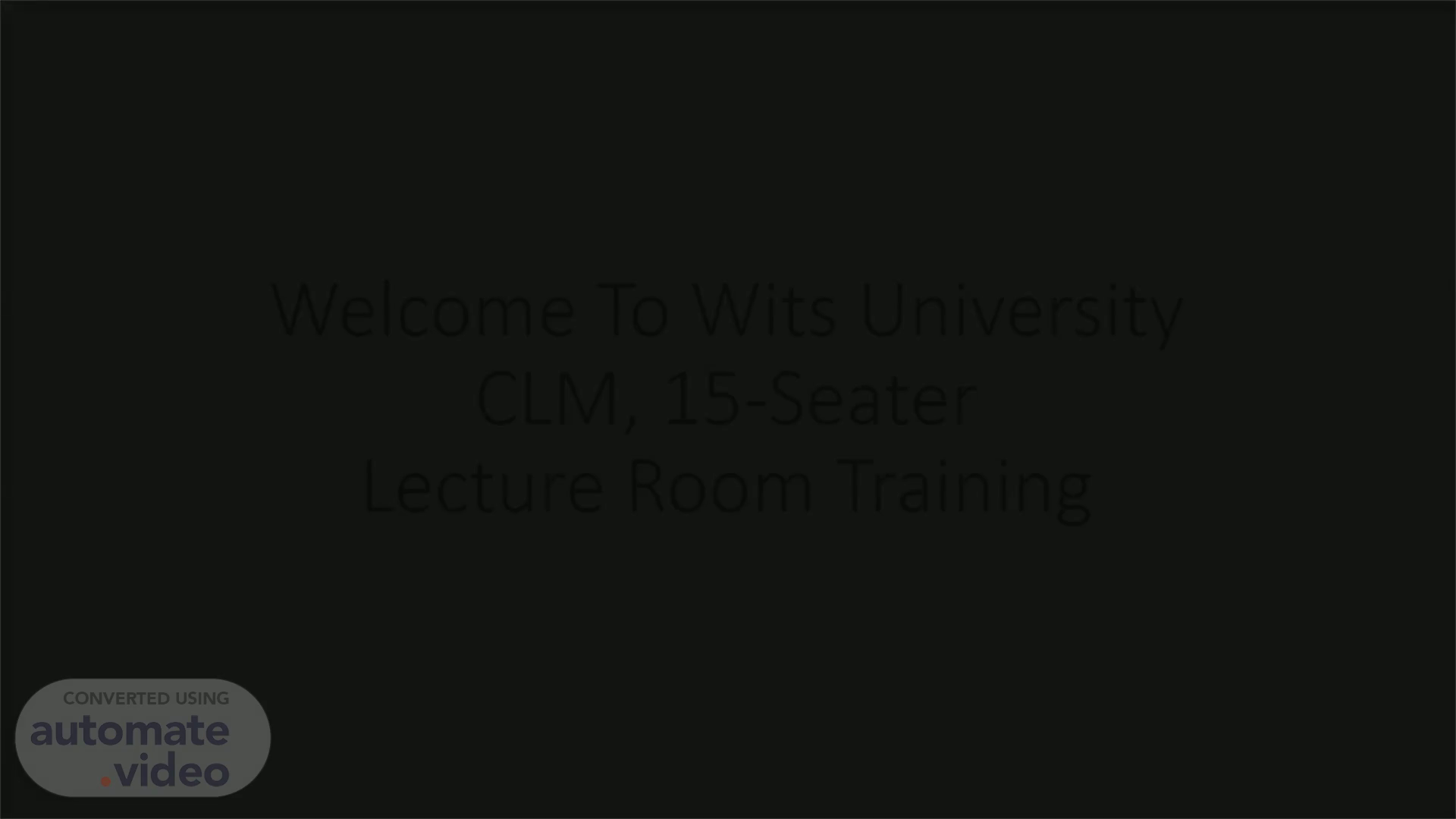
Welcome To Wits University CLM, 15-Seater Lecture Room Training
Scene 1 (0s)
[Audio] Welcome To Wits University, CLM, 15-Seater, Lecture Room Training.
Scene 2 (12s)
[Audio] Welcome To The System User Interface! In every AV solution there is a User Interface, the purpose of this is to help the user experience an easier and more seamless use of their AV environment. The benefits of having it is to minimize the stresses caused by not being able to find control remotes and other similar devices, it helps make it easier for you to be able to send any video & audio signal to any destination, where the destination referred to could be a projector, interactive touch display, a conventional LCD or confidence monitor. Below is the list of instructions on what every item on your Interface does and how it is used..
Scene 3 (54s)
[Audio] This is the system start page, this is the state in which you will find the system if it was shut down correctly, it is also the initial state from when it is powered on for the first time or has been rebooted..
Scene 4 (1m 7s)
[Audio] To Begin using the system all you simply must do is touch anywhere on the screen and you will be taken to the system presentation options..
Scene 5 (1m 17s)
[Audio] Welcome To The System Presentation Page! This is the system presentation page; on this page you can select you have to options from which you can present from. You have the option of using the Barco Clickshare. You also have and option of using you own laptop which you can connect to the HDMI cable in the room..
Scene 6 (1m 42s)
[Audio] To present via the Barco you will have to touch this button..
Scene 7 (1m 49s)
[Audio] To present via the HDMI this button.. Welcome To The System Presentation Page!.
Scene 8 (1m 55s)
[Audio] To shut the system down press this button..
Scene 9 (2m 2s)
[Audio] To increase or decrease the volume slide this knob to the left or right..
Scene 10 (2m 9s)
[Audio] To mute the system sound, press the mute button..
Scene 11 (2m 16s)
[Audio] To confirm that you want to switch the system off press this button..
Scene 12 (2m 23s)
[Audio] If you have changed your mind and still wish to continue using the system press the cancel button. Thank You! You Now Completed The CLM, 15-Seater Lecture Room Training.