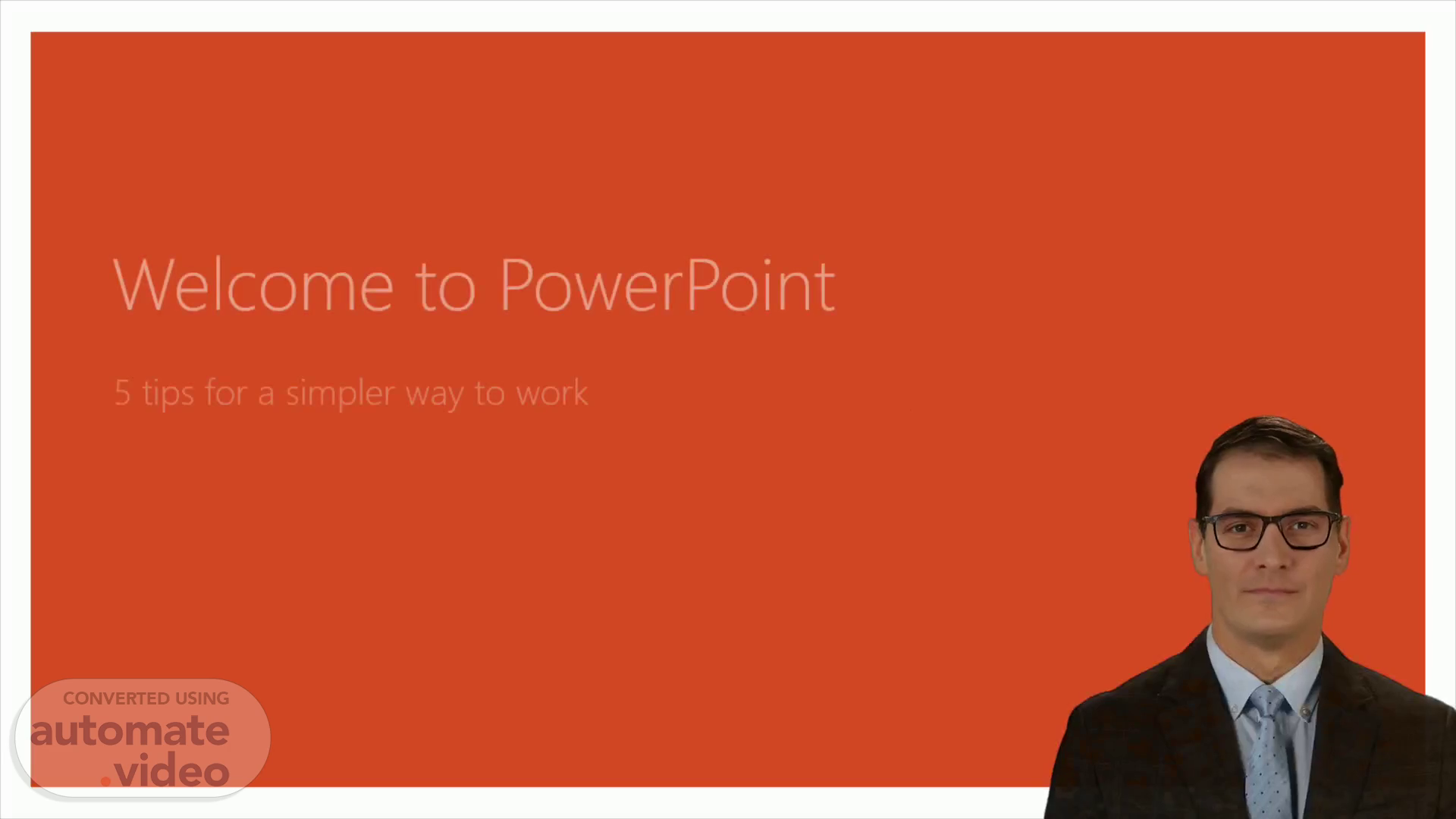
Welcome to PowerPoint
Scene 1 (0s)
[Virtual Presenter] Welcome everyone! Today I'm going to be discussing how to make the most out of PowerPoint and how to create faster, more efficient presentations. Specifically, I'll cover five simple tips for a simpler way to work with PowerPoint. Let's get started!.
Scene 2 (19s)
[Audio] Designer is a feature within PowerPoint that can help you get your point across effectively, making your presentation look more professional. To run Designer, you need an Office 365 subscription. The following slide will show an example of how Designer works in a new presentation..
Scene 3 (39s)
[Audio] Begin by creating a new, blank presentation by going to File and selecting New and Blank Presentation. Then, insert a picture by going to Insert and choosing either Pictures or Online Pictures, where you'll need an internet connection in order to do so. After granting permission to get design ideas, select Let's Go. Finally, you can find various designs in the Design Ideas task pane to help you create your presentation quickly and simply..
Scene 4 (1m 8s)
Video showing an example of the Morph feature which can be played or paused using the short-key Alt+P.
Scene 5 (1m 35s)
[Audio] PowerPoint offers intuitive features to make your day-to-day work easier. Let's take a look at Morph. Morph enables you to switch between two distinct slides and make changes in shape, color, and position. To begin, try it with two simple "planets". Right-click the slide thumbnail and duplicate the slide. On the second slide, try customizing the shapes on the right, then go to transitions and choose Morph. Return to the original slide, select play, and watch your circles morph. Experiment with Morph to find out the outcome of your slides..
Scene 6 (2m 16s)
[Audio] Collaborating on a presentation does not need to be complex. PowerPoint makes it possible for you to present and share with others, allowing them to assist you simultaneously. To begin, pick the Share option from the ribbon or by pressing the shortcut Alt-ZS. This will make it easy for you to ask people to join you and store your work to the cloud. When other people have access to it, you will be able to view who is on each slide quickly. Utilizing PowerPoint simplifies the collaboration process!.
Scene 7 (2m 51s)
[Audio] The Tell Me box in PowerPoint is a great way to make your work simpler and easier. When you need a command, type it into the box and you'll be presented with a list of options. As an example, select the Robot picture on the right and type 'animation' into the Tell Me box. You'll be presented with a list of animation choices. Select one, such as Zoom, to see what happens. Try it out for yourself and see how quick and easy it can be..
Scene 8 (3m 23s)
[Audio] Highlighting the text you want to explore and right clicking to select Smart Lookup can bring you research results from the web in a window on the right, right in PowerPoint. This is simple and convenient, so let's give it a try now..
Scene 9 (3m 37s)
[Audio] Using the arrows in Slide Show mode and the Tell Me button are two practical ways of working with PowerPoint. Additionally, the PowerPoint team blog provides helpful tutorials, and free PowerPoint training is also available. If you have any feedback about this tour, you can follow the link to let us know. We thank you for listening and hope you have gained a better understanding of how to use PowerPoint..