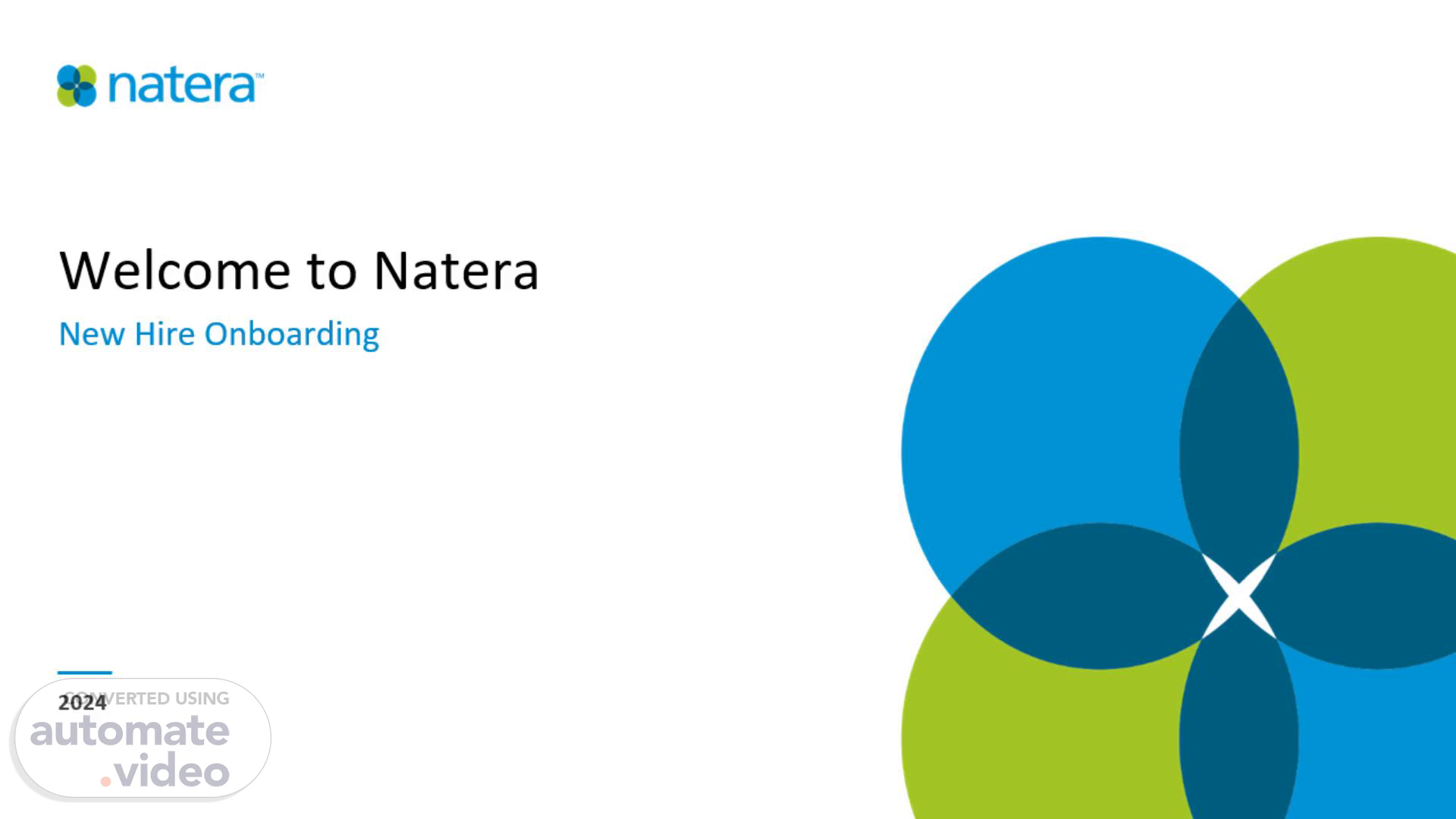Scene 1 (0s)
[Audio] Hello. Welcome to New hire onboarding for the Special Ops Team..
Scene 2 (7s)
[Audio] First a quick overview of what onboarding will look like this week. For today, we will start with this onboarding kick off call with the onboarding trainer, and your special ops manager, if they are available to join. If your manager is not available, they will schedule a time to meet with you this week. We will review the apps in your okta space and go over Ultipro and Cornerstone. Ultipro is the time punch maintenance system Natara uses to clock in and out, as well as timesheet tracking and submissions. Cornerstone is the Learning Management system Natera uses for the delivery, reporting and tracking of required training courses. New employees will be assigned modules to complete in Cornerstone. There are two HIPAA compliance modules, and a quiz, that must be completed before we can request access to the applications need to complete your job functions. There is a checklist form for all the applications requested, and their status. You will be required to update and submit by the end of onboarding..
Scene 3 (1m 9s)
[Audio] This is the Okta HOME page. There are tiles for different applications that employees have access to. Not everyone has the same tiles. There may be tiles in your Okta that you do not utilize. Additional tiles will be added when access to specific applications are requested and provided. The UltiPro UKG tile is the time keeping system. When a tile a is selected, the application will open in a separate window..
Scene 4 (1m 38s)
[Audio] Once Ultipro is open, to clock in or out, select the Time Clock Entry. A box welcoming the employee will open and to clock in, click the punch button. We do not use the transfer button. To view the punch details, select Time Management tab from the menu on the left..
Scene 5 (1m 59s)
[Audio] On the Time Management page, select the Date selection from the drop down for the period the inquiring is for. The punch detail will be at the bottom of the page under the Timesheet detail. This is where verification of a successful time punche can be viewed..
Scene 6 (2m 15s)
[Audio] Cornerstone tile is the Learning Management System where the online compliance training is housed. Click this tile to open Cornerstone..
Scene 7 (2m 24s)
[Audio] This is the dashboard for Cornerstone. Notice the completed courses on the top of the page. The playlist is where assigned modules, and any that are do soon, will be listed. The search option is available to find a module and self assign it to complete the module when it has not been assigned. Use this function to find and complete the HIPAA compliance modules, if they are not already assigned in the playlist. These modules must be completed prior to requesting access to certain applications. Note: We do not utilize the badge option currently..
Scene 8 (2m 57s)
[Audio] These are the two HIPAA modules and Quiz that must be completed first. If they are not assigned, search for them by name or (HIP-#). Once these three items have been completed, applications requests can be submitted..
Scene 9 (3m 13s)
[Audio] Some of the requests could include A M D, Virtru, Nitro, Ebridge, and Power B I. A M D or Advanced MD it the billing software used for claims processing. Virtru is what Natera uses to send emails encrypted and secure. Nitro is a great application for the manipulation of PDF's and documents to combine, delete, and redact when creating packets for submitting Appeals. Ebridge is a warehouse of payer correspondence and keeps documents available to view. Power B I is a data visualization & acquisition tool for viewing and retrieving specific data for a specific team member or team. Search the system to see if any of these applications are installed prior to submitting the request..
Scene 10 (3m 58s)
[Audio] This is a list of payor portals we may register for. Once registered, an email is sent and will include the username that was used to register, so the account can be tied to Natera..
Scene 11 (4m 16s)
[Audio] This information is required when registering with Noridian medicare portal. Make sure to enter the PTAN as G I 234 A. The trading Partner number is CA11665..
Scene 12 (4m 29s)
[Audio] The special ops team has created a site for accessing necessary information to complete job specific tasks. There will be a walk through of the site, however it can be accessed at any time..
Scene 13 (4m 45s)
[Audio] Natera is a google suite company. Gmail, Google Chat, Google Drive, Google Keep, and Google Calendar are used. There are tutorials for these applications on the Special Ops Site 2.0..
Scene 14 (5m 3s)
[Audio] We use Zoom for our communication platform to connect with video, audio, and phone. We will request a zoom phone number. The zoom phone subscription will be the $10.50 a month plan and is paid by Natera. Do not check the box to Enroll the department. Special Ops team members will have access to Microsoft Excel and Word for some complete some required tasks..
Scene 15 (5m 27s)
[Audio] Today started with Natera's New Hire Orientation. Next, we have a zoom meeting with the new hires and their managers. During the Special Ops zoom call, we will check to make sure the new hire is on the vpn. The new hire will open Okta to access Ultipro to punch in and out. Cornerstone training courses will be assigned to the new hire to complete. Before we request access to Microsoft, we will check to see if excel and work have been installed on the laptop. Update the time on the laptop to the correct time zone..
Scene 16 (5m 59s)
[Audio] Day two, we will meet on a new zoom call invitation. During the call we will go over any questions the new hires may have. We will request any access we have not already requested. Once access is granted, we will log in the application to verify. New Hires will work on Cornerstone modules and completing the required training videos. If we need to meet again during the day, we can join the same zoom meeting..
Scene 17 (6m 26s)
[Audio] Day three, we will meet on a new zoom call invitation. We will access any applications that have been granted. Review the training videos and Cornerstone modules and assess the progress..
Scene 18 (6m 43s)
[Audio] Day 4 we will meet with a new Zoom invitation. We will continue verifying application access and address any questions or issues as they come up. Complete all the Cornerstone modules and videos. We will update the checklist form and submit when onboarding is complete. We will walk through the Special Ops site..
Scene 19 (7m 5s)
[Audio] Please make sure you have completed these following tasks prior to being released to the team for job specific training. Make sure the time on your system is correct. Make sure you have added a photo of yourself in google. Make sure to add your email signature once you receive your zoom phone number..
Scene 20 (7m 21s)
[Audio] This is a copy of the confidentiality notice and logo to add to your email signature..
Scene 21 (7m 59s)
[Audio] MAKE SURE YOU HAVE THESE CONTACT NUMBERS SOMEWHERE IN CASE YOU CAN'T ACCESS YOUR COMPUTER. YOU MIGHT WANT TO TAKE A PICTURE OF IT..
Scene 22 (8m 6s)
[Audio] That is all for now! We are so glad you have joined our team and look forward to working with you..