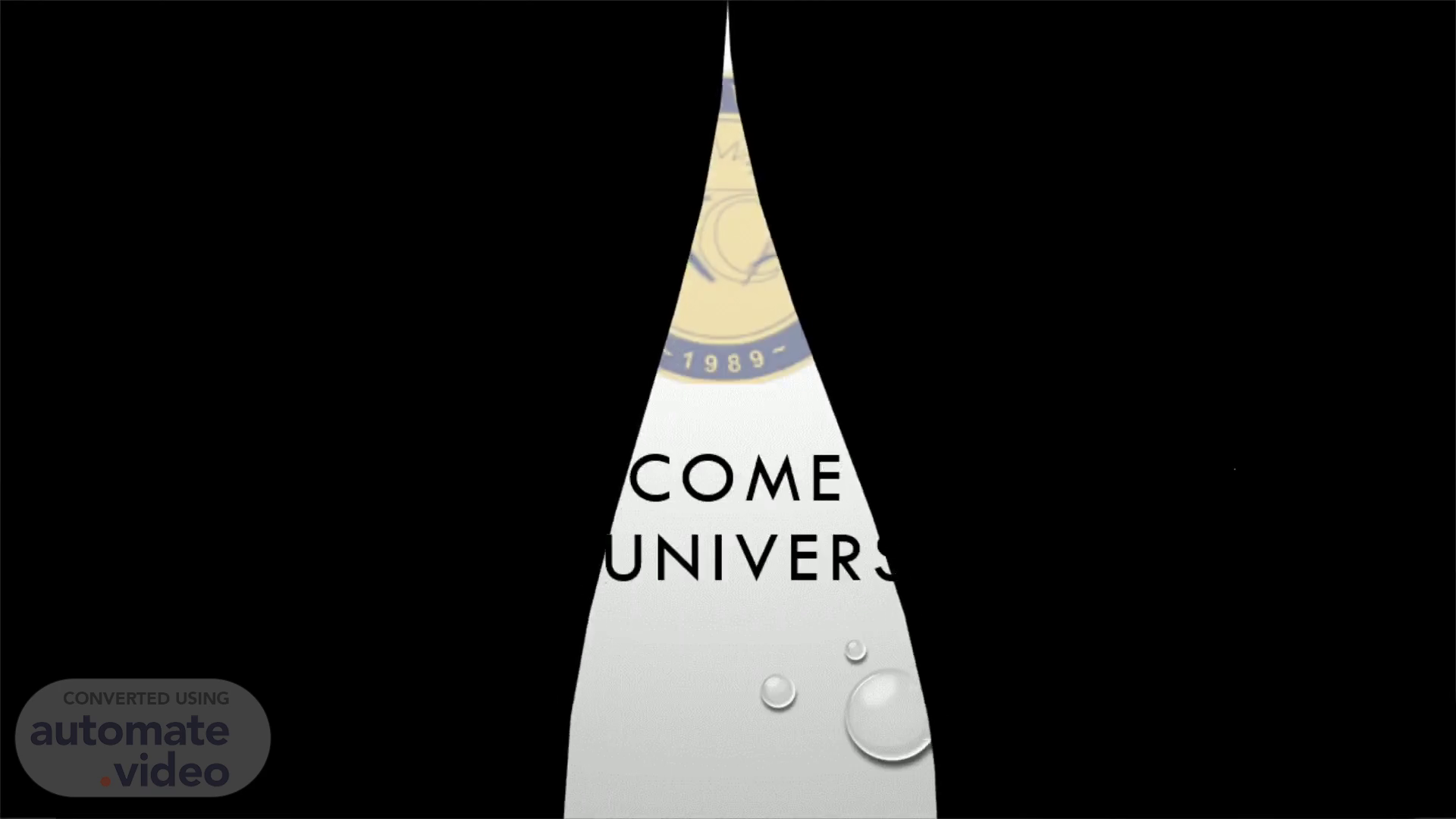
WELCOME TO KCA UNIVERSITY
Scene 1 (0s)
[Audio] WELCOME TO KCA UNIVERSITY. WELCOME TO KCA UNIVERSITY.
Scene 2 (9s)
[Audio] Open the g-mail App on your phone, you can search it on the browser if not supported. Click on the icon on the top right corner..
Scene 3 (19s)
[Audio] Tap on 'Add another account'.. Add another account.
Scene 4 (29s)
[Audio] Choose google. Choose google. ..11 SAF FOR you x Set up email Google iCloud 11:46 AM Add account Outlook, Hotmail and Live.
Scene 5 (38s)
[Audio] Enter the student email e.g. 1903644@students.kcau.ac.ke Remember: Use your registration number without forward slash (/) and to note that it's @students.
Scene 6 (55s)
[Audio] Enter the password and click next. Either your id or phone number..
Scene 7 (1m 4s)
[Audio] Agree to the terms and conditions.. Confirm “ I understand ” The agree “ I agree ”.
Scene 8 (1m 15s)
[Audio] VIRTUAL CAMPUS LOGINS. VIRTUAL CAMPUS LOGINS.
Scene 9 (1m 25s)
[Audio] GO TO YOUR BROWSER and search virtualcampus.kcau.ac.ke.
Scene 10 (1m 34s)
[Audio] click on login.. Navigate to the right, and click on login..
Scene 11 (1m 43s)
[Audio] Username should be your students email and input your.
Scene 12 (1m 54s)
Log in interface example.
Scene 13 (2m 3s)
Step 3 Resetting virtual campus password. On your login page.
Scene 14 (2m 13s)
Step 4 Virtual campus password reset.
Scene 15 (2m 22s)
Enter your students email E.g. 2200310@students.kca u.a c.ke.
Scene 16 (2m 31s)
Step 5 Virtual campus password reset. Go to your G-mail, check inbox of the student email. Use the link that has been sent to reset your password If not received the link please visit students finance office. If you got the link lets proceed The password has the rules The password must: have 1 character, 1 uppercase, 1lowercase, number and a special characters such as # @ ! $ % & etc. EXAMPLES OF THE PASSWORD Rose@123# Confirm the password and click save.
Scene 17 (2m 41s)
Thank you for following instructions.