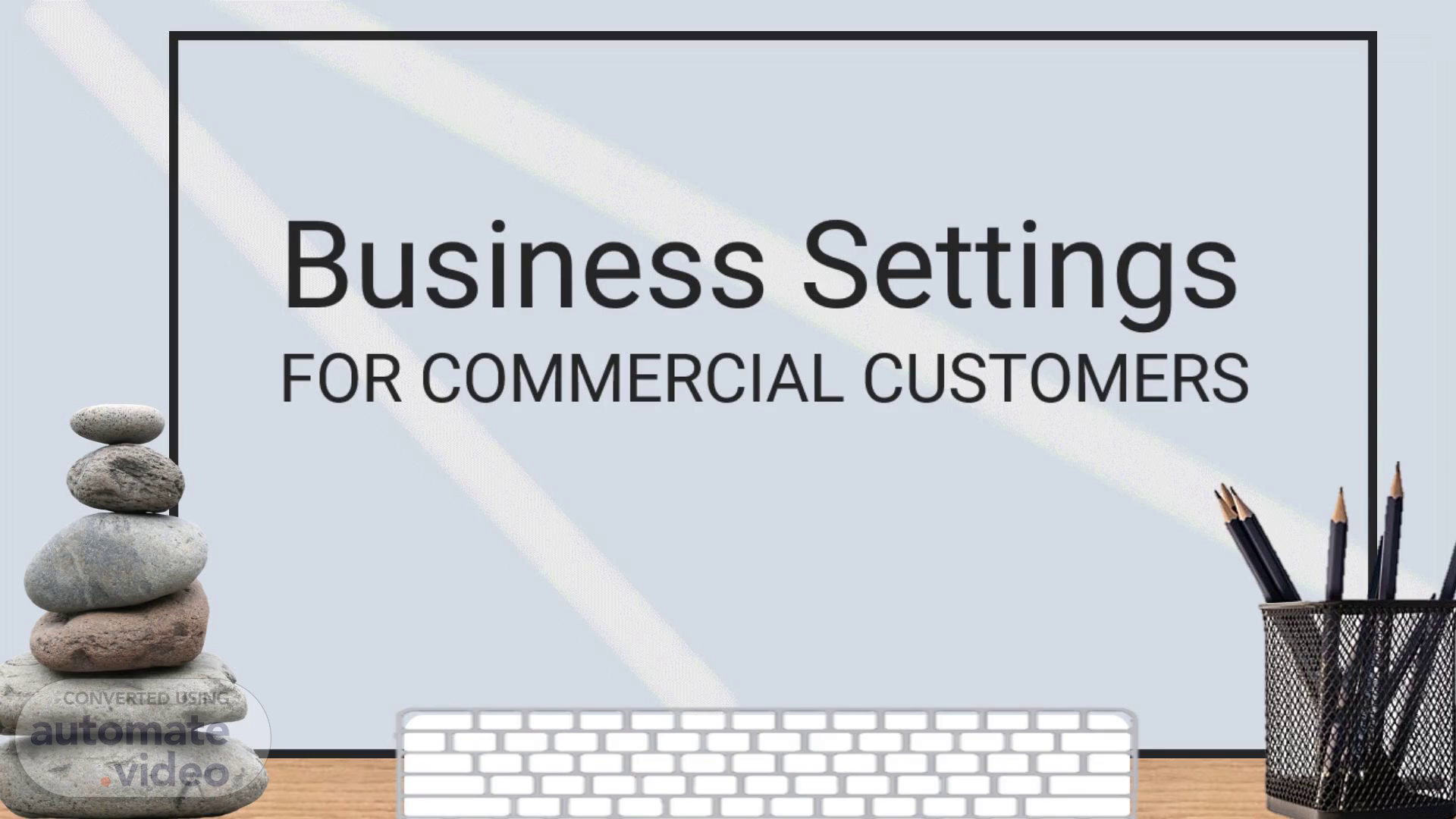
Page 1 (0s)
[Audio] Business setting for commercial customers..
Page 2 (12s)
[Audio] Customers begin by signing in with their Username and Password..
Page 3 (36s)
[Audio] From the Dashboard, customers, click on the drop down menu, then select Business Settings..
Page 4 (50s)
[Audio] The Business settings landing page allows a user to view and or update business details, as well as add or remove a business from their profile..
Page 5 (1m 7s)
[Audio] To update the legal business name, customers complete the fields and follow the instructions..
Page 6 (1m 24s)
[Audio] A separate form accessed from the Business settings page, must be completed in order to update a business address..
Page 7 (1m 46s)
[Audio] Edit ownership details.. Download Rock Pile Rocks Pile Royalty-Free Stock Illustration Image - Pixabay.
Page 8 (2m 6s)
[Audio] Update contact information.. Download Rock Pile Rocks Pile Royalty-Free Stock Illustration Image - Pixabay.
Page 9 (2m 31s)
[Audio] Set invoice preferences.. Download Rock Pile Rocks Pile Royalty-Free Stock Illustration Image - Pixabay.
Page 10 (3m 0s)
[Audio] Once a form is submitted, the system will auto-generate a Service Ticket that will workflow to the Customer Data Management (CDM) group for action..