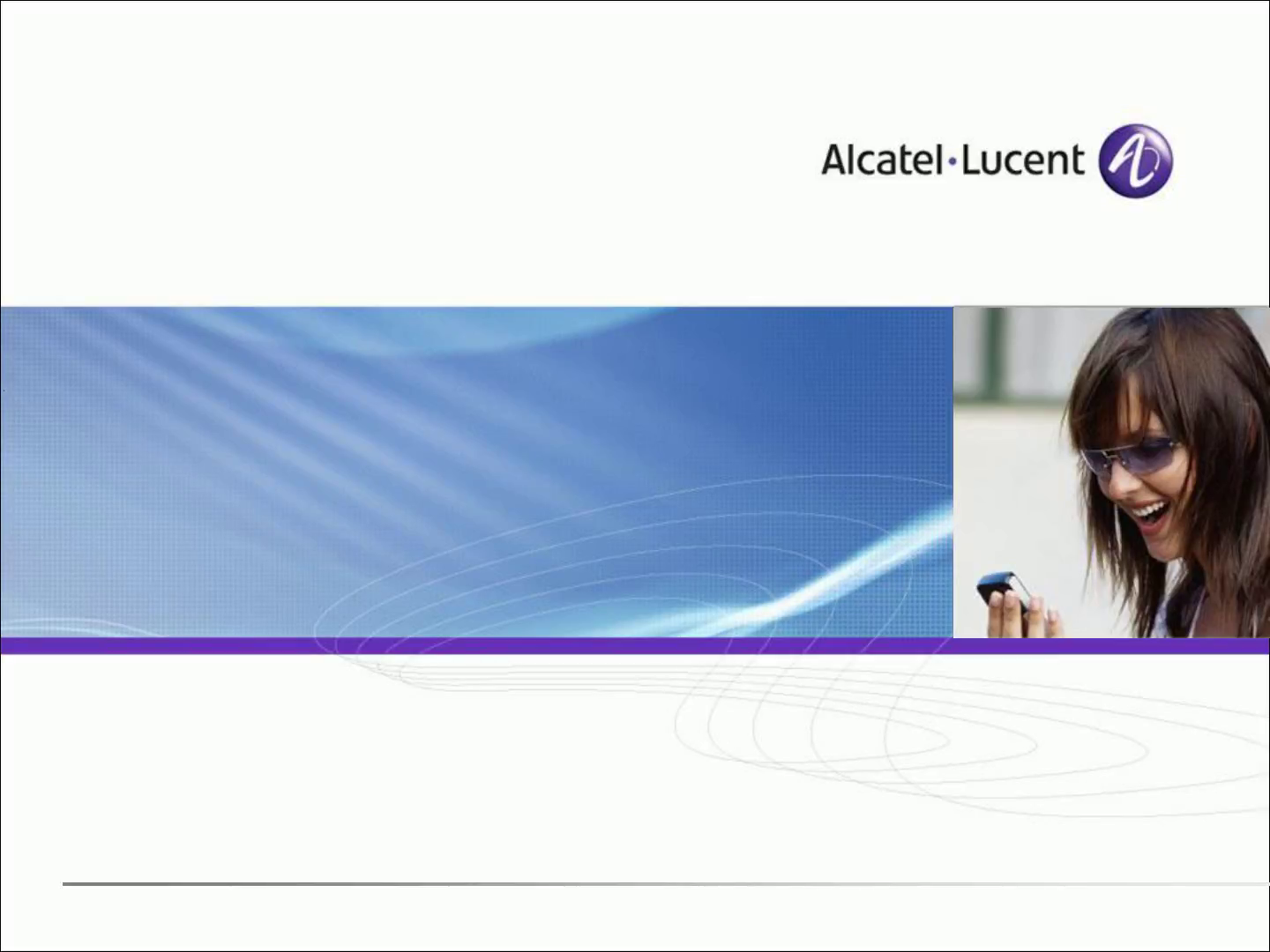
Page 1 (0s)
[Audio] USER's Training for DPWH Region-VI Alcatel-Lucent OmniPCX Enterprise Prepared By: Zalde De Leon Jr..
Page 2 (38s)
[Audio] Type of Alcatel Hardware
Page 3 (1m 0s)
[Audio] ❑ Two software communication suites are proposed: Office and Enterprise, each one targeted at specific enterprise organizations and activities ❑ The choice of using traditional, mixed, or full IP solutions depends on the business objectives, organization, voice-data convergence projects, and above all expected investment. Type of Solutions offered by ALE • Alcatel – Lucent Omni PCX Office ( OXO) Targeting Small to Medium Voice or Converged Communication •Alcatel-Lucent Omni PCX Enterprise Targeting Medium to Large IP Technology based on Client-Server Architecture IP only or mix IP/ TDM configurations..
Page 4 (2m 31s)
[Audio] ❑ Communication Servers o CS or CS- 2 o CPU7 or CPU8 o Appliance Server ❑ Medial Gateways o Rack Server ( Common Hardware) o Crystal Hardware ❑ Set of Clients o Phone Set o Devices o Desktop Software Structural Robustness Linux O.S Crystal Hardware Common Hardware.
Page 5 (2m 57s)
[Audio] All Rights Reserved © Alcatel-Lucent 2007 ❑ What is OXE Communication Server? o IP Communication Server is the core of the IP Network. o Supports the Communication Server Engine for the management of IP Media Gateway o Provide access to high level of telephony services for the whole IP Network. ❑ OXE Communication Server Characteristics. o Based on the Linux Operating System that facilitates the development of new hardware platforms. o Loaded on the hard drive at system installation. o This software is unique for each configuration. o License and soft-keys allow certain feature to ne accessed or restricted according to the purchased option. OXE Communication Servers.
Page 6 (3m 49s)
[Audio] Phones Operation & Basic parts
Page 7 (4m 3s)
[Audio] IP Touch 4028 / 4038 / 4068 Basic Parts. Adjustable Knob Programmable Keys Handset Numeric Keypad Qwerty Keypad Hands free MIC LCD
Page 8 (4m 23s)
[Audio] IP Touch 4028 / 4038 / 4068 Basic Parts Backspace Key Personal Keys Navigator Keys Redial Key Mute Key Volume Keys Hands Free Key Release/ Exit Key Validate Key Mail BOX Key HELP Key.
Page 9 (4m 50s)
[Audio] To Make a Call Internal call within the Building • Lift the Handset or directly Dial the Extension Number • Press Speed dial key to initiate a direct call • 'Dial-By- Name' Enter a minimum of two characters using the qwerty keypad then select the desired users name using the navigator key, then press the corresponding key • Press ' 0' for OPERATOR Call.
Page 10 (5m 16s)
[Audio] To Make a Call External call • Lift the Handset or directly Dial ' 9' + External Number • Press Speed dial key to initiate a direct call.
Page 11 (5m 28s)
[Audio] To Attend Incoming Call • Via HANDSET → Lift the Handset • Via HANDS FREE → While ringing, press hands free key • Via SOFT KEYS → While ringing, press the Soft key.
Page 12 (5m 44s)
[Audio] Conversation Enquiry Call / Second call during conversation • During the conversation with the first party, directly dial the second party's number to have a second call. the first party will automatically be put on hold. Switching Between Calls ( Broker Call) • To speak with two correspondents alternately after an enquiry call, press the Soft Key one after the other..
Page 13 (6m 11s)
[Audio] Pick-Up Groups ❑ Generalities o " Call pick-up" enables an user to answer (redirect) an incoming call of an another set on his own set by dialing a prefix.
Page 14 (6m 23s)
[Audio] Options During Conversation Call Transfer • During the conversation with the first party, directly dial the second party's number to have a second call then press Transfer Option 3 Party Conference call • During the conversation with the first party, directly dial the second party's number to have a second call then press Conf Option.
Page 15 (6m 46s)
[Audio] Other Function and Features Automatic Call Back • If the Number you are calling is BUSY, press call back option or just press 5, then hung up. Call Forward • To activate press the arrow key at the upper-right side of the screen, then select the desired forwarding options.
Page 16 (7m 6s)
[Audio] Other Function and Features Unanswered caller list / TEXT Messaging • When the MailBOX Key Blinks, Press MailBOX Key, then select the desired event Call Forward • To activate press the arrow key at the upper-right side of the screen, then select the desired forwarding options.
Page 17 (7m 26s)
[Audio] Other Function and Features Lock / Unlock • To Lock your phone for Security reasons, just go to Settings TAB, then press LOCK, or just press 45. • To Unlock your phone just go to Settings TAB, then press LOCK, or just press 45, then input your 4 digit password Programming your Personnal Directory • Select a vacant key, select speed dial then input the Number and Name of your desired number.
Page 18 (7m 59s)
[Audio] Access to the System
Page 19 (8m 12s)
[Audio] ❑ There are two common ways to connect to the CLI of Alcatel-Lucent OmniPCX Enterprise: 1. Telnet Access – type of access using command prompt and the IP Address of the System. 2. Serial Port Connection – Type of access that uses the serial port of the computer and a V24 cable connected to the Console port of the OXE. To access the system, an application is used for accessing and managing the system. ❑ Example of Applications commonly used • HyperTerminal • Teraterm • Secure CRT • Putty Types of Basic Access to OXE.
Page 20 (9m 1s)
[Audio] ❑ Run a command prompt ( Windows Start> Run> CMD or Windows Start> Programs> Accessories> Command Prompt) ❑ In the command prompt type telnet < ip_address of OXE) Access using Telnet Connection.
Page 21 (9m 18s)
[Audio] Start and Reboot the System
Page 22 (9m 32s)
[Audio] ❑ It is sometimes required to stop the Call Server for maintenance or initial configuration purposes. ❑ Directly switch off the Call Server may cause some disturbances to the software. ❑ It is mandatory to stop the system applications before switching off. System Stopping.
Page 23 (9m 50s)
[Audio] ❑ 2 reasons to reboot the Call Server: 1. To take some management into account 2. To stop the telephone application ❑ When the call server restarts, it can run: 1. With the telephone application: normal status of the Call Server 2. Without the telephone application: sometimes necessary to restore the database, create a new database for example. ❑ Command to restart the system shutdown –r 0 Shutdown –r now reboot System Reset.
Page 24 (10m 28s)
[Audio] IP Environment
Page 25 (10m 42s)
[Audio] ❑ The Alcatel-Lucent OmniPCX Enterprise is more and more integrated in some IP environments ( IP customer networks) ❑ The Alcatel-Lucent OmniPCX Enterprise architecture uses several different devices interconnected via the IP network o The Alcatel-Lucent OmniPCX Enterprise o Alcatel-Lucent OmniPCX Enterprise ▪ The Communication Server ( Mono or Duplicated CPU) ▪ The IP extensions (Alcatel-Lucent SIP) ▪ The IP Media Gateway System IP Address.
Page 26 (11m 28s)
[Audio] ❑ Used netadmin –m command to modify or review netadmin configuration. To view the current IP address configuration used option 2. 1. Command netadmin –m 2. Select option 2 – Show current configuration System IP Address.
Page 27 (11m 49s)
[Audio] Database Management
Page 28 (12m 2s)
[Audio] ❑ To describe the principle of Database Management. ❑ Perform Backup and restoration of the database. Objective.
Page 29 (12m 11s)
[Audio] ❑The database contains the customer's configuration ❑ Database called mao ❑ Tools used for management 1. MGR 2. Alcatel-Lucent Expert Toll Database Management.
Page 30 (12m 29s)
[Audio] ❑ Procedure on how to Backup Database. 1. To login type swinst password: SoftInst and select expert menu. 2. Select option 4 - Backup and restore operation. 3. Select option 1 - Immediate backup operation. 4. Select option 1 – immediate backup on CPU Disk. 5. Select items 1- 9 and 11. 6. Press enter to execute. ❑ How to retrieve backup files on your PC via FTP 1. Open Filezilla. 2. Enter host address ( Role or Physical address) and username and password 3. Go to /usr4/ BACKUP/ then download IMMED and OPS Folder Database Management.
Page 31 (13m 28s)
[Audio] ❑ Filezilla management Database Management IP address of OXE.
Page 32 (13m 58s)
[Audio] License and OPS
Page 33 (13m 59s)
[Audio] ❑ The system of licenses allows to 1. Supply an unique installation medium independently from the applications brought by each customer 2. Avoid the risks of fraudulent use of the software 3. Define a commercial policy fitting with: ▪ The customer needs ▪ The market constraints ❑ It is based on two distinct elements 1. The License file 2. The Software locks are controlled by the Call Server License and OPS.
Page 34 (14m 41s)
[Audio] The system identifier ( CPU-ID) is encrypted in the license file and supplies the software key ❑ The software keys are ordered through the Software Actis or ExpressQoute o Hardware and software can be ordered separately License and OPS.
Page 35 (14m 58s)
[Audio] ❑ Risk in case of fraud o Legal Risks ▪ The software replication or the unlocking of features without authorization is an illegal operation ▪ Offenders will be liable for prosecutions o Functional Risk ▪ When the call server software detects an inconsistency between the different keys or with the features, it switches to the degraded mode and triggers some actions License and OPS.
Page 36 (15m 31s)
[Audio] MGR Configuration Tool
Page 37 (15m 45s)
[Audio] ❑ What is MGR Tool o Management tool o Integrated with the Communication Server o Used for Management of Database o This tool is working on text mode o Under the MTCL account MGR Configuration Tool.
Page 38 (16m 4s)
[Audio] All Rights Reserved © Alcatel-Lucent 2007 ❑ Sample screenshot of MGR tool License and OPS.
Page 39 (16m 17s)
[Audio] ❑ Use of function keys • To select a line in a selection menu arrow keys or text strings can be used To move to the next instance of the text string press CTRL+N • To move to the previous instance of the text string press CTRL+P • To confirm input/modification press CTRL+V or F1 • To cancel or Return to the previous menu press CTRL+C or F2 To refresh the screen press CTRL+W • To scroll to the next or previous page press CTRL+F or CTRL+ B • To move the cursor to the first or last position type CTRL+A or CTRL+E MGR Configuration Tool.
Page 40 (17m 7s)
[Audio] How to Create new user
Page 41 (17m 21s)
[Audio] ❑ To describe how to create user ❑ To describe user modification ❑ To describe user deletion ❑ To Discuss and describe user maintenance Objectives.
Page 42 (17m 34s)
[Audio] ❑ There are two types of user assignment 1. Automatic Assignment of local Number to a Phone ▪ This is used to assign local to a phone by defining its physical address ▪ Once the physical address is assigned to a local/ extension, it will go in service with the Local number assigned 2. Manual Assignment of Local Number to a Phone ▪ No physical address to be defined in the configuration ▪ The phone itself is used to assign its local by dialing the Local/Extension number and personal code ▪ Personal code by default: 0000 Two type of User's Assignment.
Page 43 (18m 25s)
[Audio] ❑ To create a user go to the following path. ▪ Path: mgr>user>create In the user creation window, supply the following information • Directory Number • Directory Name • Directory First Name • Shelf Address • Board Address • Equipment Address • Set Type ▪ Validate configuration Creation of User Supply this parameter is Automatic assignment.
Page 44 (19m 9s)
[Audio] ❑ To create a user go to the following path. o Path: mgr>user>create Creation of User.
Page 45 (19m 32s)
[Audio] ❑ To delete a user go to the following path. o Path: mgr>user>delete Deletion of User.
Page 46 (19m 42s)
[Audio] ❑ To modify the dynamic state user of a user go to the following path. o Path: mgr> user>descend hierarchy>Dynamic state user> Review-Modify ❑ You can set call forwarding and call overflow parameters on this setup. Dynamic State User.
Page 47 (20m 3s)
[Audio] Thank You Have a nice day!