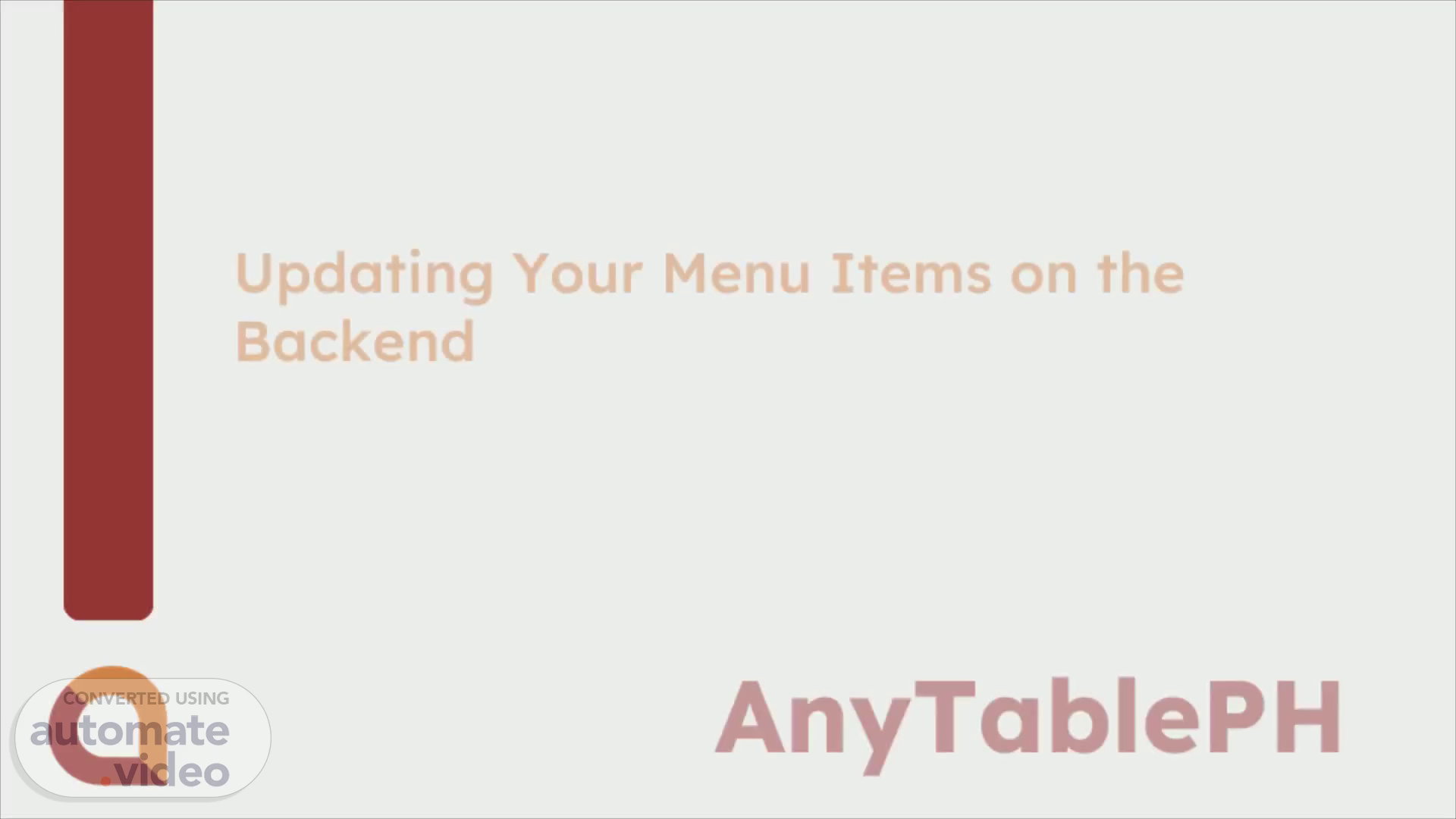
AnyTablePH
Scene 1 (0s)
[Audio] Updating Your Menu Items on the Backend. AnyTablePH.
Scene 2 (7s)
[Audio] Step 1: Login to the merchant's backend provided to you.
Scene 3 (14s)
[Audio] Step 2: Click on Menu Items.
Scene 4 (19s)
[Audio] Step 3: You will see the menu items, or if your list is long, type the menu group and click the search icon.
Scene 5 (29s)
[Audio] Step 4: Here, you can edit the price.
Scene 6 (35s)
[Audio] temporarily deactivate the item by unchecking the Active box.
Scene 7 (41s)
[Audio] or totally remove the item if discontinued, then click Update Menu Item on the upper right.
Scene 8 (49s)
[Audio] Step 5: Click Settings to see the Logout option.
Scene 9 (55s)
[Audio] There is a better way to reach your business potential with Anytable PH.