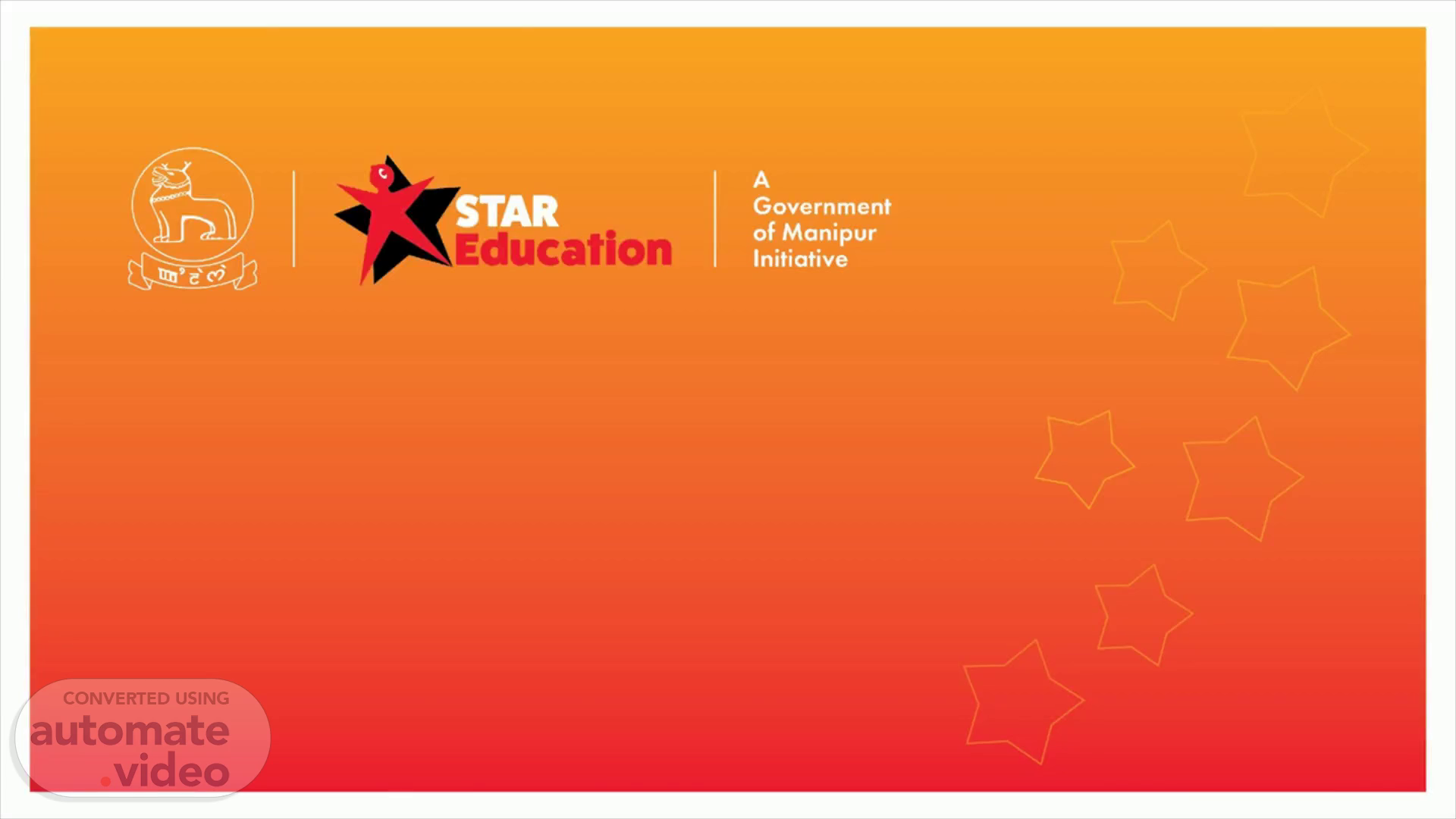Scene 1 (0s)
[Audio] Welcome! Today, we are here to explore Spotlight, an application that provides insight into key performance indicators and allows users to strategically drive outcomes in their schools. We will be taking a closer look at accessing and navigating this application and understanding and interpreting the data. Let's get started!.
Scene 2 (23s)
[Audio] Accessing and navigating Spotlight requires the following steps: Enter the given URL into your browser, use the username and password provided by Star Education, select the ‘Sign In’ button, and then, recommend selecting ‘Yes’ to stay signed in for future uses. Upon completion of these steps, you will have successfully logged into Spotlight..
Scene 3 (49s)
[Audio] This tutorial session is focused on the Spotlight application and how to access and navigate it. Spotlight provides an overview of key performance indicators for schools and their team members, and is an invaluable tool for accessing and interpreting data to strategically drive outcomes in your school. We'll first look at the Spotlight Dashboard, which shows Schools, Sections, Teachers and Pupils with highlights and areas of improvement. Note that the district name will appear instead of Manipur. Next, we'll explore how to access and navigate the application..
Scene 4 (1m 27s)
[Audio] An overview of different performance metrics can be seen on the left side of the screen. By selecting the "Performance" option, you'll be able to access detailed information about each of these, such as percentages of school leader coverage, school leaders present, teachers classroom coverage and more. Examining these performance-related metrics can allow for data-driven decisions, which can pave the way for improved outcomes in your school..
Scene 5 (1m 56s)
[Audio] Using this KPI, we can see in Spotlight the presence of school leadership in an easy to interpret way. Color bars indicate the status of each school in a quick glance - green for met and yellow for partially met. This overview allows identifying schools needing attention. In this manner, Spotlight can drive outcomes in our schools and ensure the best possible education..
Scene 6 (2m 23s)
[Audio] Entering Spotlight, we can see the Performance Graph of Teachers Arrival & Departure. The graph provides a visual representation of our teachers' arrival and departure. Analyzing it helps us recognize patterns, trends and outliers. Scrolling down, we can see the data for each school, and how it changes over time. This allows us to evaluate the schools' performance against their KPIs, and take data-driven steps to improve it..
Scene 7 (2m 56s)
[Audio] We'll discuss the importance of the Spotlight application in helping us access and navigate data related to the Key Performance Indicators of the schools and their respective teams. We will also learn how to observe the teachers' level data by selecting teachers and specific KPIs that we want to analyze. By critically analyzing the data, we can come up with strategically driven actions that can lead to better outcomes for our schools. Let's get started!.
Scene 8 (3m 26s)
[Audio] Using this data from Spotlight, you will be able to better plan for your school's needs and ensure that you are able to meet or exceed expectations on all KPIs. Specifically, you will be able to track the arrival and departure of each teacher for a specific term or month, allowing you to accurately plan ahead based on their presence..
Scene 9 (3m 47s)
[Audio] We will be covering how to access and navigate the Spotlight application. Spotlight provides current data about how your school is performing across all Key Performing Indicators, or KPIs. Data from Spotlight can be used to take action to meet or even exceed expectations on KPIs. The Team feature also allows you to view the all the team names, performance, and KPI trends. Now, let us look into how to access and utilize Team..
Scene 10 (4m 20s)
[Audio] We will be discussing how to access and navigate Spotlight. Spotlight is an application used to observe current data on school, team, and member performance across all KPIs. At the School level, you can find information about the number of schools, sections, teachers, and pupils within selected districts or areas. Student performance, staff satisfaction, and school-wide resources are all accessible, giving invaluable insights into successful education. I will provide step-by-step instructions on how to access and interpret the data found in Spotlight and how to use it to drive outcomes within your school..
Scene 11 (5m 4s)
[Audio] Using Spotlight, you can access and navigate its INFORMATION feature to select details such as Manipur, Districts, Sub-divisions and schools. This allows you to view data specific to the locations that matter to you most. To learn how to use the INFORMATION feature, let's move on to its capabilities. With this feature, you can get real-time data on all Key Performance Indicators to measure how well each school is performing and take data-driven action steps to reach your objectives..
Scene 12 (5m 37s)
[Audio] Taking a look at our Schools Performance in the Last Working Day, the Spotlight application provides us with real-time data and insights about our Schools Performance across Key Performance Indicators. Through the use of this data, we are able to improve our decision-making processes and guarantee that our schools follow or even surpass expectations. This lesson will show you how to access and explore the Spotlight Application to understand and utilize the data. Let's get started!.
Scene 13 (6m 9s)
[Audio] Spotlight has the perfect solution when it comes to monitoring the performance of our schools during a specific term - the term-to-date option. This shows the school's performance data from the start of the term until now, giving you the full picture of how the school is doing. By analysing this data, you can gain the insights you need to take effective steps towards improving performance outcomes..
Scene 14 (6m 35s)
[Audio] Selecting a district from the drop-down menu on the right will enable you to view performance data at the district level. The list of districts provided will display their associated performance data. Using Spotlight gives you the ability to make informed decisions, helping to increase the success of your school..
Scene 15 (6m 56s)
[Audio] Explore the capabilities of Spotlight by examining how to access and navigate the application. Once you have selected the district, analyze the data for each subdivision to gain insight into how the district and individual schools are tracking towards their Key Performance Indicators or KPI's. This tutorial will show you how to access and use this data to make informed decisions that will help your school reach its goals. At the end of this session, gain a better understanding of how to obtain data from Spotlight and make data-driven decisions. Thank you for your attention..