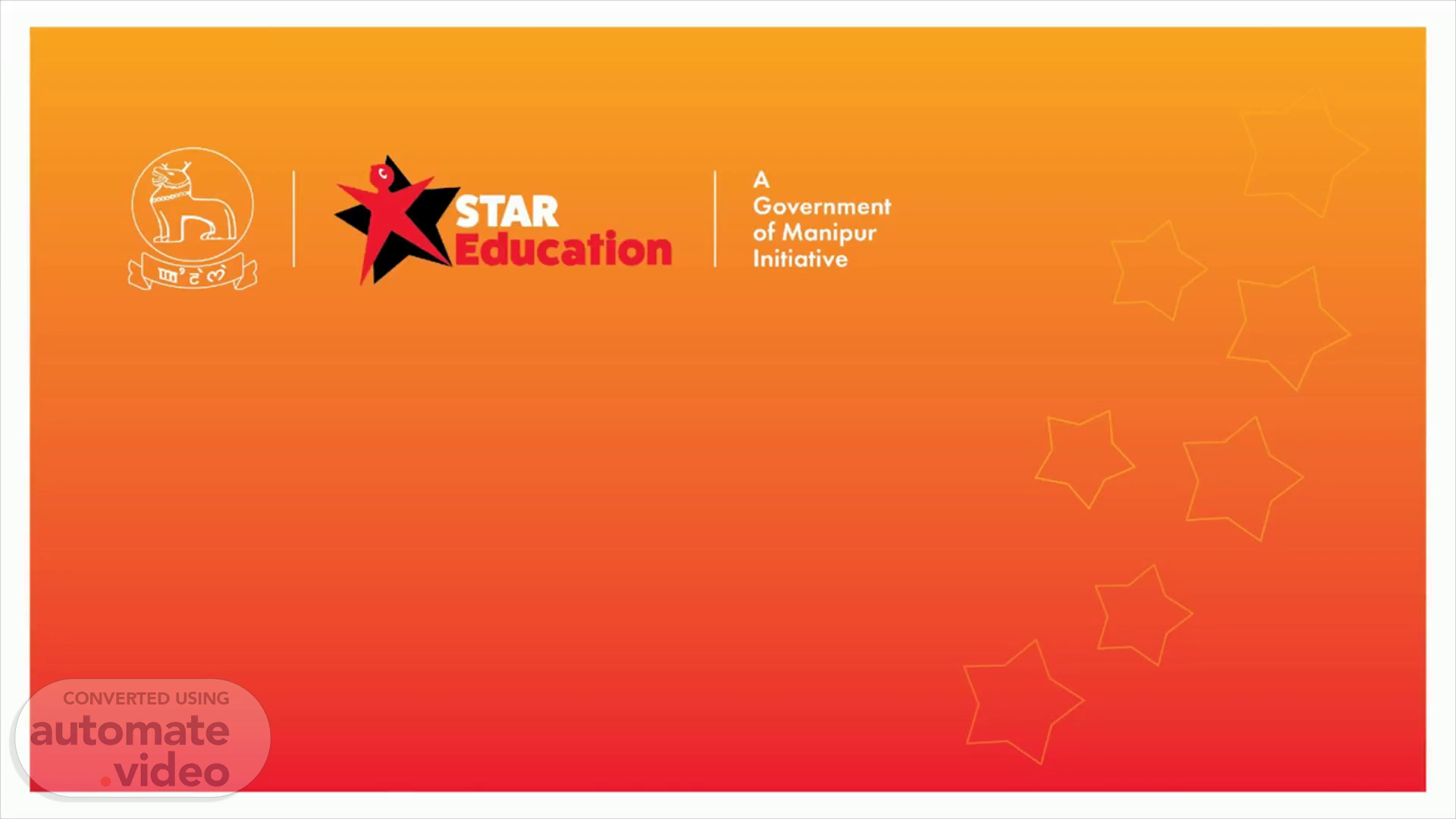Scene 1 (0s)
[Audio] Welcome and we are delighted to have you here today! We are here to learn about Spotlight, an online platform designed to track and analyze key performance indicators for schools. By using Spotlight, we can strategically drive meaningful outcomes for our schools. Let's take a closer look at how to access and navigate the platform. Let's get started!.
Scene 2 (26s)
[Audio] Signing in to access Spotlight is easy – just click and open the URL provided in your browser, https://spotlight.stareducationmanipur.in. Once you're logged in, you can start exploring the platform. Now let's move on to the next step..
Scene 3 (44s)
[Audio] Sign in using the email that STAR Education has provided or type the email address provided by STAR Education and access the Spotlight website using the link provided. Use the password provided by STAR Education to login and start exploring. Get the most out of the Spotlight tutorial..
Scene 4 (1m 4s)
[Audio] Input the provided password into the corresponding field to access your Spotlight account. Type the password in the empty space and you will be able to access the dashboard and start monitoring your KPI's. Let's get started!.
Scene 5 (1m 21s)
[Audio] Now that you are logged in, let's explore the features of the app. As you can see, you are taken to the home page where you can view key performance indicators for your school. With the Spotlight app, you can easily access and navigate your data and generate performance reports. You can use the intuitive dashboard to quickly and easily identify areas of improvement." When you open the Spotlight app, you will be taken to the login page. Simply enter your username and password. Once you have entered the credentials, you will be asked if you want to stay signed in. Selecting “Yes” completes the login process. Now that you’re in, let’s take a look around. You’ll notice that the home page displays key performance indicators and data for your school. You can use the app’s dashboard to search, analyze and explore your data, and even generate performance reports. With Spotlight, you can easily access and navigate your data, helping you to strategically drive results and outcomes in your school..
Scene 6 (2m 33s)
[Audio] Spotlight allows you to observe and comprehend performance within your district. On the dashboard, there is an outline of the amount of schools, instructors, sections, and students. Furthermore, one can go further into the performance of particular schools with features that indicate what should be focused on or improved. Also, the search bar can be used to rapidly observe the KPI's of each school in the district. Let's check it out!.
Scene 7 (3m 4s)
[Audio] Opening the Spotlight dashboard offers an overview of the district, providing analysis of the number of schools, sections, teachers, and pupils, along with the active pupil to teacher ratio, areas of improvement and the percentage of completed tasks. To gain a more in-depth look, search for the district name, such as Manipur in this tutorial. Selecting a specific time period, such as the past week, provides further insight into performance. Clicking on the 'Highlights' tab offers an idea of the work in the district..
Scene 8 (3m 42s)
[Audio] Users can quickly see the numbers of sections they have completed in this summary. Clicking on the graph allows them to easily check their progress and review the performance of each section they have tackled. Spotlight enables visual tracking of progress, identifying areas of improvement, and adjusting behavior to ensure successful outcomes..
Scene 9 (4m 5s)
[Audio] Spotlight provides a simple and straightforward way to view the number of teachers under the selected district. An easy-to-read summary table allows for easy comprehension of the number of teachers in the district or region. Further details about each district or region, such as the number of schools, classrooms, or students, can be accessed for more in-depth analysis. This enables school administrators and teachers to gain valuable insights into educational performance..
Scene 10 (4m 38s)
[Audio] Users can get an overview of the numbers of pupils in under the selected districts or subdivisions through this slide. This tool allows users to gain a better understanding of how to strategize their schools results and outcomes..
Scene 11 (4m 52s)
[Audio] Performance page allows for quick access to key performance metrics such as attendance of school headmasters, students and teachers. Summary and Highlights sections offer an opportunity to examine data-driven decisions. It's possible to search for names or schools and observe special time periods to view detailed information about different sections such as Schools, Education, Team and Information. Spotlighting this data provides the necessary insights to make well-informed decisions to drive desired results in schools..
Scene 12 (5m 28s)
[Audio] Spotlight offers a useful overview of key performance indicators in the school setting. Color-coded bars represent the performance of each school, with green signifying good performance, yellow representing average performance and red denoting low performance. This easy-to-understand format makes it simple to make data-driven decisions to drive better results and outcomes in schools..
Scene 13 (5m 55s)
[Audio] Spotlight can help you access and navigate important indicators such as teachers' arrival and departure. Performance Page clearly represents the data and tapping for more detail reveals that last working day, 4 out of 9 teachers were late. Setting a goal for teacher on-time arrival this week with Spotlight lets you easily keep track of your school's performance and take any necessary steps towards success..
Scene 14 (6m 21s)
[Audio] Accessing the 'Teachers' page on the left side of your screen will allow you to analyze teacher performance with incredible detail. By selecting the '% Teacher Arrival & Departure Time' you will be presented with a graph that reflects arriving and departing times for teachers. Further down, you can see more graphs that reveal the underlying drivers behind this performance. The detail provided can then be used to make decisions and take actions to drive outcomes and results in your school..
Scene 15 (6m 54s)
[Audio] Selecting specific KPI's and teachers, Spotlight allows you to view the performance of your teachers across varying factors. These include the proportion of learners present for their classes, the length of lessons completed by them, and the last day of their employment. Through Spotlight, you can easily monitor trends in teacher performance and valuable data permitting you to effectively drive the desired outcome for your school..
Scene 16 (7m 22s)
[Audio] Clicking on the Term view gives users an overview of their teacher’s attendance. The table displays when the teacher arrived, the duration of their stay and when they left, enabling users to spot any patterns or trends to help them better manage their school's resources and setup..
Scene 17 (7m 39s)
[Audio] Clicking the 'Team' tab on the left side of the screen will present subdivision-level data performance. You can search for names or schools, and view team summary performance, number of schools, teachers, and pupils in each team, and term-to-date trend. This data is very useful to strategically drive results in schools. Let's check it out..
Scene 18 (8m 5s)
[Audio] Selecting the 'Schools' tab on the left-hand side of your screen will allow you to access a wealth of information regarding the Schools in your district, including the total number of schools, sections, teachers, and pupils, as well as the PerformarRe information and summary, all displayed in one easy to access page. This will give users the ability to monitor school performance and strategically drive results or outcomes..
Scene 19 (8m 32s)
Information. Summary Team Information Manipur: Manipur App 1 S minutß ago Search name or DISTRICT Manipur Hello. Test user • Manipur PROMLE Manipur Manipur StaffiD SCHOOLS 2æw01Hbf11941498s Employment Start Date No Data Contact Phone Number No Data.
Scene 20 (8m 42s)
[Audio] Spotlight offers a practical way to access, monitor and evaluate core performance indicators (KPIs) for schools. The 'Last Working Day' option on the dashboard to the right allows users to view school performance across all KPIs on the last working day of the school year. For example, data such as the active pupil to teacher ratio, the percentage of lessons completed and the percentage of teacher classroom coverage in Manipur can be viewed. Through this, users are able to identify areas needing improvement, and strategically drive desired results in their schools..
Scene 21 (9m 21s)
[Audio] ""'Term to date' provides summaries and highlights of pupils, teachers, classrooms and more, allowing us to easily identify areas requiring improvement and progress made since the term began. This tool enables us to strategically drive better results for our schools!.
Scene 22 (9m 40s)
[Audio] Using Spotlight, you can get a comprehensive view of student performance at the district and subdivision levels. Simply select a district from the right drop down to see a summary of key performance indicators. It's easy to track student progress and identify areas of growth with the data provided. Spend a few moments exploring the district summary to gain further insight..
Scene 23 (10m 7s)
[Audio] Gaining access to a range of school related data can be done with Spotlight. From subdivisions and schools down to sections, teachers, and even individual students, you can pick and choose the level of detail you desire. This way, you can have a better understanding of how to improve student outcomes. To explore this useful resource and its features, let's look at how to get access and use it..
Scene 24 (10m 35s)
[Audio] Users can access a lot of meaningful data through Spotlight. Going to the schools tab will reveal the name of the school, the total number of sections, the total number of teachers, and the total number of students - the most essential information needed about the schools under each district. In addition, Spotlight allows access to information related to other educational subdivisions, providing a unique way to access a variety of meaningful data with just a few clicks..
Scene 25 (11m 6s)
[Audio] Spotlight is an innovative and powerful resource for monitoring our school’s performance, offering a comprehensive suite of tools to identify trends and track progress, as well as make proactive decisions to help us mentor our schools. Let's take a closer look at how to use the app. Thank you for attending and I hope you'll be able to utilize the knowledge you've gained..