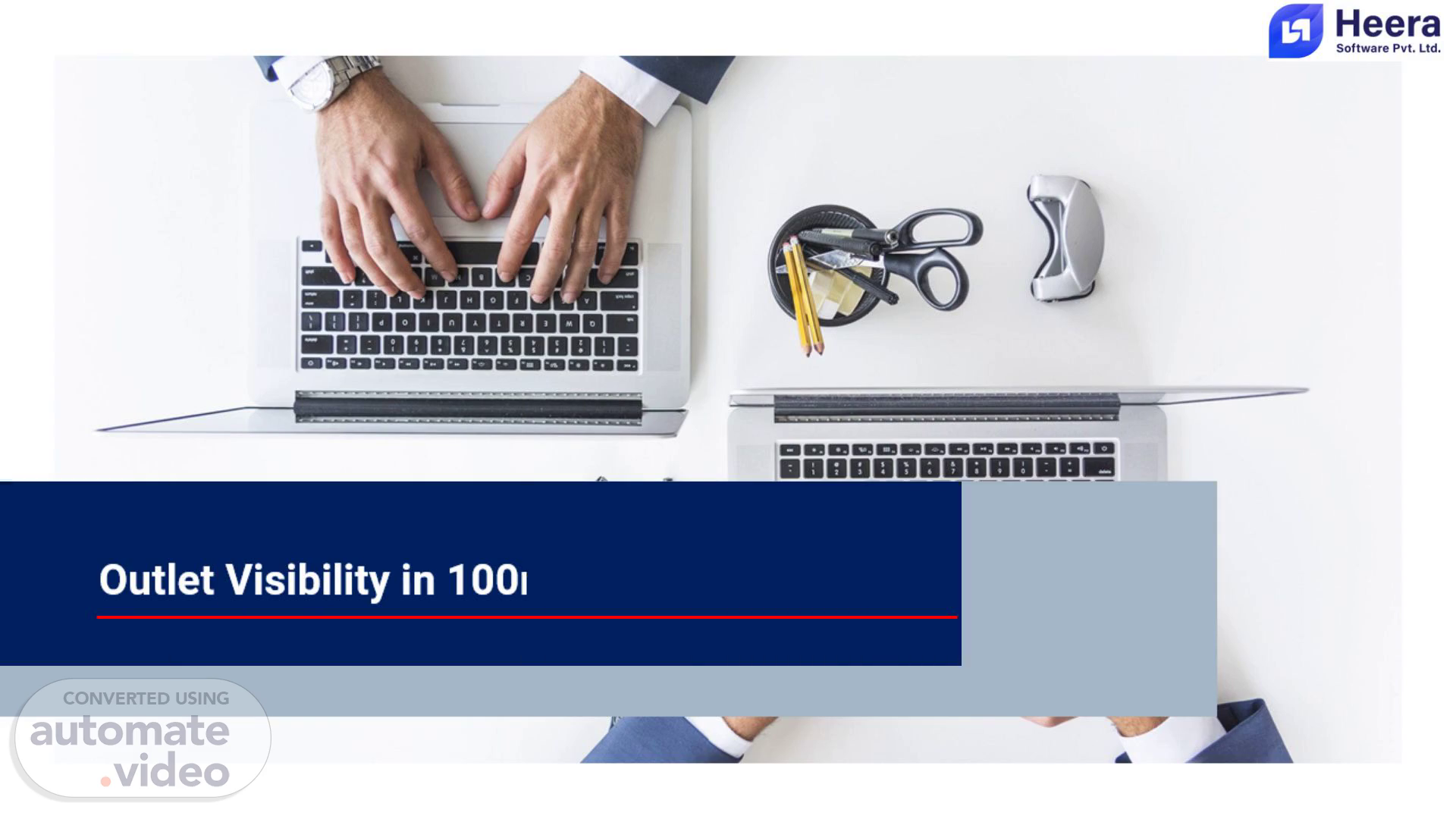
Outlet Visibility in 100m Radius in Striker HH
Scene 1 (0s)
Outlet Visibility in 100m Radius in Striker HH. A picture containing icon Description automatically generated.
Scene 2 (8s)
Outlet Verification Reverification Case 1 : If Striker within 100-meter radius of outlet then Striker Able to Take Order. Case 2 : If Striker is not within 100-meter radius of outlet then below popup message displayed “Your Location Is Mismatched; To re-verify Outlet Location please continue”. Click on Verify Add Address verification + ID Proof Verification + Photo Verification Mobile No. Verification. Save. Re-Verified status in SFA. Approval goes to Service Center user for approval. Case 3 : Before service center approval. Case A : Striker is within 100m radius of Added location, then striker able to take order. Case B : Striker is not in 100m radius of Added location, then striker do not able to take order. Popup: “Your Location does not match with outlet location. Outlet Verification request is pending for approval”. Case 4 : If service center Approve Case A : Striker within 100m radius of Added location, then striker able to take order Verified status in SFA. Case B : Striker is not in100m radius of Added location, then striker do not able to take order. Popup : “Your location does not match with outlet location”..
Scene 3 (57s)
Outlet Verification Reverification Case 5 : If service center Reject 1st time Striker should not be able to visit outlet and show popup message in next visit that “Your Location is Mismatched: To re-verify Outlet Location please continue”. If select Yes : striker user need to do verification process and save. Re-Verified status in SFA. Now, if striker user re-verify outlet, then again Approval goes to Service Center user for approval. Case A: If service center Approve, then Case 4 with Verified status in SFA. Case B: If service center Reject, then Case 6. Case 6 : If service center Reject 2nd time Striker should not be able to visit outlet and show popup message that “Your outlet location is blocked due to maximum re-verification is done. Please contact to DPM”..
Scene 4 (1m 33s)
[image] A screenshot of a phone Description automatically generated.
Scene 5 (1m 52s)
[image] A screenshot of a phone Description automatically generated.
Scene 6 (2m 8s)
[image] A screenshot of a phone Description automatically generated.
Scene 7 (2m 28s)
[image] A screenshot of a phone Description automatically generated.
Scene 8 (2m 45s)
[image] A screen shot of a phone Description automatically generated.
Scene 9 (3m 0s)
For outlet not having lat-long, (Outlet created from web) If user click on outlet for visit, then popup message displayed as “Outlet location not available, Please continue to verify the outlet“ Click on continue to go for Outlet Verification. After Outlet verification done its approval goes to Service Center User. Here after verification done user able to take Order and Execution.
Scene 10 (3m 20s)
If for an outlet, outlet verification is ‘Pending’ from call center user, and striker user try to visit outlet then popup message displayed as ‘Your location does not match with outlet location. Outlet Verification request is pending for Approval’ When user click on ‘OK’ then user redirect to outlet list page..
Scene 11 (3m 39s)
Able to take order (if Striker Approved on 1st time For a outlet, outlet verification is ‘Approved’ first time by call center user, and striker user try to visit outlet then popup message displayed as ‘Do you want to continue with Outlet Name?’. Striker user able to take order (if Striker within 100m radius from approved/updated Lat-Long).
Scene 12 (4m 0s)
Able to take order (if Striker Approved on 1st time If for a outlet, outlet verification is ‘Approved’ first time with updated lat-long by call center user, and striker user try to visit outlet then popup message displayed as ‘Do you want to continue with Outlet Name?’. Striker user able to take order (if Striker within 100m radius from approved/updated Lat-Long).
Scene 13 (4m 21s)
[image] A screenshot of a phone Description automatically generated.
Scene 14 (4m 39s)
Able to take order (if Striker Approved on 1st time If for a outlet, outlet verification is ‘Reject’ second time by call center user, and striker user try to visit outlet then popup message displayed as “Your outlet location is blocked due to maximum re-verification is done. Please contact to DPM.” Striker user not able to take order..
Scene 15 (4m 59s)
[image] A screenshot of a phone Description automatically generated.
Scene 16 (5m 19s)
[image] A screenshot of a phone Description automatically generated.
Scene 17 (5m 39s)
Storeid (4673) Store Name (WAGHOLI 1) Confirmation status (Call Center) Approve/Reject Remark Confirmation Cnt Is Verified By Call Center Popup Message in APK SFA STATUS 433725 APNA PAN SHOP outlet not having lat-long Outlet location not available, Please continue to verify the outlet 322517 ARYAN BEER SHOPEE Pending 0 N Your location does not match with outlet location. Outlet verification request is pending for approval. 259015 BAJRANG SWEET HOME Approve Approved on 1st time 1 Y Able to take order (if Striker within 100m radius from approved/updated Lat-Long) Verified 323336 BANGLORE AYANGAR BAKERY WAGHOLI2 Approve Approved on 1st time (updated Lat Long) 1 Y Able to take order (if Striker within 100m radius from approved/updated Lat-Long) Verified 464367 BHARAT CHEMIST 1 Reject Rejected on 1st time 1 N Your Location Is Mismatched; To re-verify Outlet Location please continue 257386 BHAVANI FRESH MART Reject Rejected 2nd time 2 N Your outlet location is blocked due to maximum re-verification is done. Please contact to DPM. 288922 BHAVANI SWEET HOME WAGHOLI Approve Approved on 2nd time 2 Y Able to take order (if Striker within 100m radius from approved/updated Lat-Long) Verified 322314 CHEER BEER SHOPEE Approve Approved on 2nd time (updated Lat Long) 2 Y Your location does not match with outlet location.
Scene 18 (6m 30s)
Login with call center user.. [image] A screenshot of a computer Description automatically generated.
Scene 19 (6m 38s)
Click on Store Master.. [image] A screenshot of a computer Description automatically generated.
Scene 20 (6m 47s)
Click on desired store.. [image] A screenshot of a computer Description automatically generated.
Scene 21 (6m 55s)
Click on Edit to edit store.. [image] A screenshot of a computer Description automatically generated.
Scene 22 (7m 4s)
By default all the outlet related details will be displayed. User can not modify outlet name. User can change all filed..
Scene 23 (7m 16s)
Check the details and user can change the existing attached file. If user want to reject request, then user need to click on Reject button and enter rejection reason. Click on Approve..
Scene 24 (7m 31s)
Select Outlet Status from the dropdown. After approval, user can check approval details by clicking on verification Report. Click on Verification Report..
Scene 25 (7m 43s)
Select Outlet Status from the dropdown.. [image] A screenshot of a computer Description automatically generated.
Scene 26 (7m 52s)
Select For Year, From Month and To Month. User can view the Excel report after clicking on Excel. Click on Get Details..
Scene 27 (8m 4s)
All the outlet verification details report list will be displayed..
Scene 28 (8m 14s)
All the outlet verification report list will be displayed with verification count and Date..
Scene 29 (8m 25s)
Thank You!. A picture containing icon Description automatically generated.