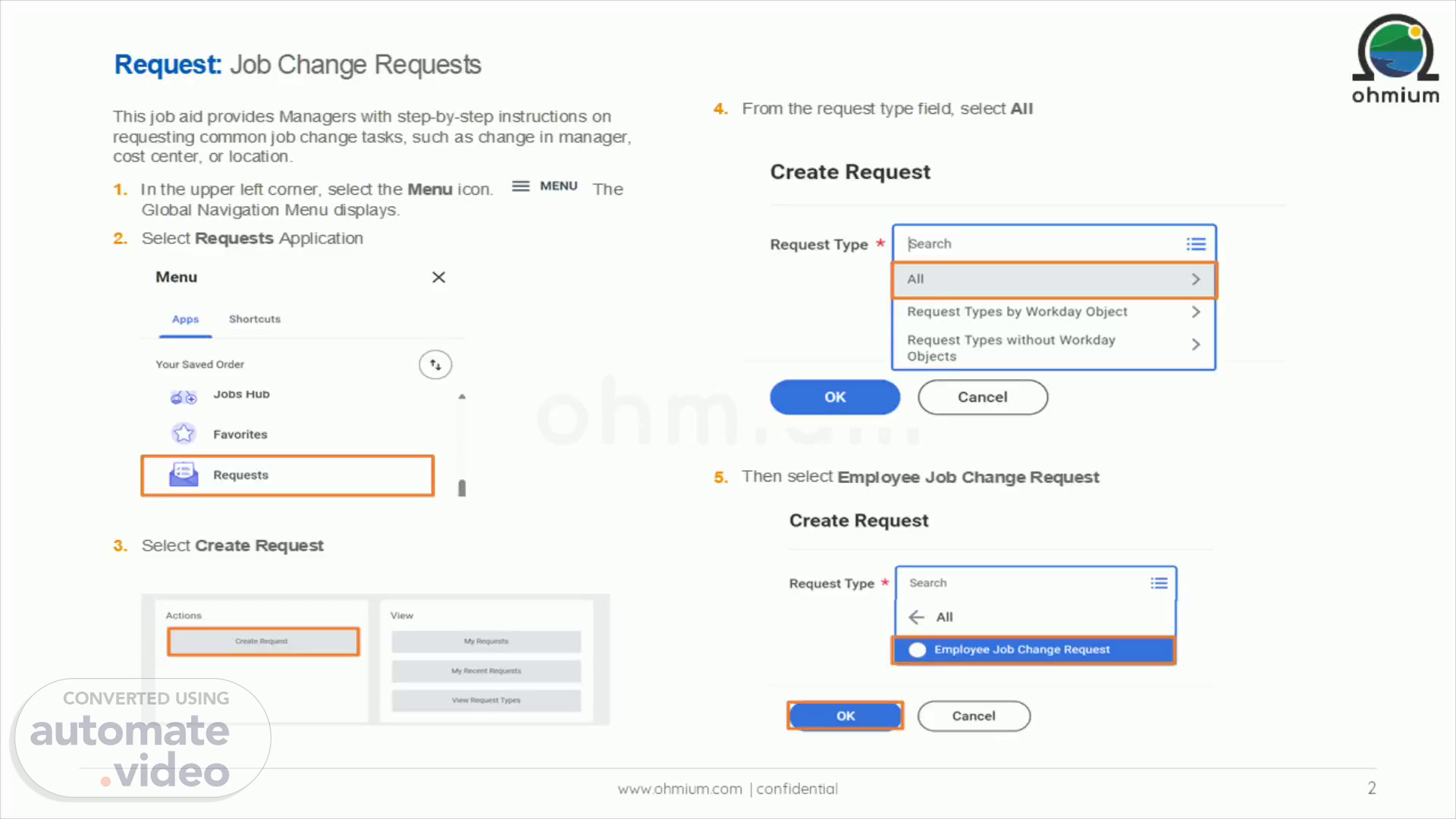
Department Name Executive Staff Meeting Report
Scene 1 (0s)
[Audio] This job aid provides Managers with step-by-step instructions on requesting common job change tasks, such as change in manager, cost center, or location. In the upper left corner, select the Menu icon. The Global Navigation Menu displays. Select Requests Application Select Create Request From the request type field, select All Then select Employee Job Change Request Hit the Ok button. Now we are all set to fill the job change template.
Scene 2 (40s)
[Audio] Please fill all the required details regarding the job change. Describe the request field: Please describe why this change is required. Effective Date Field: From which date this change should take place. Type of Change: Please select one of the options. Employee Name & Employee ID: Please provide the Employee's name with the Workday Employee ID. You can find the employee ID from Employee's workday profile page. Current Field & Receiving Field: As per the request type, please provide the name. We highly recommend to put Manager ID also if it is Manager Change. Hit submit button Business Process: Manager Create requests then HR partner will make the necessary changes as per the request and closes the event. Note: In case of insufficient data, HR partner can send back the request with a comment. To track your requests, navigate to the Menu then select Requests. From View panel select My Requests Note: If the changes are successfully closed by HR partner, then the status will show as Successfully completed and resolution will show as done, otherwise it will show in progress. Now we will see the entire steps in workday..
Scene 3 (2m 19s)
Video Navigation.