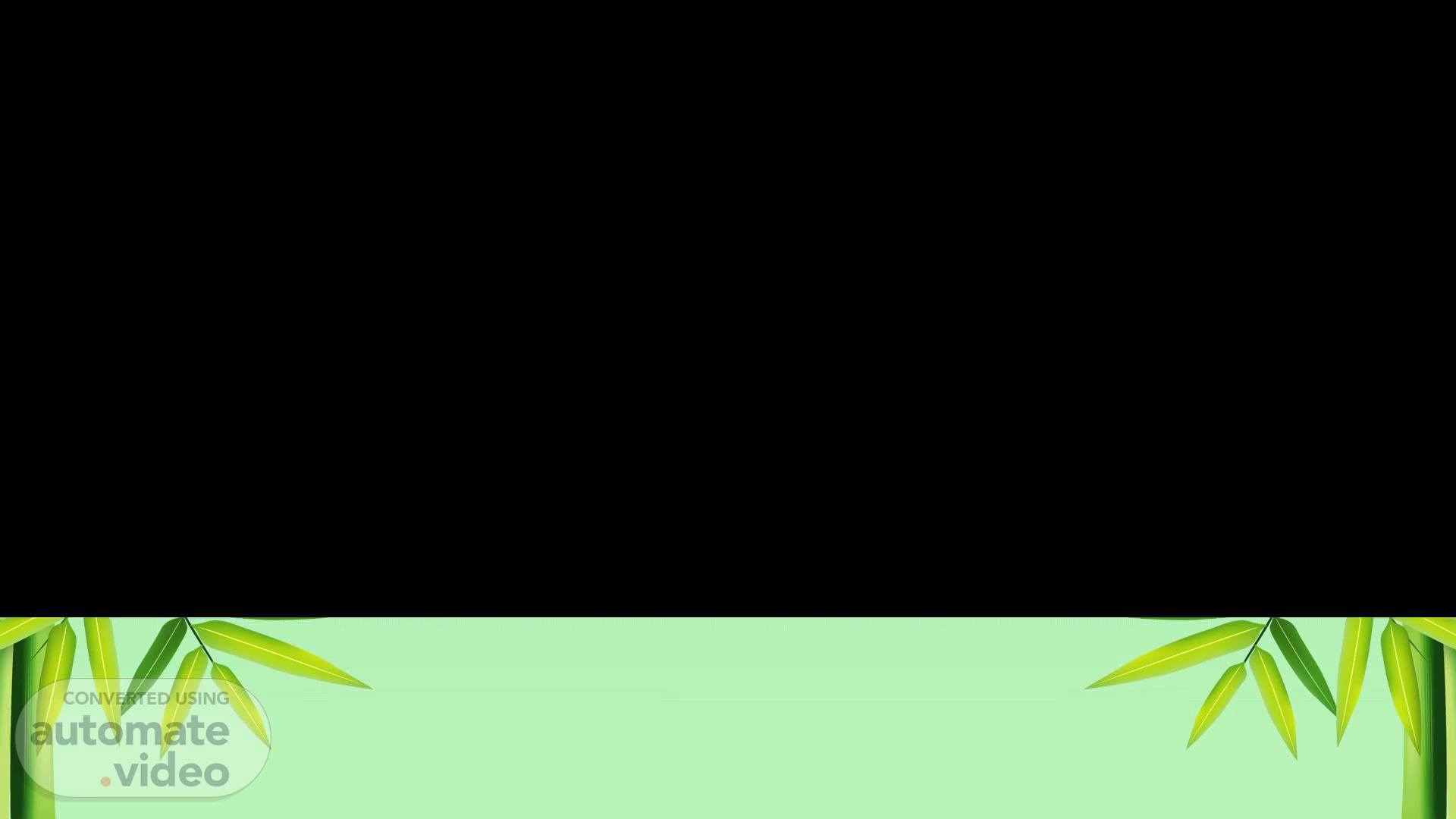Scene 1 (0s)
[Audio] We are dedicated to transforming data analytics through our conditionals in Excel. This presentation will explore the methods of arranging cells based on their values and how to assess and present data via Pivot Tables and Thresholds. Join us as we investigate the capabilities of conditionals in Excel and how it can help you make more informed decisions based on data..
Scene 2 (23s)
REVIEW.
Scene 3 (32s)
[Audio] Action buttons are useful tools for presentations. They can be used to navigate to different slides or documents, open hyperlinks, or play videos. These buttons can be customized to match the presentation's design and can be added to any slide. Action buttons add interactivity and engagement to presentations, making them more enjoyable for the audience..
Scene 4 (54s)
[Audio] Hyperlinks are a powerful tool for enhancing the user experience of a website or document. With different types of hyperlinks, you can create a more engaging and interactive experience for your users. We will start with the most basic type of hyperlink, the anchor text link. This type of link is created by adding a text or image to a webpage and then linking it to another page or document using anchor text. For example, to link the text Learn More to a page about a product, you would create an anchor text link like this: Learn More. When a user clicks on this link, they will be taken to the product-page.html page. Another type of hyperlink is the image link. This type of link is created by adding an image to a webpage and then linking it to another page or document using the alt attribute. For example, to link an image of a product to a page about that product, you would create an image link like this: Finally, there is the internal link. This type of link is created by linking a page or document within the same website or document. For example, to link a page about a product to a page about a related product, you would create an internal link like this: Related Product. When a user clicks on this link, they will be taken to the related-product.html page. Overall, hyperlinks are a powerful tool for enhancing the user experience of a website or document. By using different types of hyperlinks, you can create a more engaging and interactive experience for your users..
Scene 5 (2m 30s)
[Audio] We will create hyperlinks and action buttons in PowerPoint..
Scene 6 (2m 36s)
[Audio] 1. Click on the text or image you want to hyperlink 2. Click on the Hyperlink button in the Home tab ribbon 3. Enter the webpage U-R-L in the Hyperlink dialog box 4. Choose to open the hyperlink in new or same tab 5. Click OK to save the hyperlink..
Scene 7 (2m 57s)
[Audio] We believe that continuous improvement is a crucial process for our organization. By regularly evaluating and updating our products and services, we can improve customer satisfaction and loyalty, attract new customers, and stay ahead of our competitors. Continuous improvement involves regularly analyzing customer feedback and tracking their behavior to gain a deeper understanding of what our customers want and how they use our products and services. This information can then be used to make changes and improvements that better meet their needs. Another benefit of continuous improvement is that it helps us to stay ahead of our competitors by regularly updating our products and services to meet the latest trends and technologies. Finally, continuous improvement can also lead to increased customer satisfaction and loyalty by demonstrating to our customers that we value their business and are committed to meeting their needs..
Scene 8 (3m 55s)
[Audio] Discuss OTP/TMOBTO Rules in the next slide. These rules allow you to format cells based on the highest or lowest percentages or numbers in your data. This is especially useful when dealing with large datasets, as it enables you to quickly identify top or bottom performers. By using these rules, you can easily highlight important data points and make your data more visually appealing..
Scene 9 (4m 21s)
[Audio] We will represent the data on the slides using data bars. Data bars are an effective way to present data clearly and concisely. They can be easily compared and understood by the audience. We will use a color scheme to differentiate between positive, neutral, and negative data. By using data bars, we will effectively communicate the data to the audience in a way that is easy to understand and visually appealing..
Scene 10 (4m 47s)
[Audio] Your interest is appreciated.. LORCO SCESAL.
Scene 11 (4m 53s)
[Audio] Conditional formatting is a powerful feature in Excel that allows you to highlight cells in a spreadsheet based on their values. This feature is incredibly useful for identifying trends or anomalies in your data. By using conditional formatting, you can choose how to format cells based on their values, such as highlighting cells that are above or below a certain threshold or highlighting cells that contain specific text. This can help you make more informed decisions and better understand your data. To use conditional formatting in Excel, you can go to the 'Home' tab in the ribbon and click on the 'Conditional Formatting' button. From there, you can choose from a range of formatting options, such as highlighting cells that are above or below a certain value, or highlighting cells that contain specific text. With conditional formatting, you have the ability to customize the way your data is displayed to better suit your needs..
Scene 12 (5m 49s)
[Audio] Our Icon Sets are designed to help you create visually appealing slides quickly and easily. The sets include a combination of icons, graphics, and text that can be easily integrated into your presentations. Each set is customizable and available in a variety of sizes and formats, making them easy to use in any presentation. To use one of our Icon Sets, select the appropriate set from the list and add it to your presentation. From there, drag and drop the icons and graphics from the set onto your slides and use the text to add captions and descriptions. If you need any assistance, contact us. We are here to help you create the best possible presentations..
Scene 13 (6m 34s)
UNLOCKING OF VOCABULARY.
Scene 14 (6m 43s)
[Audio] We will be working with a variety of data sets, including personal data, financial data, and health data. It is important that we ensure that these data sets are properly protected and that we only use the data for the purposes outlined in our privacy policy. We will discuss the various data sets we will be using in detail during the presentation, covering topics such as data preparation, data cleaning, and data analysis. We will provide examples using the data sets we will be working with. We will also discuss the challenges and limitations of working with these data sets and how we can overcome them..
Scene 15 (7m 22s)
[Audio] Conditional formatting is a valuable tool in many software applications, including Excel. Its ability to apply formatting to cells automatically based on specified conditions or criteria makes data analysis and interpretation much simpler. However, this feature must be used with caution to avoid errors or inconsistencies. It is important to thoroughly test and review any formatting rules before applying them to your data. The purpose and intended audience of your data should be considered when using conditional formatting, as certain formatting choices may not be appropriate or effective in all situations. Therefore, conditional formatting is a valuable tool for data analysis and interpretation..
Scene 16 (8m 8s)
[Audio] Discuss different techniques of data analysis businesses can use to gain insights from their data. These techniques include descriptive analysis, predictive analysis, and prescriptive analysis. Descriptive analysis is the simplest technique that involves summarizing and describing the data in a meaningful way. This can help businesses identify patterns and trends in their data, which can inform decision-making. Predictive analysis involves using statistical models and algorithms to make predictions about future events or outcomes. This can help businesses anticipate future trends and make informed decisions about resource allocation and investment..
Scene 17 (8m 48s)
[Audio] 1. Data insights can help us understand our customers better. 2. With this understanding, we can create personalized and relevant marketing campaigns that will increase customer engagement and loyalty. 3. To achieve this, we will leverage technology and data analytics tools. 4. Insights can unlock the full potential of our business..
Scene 18 (9m 13s)
[Audio] Discuss the PivotTable, a powerful tool available in spreadsheet software like Excel. It can help you summarize, analyze, and present large amounts of data in a compact and organized format through customizable tables. With PivotTables, you can easily filter, sort, group, and calculate data with just a few clicks, making it an essential tool for data analysis and reporting..
Scene 19 (9m 37s)
[Audio] Thresholds are predetermined levels or points used to signify specific values or conditions that trigger particular actions or decisions. By using thresholds, data-driven decisions can be made and action taken based on specific conditions..
Scene 20 (9m 53s)
[Audio] In Excel, conditional formatting helps highlight different statuses in a spreadsheet. This feature can enable quick identification and resolution of issues in a project. By using different colors or patterns, we can represent tasks that are on track, behind schedule, or at risk of being late..
Scene 21 (10m 11s)
[Audio] Excel's conditional formatting feature can highlight cells based on specific rules. With this feature, you can format cells depending on specific conditions, such as if the value in the cell is less than a certain number or if it's greater than another number. This feature can be very useful for quickly identifying trends and patterns in your data..
Scene 22 (10m 33s)
[Audio] Use conditional formatting in Excel to format cells in a specific way based on certain conditions. This will help you quickly identify patterns and trends in your data and make more informed decisions. To use conditional formatting, select the cells you want to format, click on the Conditional Formatting button in the Home tab, choose the formatting option you want to apply, configure the rule for that formatting option, and click OK to apply the formatting. This will make important data easier to understand..
Scene 23 (11m 6s)
[Audio] Apply conditional formatting to the cells containing data. Select the cells and click on the Conditional Formatting button in the Home tab of the ribbon..
Scene 24 (11m 16s)
[Audio] Go to the 'Home' tab on the Excel ribbon..
Scene 25 (11m 22s)
[Audio] In Excel, conditional formatting is a potent tool that enables you to emphasize cells or data sets based on certain conditions. It can assist you in drawing attention to critical information, identifying trends or patterns, and making more informed decisions. To apply conditional formatting, select the cells or data sets you want to format, navigate to the Conditional Formatting option in the Styles group in the Excel ribbon, and choose from a variety of formatting options. With conditional formatting, the possibilities are nearly endless and can be utilized by anyone who wants to enhance the visual appeal of their spreadsheets..
Scene 26 (12m 2s)
[Audio] We can customize the appearance of the data to better suit your needs by selecting the appropriate rule. The rule allows you to choose from a variety of different options such as highlighting cells based on specific criteria, or displaying information at the top or bottom of the screen.
Scene 27 (12m 21s)
[Audio] Discuss the different types of conditional formatting in Excel. This tool allows us to highlight specific data based on certain criteria. There are three main types:.
Scene 28 (12m 32s)
[Audio] Discuss highligh cells rules in the next slide. These rules will enable you to format cells according to their values..
Scene 29 (12m 40s)
[Audio] We will format cells using the TOP/BOTTOM rules feature to identify the highest and lowest performers in our dataset. This will allow us to easily analyze and compare our data..
Scene 30 (12m 51s)
[Audio] We have several data visualization options available, including data bars, color scales, and icon sets. These options allow us to represent data in a clear and concise manner, making it easier to spot trends and patterns in the data. Data bars are a useful tool for comparing values in a cell range and identifying outliers in the data. Color scales allow us to represent the relationship of values in a cell range and visualize the distribution of the data. Icon sets are useful for highlighting specific values in the data and making it easier to identify areas for improvement..
Scene 31 (13m 29s)
[Audio] We will discuss the significance of conditional formatting in Excel. Conditional formatting is a practical tool that can help you derive maximum value from your data. This feature enables you to format cells depending on certain conditions, which is particularly useful for emphasizing crucial data and improving reading comprehension. There are multiple rules you can utilize in conditional formatting, such as: Equals: Formats cells that are equivalent to a specific value. Not Equals: Formats cells that are dissimilar to a specific value. Less Than: Formats cells that are less than a specific value. Greater Than: Formats cells that are greater than a specific value. Less Than or Equals: Formats cells that are less than or equal to a specific value. Greater Than or Equals: Formats cells that are greater than or equal to a specific value. If these rules do not satisfy your requirements, you can create custom rules based on your specific conditions..
Scene 32 (14m 34s)
POST-TEST.
Scene 33 (14m 42s)
[Audio] Conditional formatting is a powerful tool that allows you to format cells based on certain conditions. There are two types of conditional formatting rules: top/bottom rules and highlight cell rules. Top/bottom rules allow you to format cells that fall within the top or bottom of a range of cells. For example, you could highlight all cells that fall within the top 10% of a range of sales figures. Highlight cell rules allow you to format cells based on specific values. For example, you could highlight all cells that contain the value yes or no. In addition to these pre-defined rules, you can also create your own custom rules. This allows you to format cells based on any specific condition that you define. Conditional formatting can be very useful for highlighting important data and making it easier to analyze. By using conditional formatting, you can quickly identify trends and patterns in your data, and make more informed business decisions..
Scene 34 (15m 41s)
[Audio] Excel's conditional formatting feature allows you to change the appearance of cells according to specific conditions. You can use this formatting to emphasize cells that meet certain criteria, such as cells with values above or below a specific threshold, or cells containing specific text. Conditional formatting is a powerful tool that can improve your ability to analyze and present data more efficiently..
Scene 35 (16m 10s)
[Audio] We can use conditional formatting to style cells based on their values. By setting rules, we can highlight cells with dates after this week or numbers within the range of 50 to 100 in a distinct manner..
Scene 36 (16m 24s)
[Audio] To format the top or bottom 10% of values in a data range 1. Use the Top/Bottom Rules rule. 2. Specify a certain percentage of values in the data range that you want to format as either the top or bottom values. By default, Excel will use the top 10% and bottom 10% of values, but you can adjust this by specifying a different percentage. We hope this helps!.
Scene 37 (16m 51s)
[Audio] Discuss conditional formatting in spreadsheet. One type of formatting uses gradients to represent relationships between data values. This type of formatting helps identify trends, patterns, and outliers in data quickly. To apply gradients, select the data range and click on the Conditional Formatting button in the Home tab of the ribbon. In the Conditional Formatting dialog box, select the gradients and adjust parameters to fine-tune the formatting. For example, you can adjust the number of colors, colors themselves, and threshold values that trigger formatting..
Scene 38 (17m 28s)
[Audio] We have created a custom rule using the Rule Manager..
Scene 39 (17m 34s)
THANK. YOU.