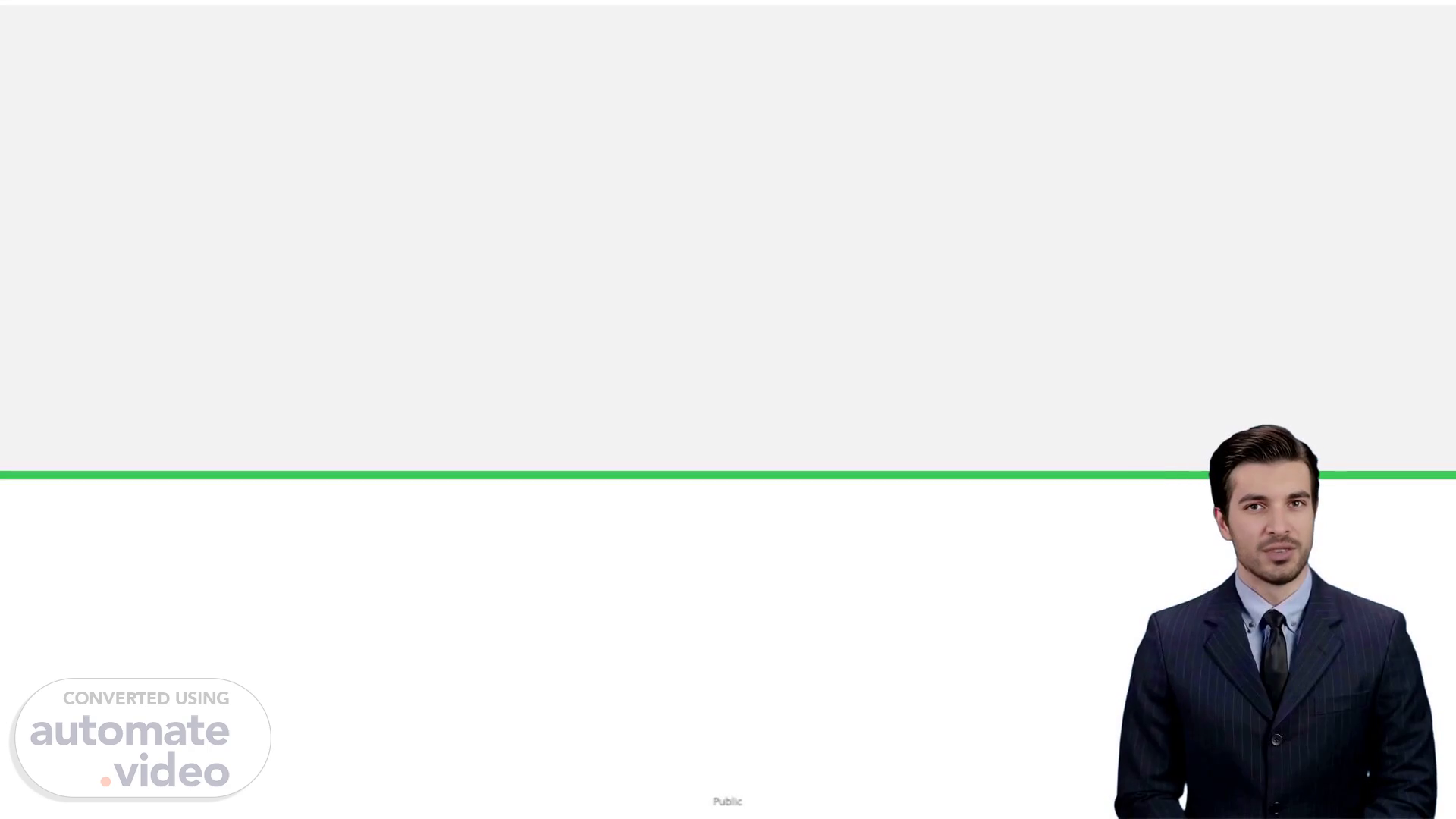
Page 1 (0s)
undefined. [Virtual Presenter] This slide contains a placeholder for a picture. As can be seen this slide includes a lot of text making it difficult to comprehend the meaning. However the most essential element to note is that every single word of this text serves to emphasize the potential when constructing visuals in a PowerPoint presentation. There are tools available to customize the style and appearance of your slides such as adding colors reorganizing components or making use of a color scheme. Additionally there are more innovative methods for example taking advantage of grids and extracting data from databases for more professional-looking presentations. Keep these options in mind when working on your PowerPoint slides and you will manufacture an impressive and unforgettable presentation..
Page 2 (3m 10s)
Image placeholder. Property of Schneider Electric.
Page 3 (3m 16s)
[Audio] It is important to be able to change the color of a shape or text for a presentation. To do this select the shape or text then go to the Format or Shape Format tab. Select Shape Fill to color a shape or Text Fill to color text. The mouse pointer will turn into an eyedropper tool. This will allow you to move the pointer around the screen and get a real-time look at the color you are pointing at. To assign it to the shape or object click the color and it will be applied. Additionally vertical and horizontal grid lines can be created to create structure for the presentation. There is also a Schneider Electric color palette available with secondary colors and a primary palette to choose from..
Page 4 (3m 58s)
undefined. [Audio] To extract data from a P-I-M using advanced search navigate to the advanced search screen and construct a custom query. For instance enter a list of 25 commercial references into the search from list section and click search. Select all of the references to export data from and then choose the type of export required such as LGVLD P-E-D digitalization physical data complete export or a customised option. Once the export is selected click start and the data extraction will commence..
Page 5 (8m 58s)
undefined. [Audio] Using the "Search from List" method we can select an object type such as Commercial Reference and then list the specific references of interest. After selecting the references we can click the export option and choose one of the seven standard exports available. Depending on the export selected we can view extract or export the data for the specified references. For example to know the physical dimension of the product we can select the Physical Data Complete Export..
Page 6 (13m 58s)
[Audio] This table has five headers and multiple lines of information beneath them. The information displayed is just an example of what can be organized in a table using this template. All the data can be changed and edited and additional rows and columns can be added in order to customize the table to fit your requirements..
Page 7 (14m 18s)
[Audio] The slide displays a table with five headers and a number of data entries related to each header. The headers are: Header one Header two Header three Header four and Header five. The data entries are shown in the form of Lorem ipsum which serves as a placeholder for the actual data that will be used in that particular field. That completes the overview of the table..
Page 8 (14m 46s)
[Audio] Comparing three charts Sales in the first quarter ranged from 52 to 86 and in the second quarter from 14 to 86. The comparison thus reveals which quarter had the most sales..
Page 9 (14m 59s)
World map example. World map. Property of Schneider Electric |.
Page 10 (15m 5s)
Closing slide. SE.com CTA. SE.com CTA. Facebook icon.
Page 11 (15m 12s)
Closing slide with legal line. SE.com CTA. SE.com CTA.