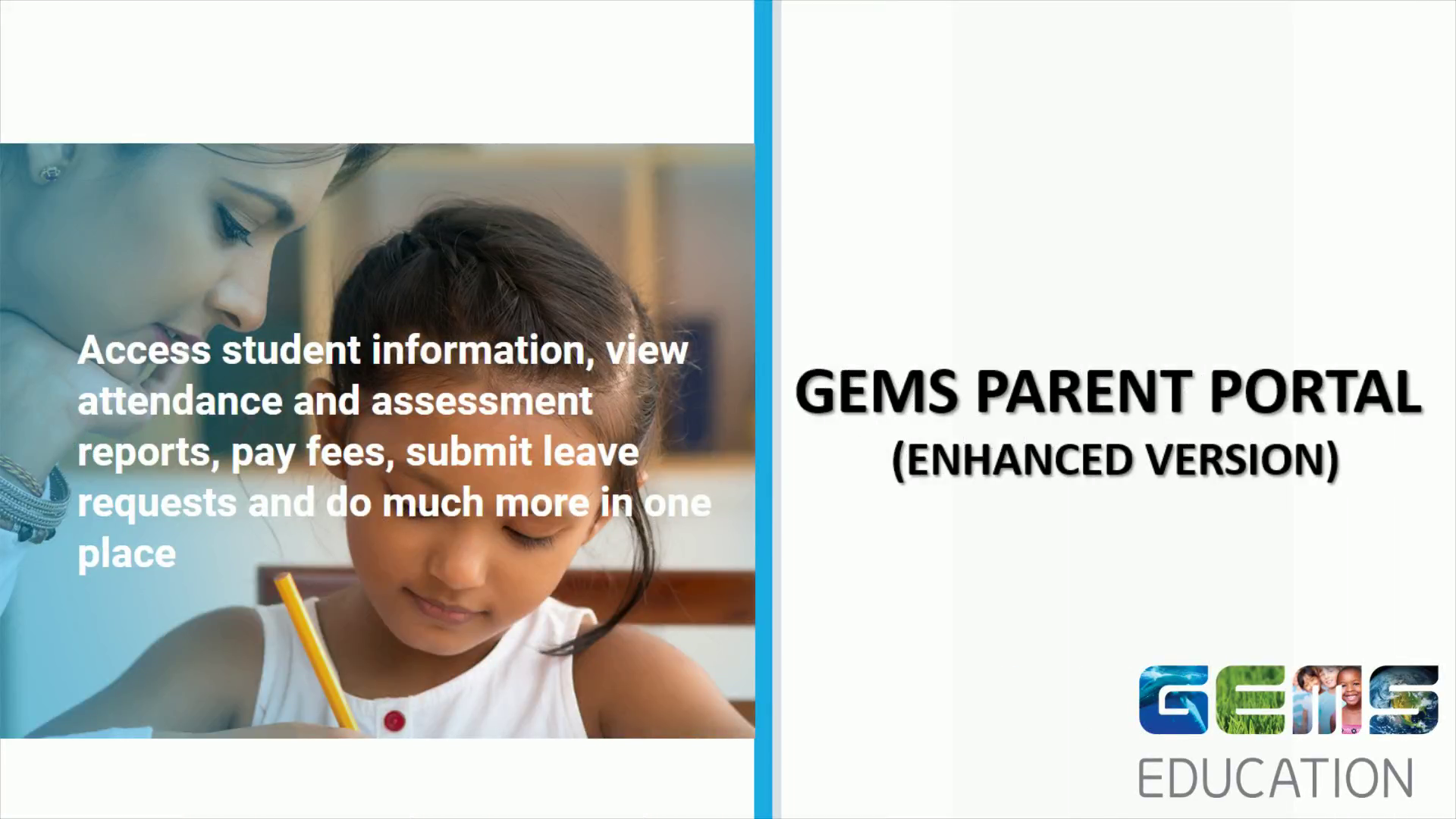
Parent Portal PPT 28112021
Scene 1 (0s)
[Audio] GEMS PARENT PORTAL ENHANCED VERSION Access student information, view attendance and assessment reports, pay fees, submit leave requests and do much more in one place..
Scene 2 (15s)
[Audio] Go to www.gems.ae and click the GEMS Parent Portal Tile. The Parent Portal login page is displayed..
Scene 3 (54s)
[Audio] Type your Parent user name and password..
Scene 4 (1m 10s)
USER INTERFACE (OLD). USER INTERFACE (NEW). GEMS Education - Wikipedia.
Scene 5 (1m 30s)
[Audio] The Connect home page is divided into various sections: Navigation Menu Banner Quick Links Widgets.
Scene 6 (1m 53s)
[Audio] Navigation Menu - the navigation menu can be found on the left side of the home page, and from within the navigation menu you can easily access your child's profile, academic and performance reports, fees and payment, resources, requests, and so on, at any point by clicking on the relevant option..
Scene 7 (2m 13s)
[Audio] Banner - any school activities/ programs, announcements, scholastic advertisements would be displayed on banner for your information. Quick Links - will enable you to quickly submit leave requests and enrol your child into various activities organized by the school..
Scene 8 (2m 38s)
[Audio] Widgets - In the middle section of the home page - you have widgets to quickly go to the Notice Board, Upcoming Events, Fees Due, Attendance, Time Table, Grade by Subject, Reports and Activities..
Scene 9 (3m 7s)
[Audio] Student Profile - Student Profile enables you to view your child's details such as their basic information, fee details, curriculum, attendance, notifications, achievements, behavior and library usage information all in one location. You can access your child's profile by clicking on Student Profile on the left menu..
Scene 10 (3m 30s)
[Audio] Academics - Academics enables you to view your child's academic and performance reports based on the academic year..
Scene 11 (3m 44s)
[Audio] Activities - Activities enables you to enrol your children into various extracurricular activities..
Scene 12 (3m 54s)
[Audio] Fee & Payments - Fee & Payments option allows you to process school fees, outstanding fees, redeem points and opt for a payment plan if required. You can also view payment history and statement of accounts. Using the fees link within Fee & Payments, you can choose to pay School, Transport and Activity Fees, which are all located on the same page for your convenience..
Scene 13 (4m 24s)
[Audio] To make a payment Click Fee and Payments -> Fee Payment on the left menu. The Fee Payment page is displayed. Observe that School Fee tab is selected by default and displays the current outstanding fees that need to be paid for all your children. If you have more than one child, observe that all your children will be selected by default. To view Fee schedule, click View Fee Schedule against your child in the Paying Fees for section..
Scene 14 (4m 56s)
[Audio] Requests - Requests enables you to link siblings, update student details, transport details, leave requests and more. Resources - Resources provides access to various important documents such as Travel Declaration Form, School Policies and more..
Scene 15 (5m 16s)
[Audio] Thank You!. Thank You!.