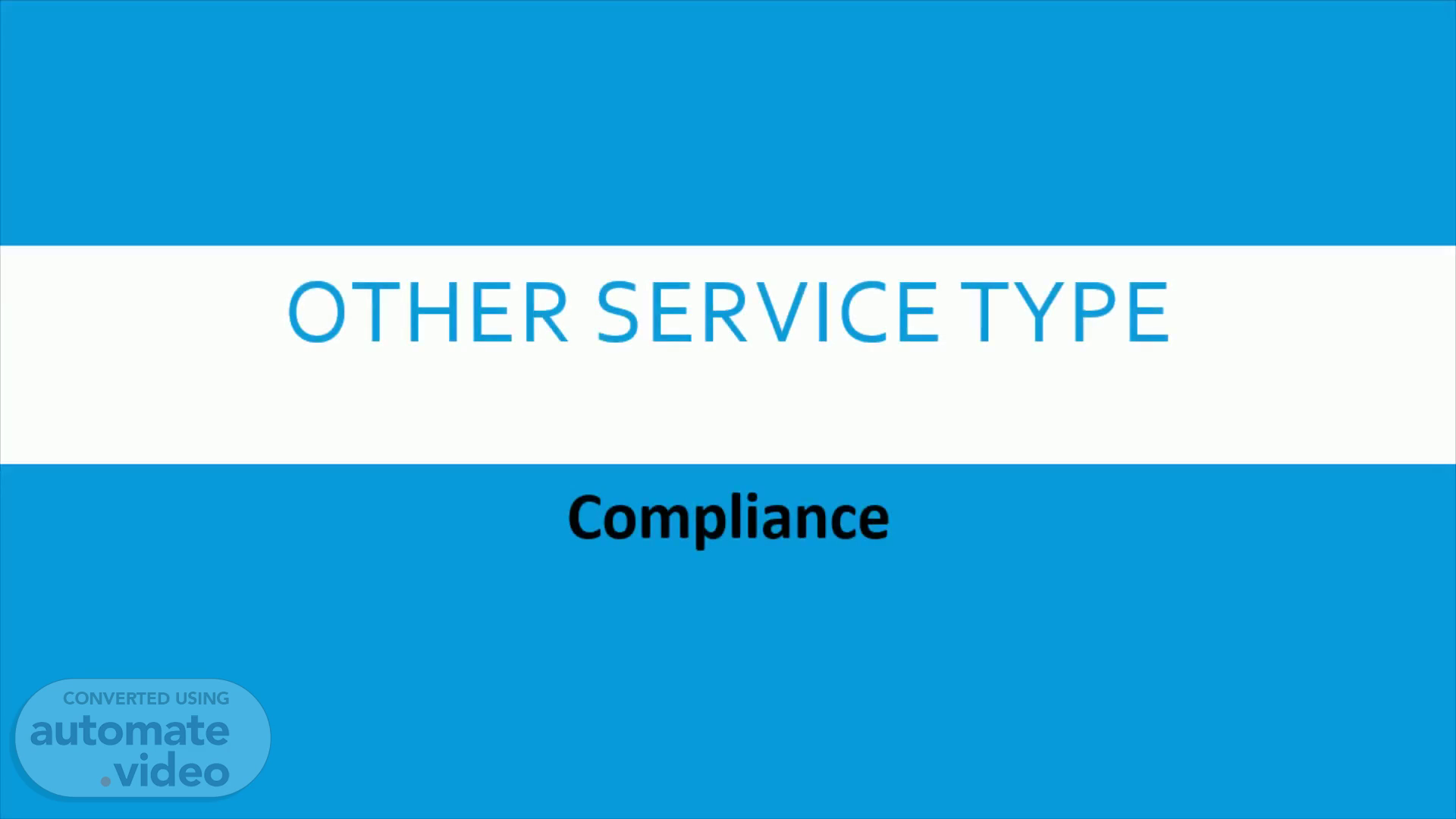Page 1 (0s)
[Audio] Other service type Compliance. Other service type.
Page 2 (5s)
[Audio] This training will review the Other Service Type Report compliance that is sent out daily to the Accounting department and Claims Services management. The Other Service Type Report gives visibility on all the current claims with an 'other service type listed in Exemplar. There are times when "Other" under Service Types is selected in the edit screen of exemplar. This service type is usually selected when the technician completes an additional service not listed in the edit screen, extra time is spent on an inspection, a boomlift is requested etc. If the Other service type is selected approval from field managements is required prior to invoicing..
Page 3 (1m 1s)
[Audio] Learn how to pull the Other Service Type report from Exemplar. Learn the steps to create the report and who to send it to. Learn how to work the claims on the Other Service Type list..
Page 4 (1m 16s)
[Audio] Pulling the Other Service type Compliance Via Exemplar.
Page 5 (1m 23s)
[Audio] Access the Exemplar site Select the " Reports" tab at the top of the page Select " Report List"..
Page 6 (1m 57s)
[Audio] Search " Claims Services: Other Service Types" Select the blue "Claims Services: Other Service Types" hyperlink.
Page 7 (2m 15s)
[Audio] Under the ' Conditions table; edit the section labeled ' Project Inspection Schedule Date within' to the past seven days. Example: Today is 2.16.2022; so, the dates to select would be " 2. 9.2022 and 2. 16. 2022" which would be a full seven-day cycle. Once the dates are updated, select the blue 'Save icon at the top of the screen..
Page 8 (2m 47s)
[Audio] From the generic 'Reports page. In the search bar type, " Claims Services: Other Service Types" and hit search. Select Execute Report the blue ' gear icon to the right of the page and. Select the blue ' Export to CSV icon..
Page 9 (3m 15s)
[Audio] Creating the report Via Excel. Creating the report.
Page 10 (3m 22s)
[Audio] remove the duplicates! Open the Excel document that generates. Select the " Data" tab. Select Remove Duplicates. In the gray box select " Unselect all" Reselect Project number and Claim number only..
Page 11 (3m 50s)
[Audio] insert a table! Highlight the table contents Select "Insert" tab Select Table Select ok once the gray box populate on the screen..
Page 12 (4m 19s)
[Audio] Save your Work! Select File- in the top left-hand corner. Select Save as Select Browser Select Desktop File name "Other Service Type Report (date)" Update the Save as type to Excel workbook.
Page 13 (4m 49s)
[Audio] Send the report Via Outlook. Send the report.
Page 14 (4m 56s)
[Audio] Email the excel table via outlook! Open Outlook Select new email Send an email To the Billing team and CC Claim Service leadership team. Please refer to your leadership regarding who this report should be sent to. Subject: Other Service Type-(date) Copy and paste the table from excel to the body of the email. Attach the save Other Service Type file to the email. Send the email..
Page 15 (5m 35s)
[Audio] Working the Report. Working the Report.
Page 16 (5m 41s)
[Audio] Scenario 1- Other service type approved Copy the project number from the excel sheet Paste the project number into exemplar. project can be in the open or closed project tab. Verify if a note was left in the Project Comments indicating the service type as been approved or sent for approval. If yes- no further work is needed. Exit out of the project.
Page 17 (6m 15s)
[Audio] Scenario 2- Sending for approval. If there's no note in the Project Comments indicating the field manager approved the other service type; Email the Field Manager, CC the Reports Inbox reports@hancockclaims.com to confirm if the service type and fee that the technician added to other is approved..
Page 18 (6m 43s)
[Audio] Scenario 3- If the Fm approve the other service type If the Fm approve the other service type Upload email to the RAF admin and Assets Add note to Project Comments regarding approval Confirm the price is correct. If the price is correct no further action is needed. If the FM approves the Service type but the price needs to be updated. Update the listed price and Refer to the Rebill Slide..
Page 19 (7m 40s)
[Audio] Scenario 4- If the Fm do not approve the other service type If the Field Manager do not approve the Other Service type- Unselect the other service type Move the project back to complete for project to be rebilled.
Page 20 (7m 59s)
[Audio] Rebill email. If a Project is in Billed or Closed status and the Other Service Type must be removed or updated an email must be sent to billing notifying them of the changes made. Please select the example Script: Please void the invoice on the above-noted project and issue a new invoice. A billing escalation note is included in the claim comments detailing the changes that were made and the project has been moved back into "Complete" status. Corrections Made: Billing Escalation: ( Changes made on project) Error Source- (the error source would be the original person who completed the project.).
Page 21 (8m 43s)
[Audio] No approval needed. Allstate ET are handled by Client select services and do not require approval. Boom Lift- requires a notes left by scheduling that the adjuster approved the boomlift and email confirmation. Email Claims@hancockclaims.com if required information is missing Additional Rope and Harness for Multi-unit do no require approval..