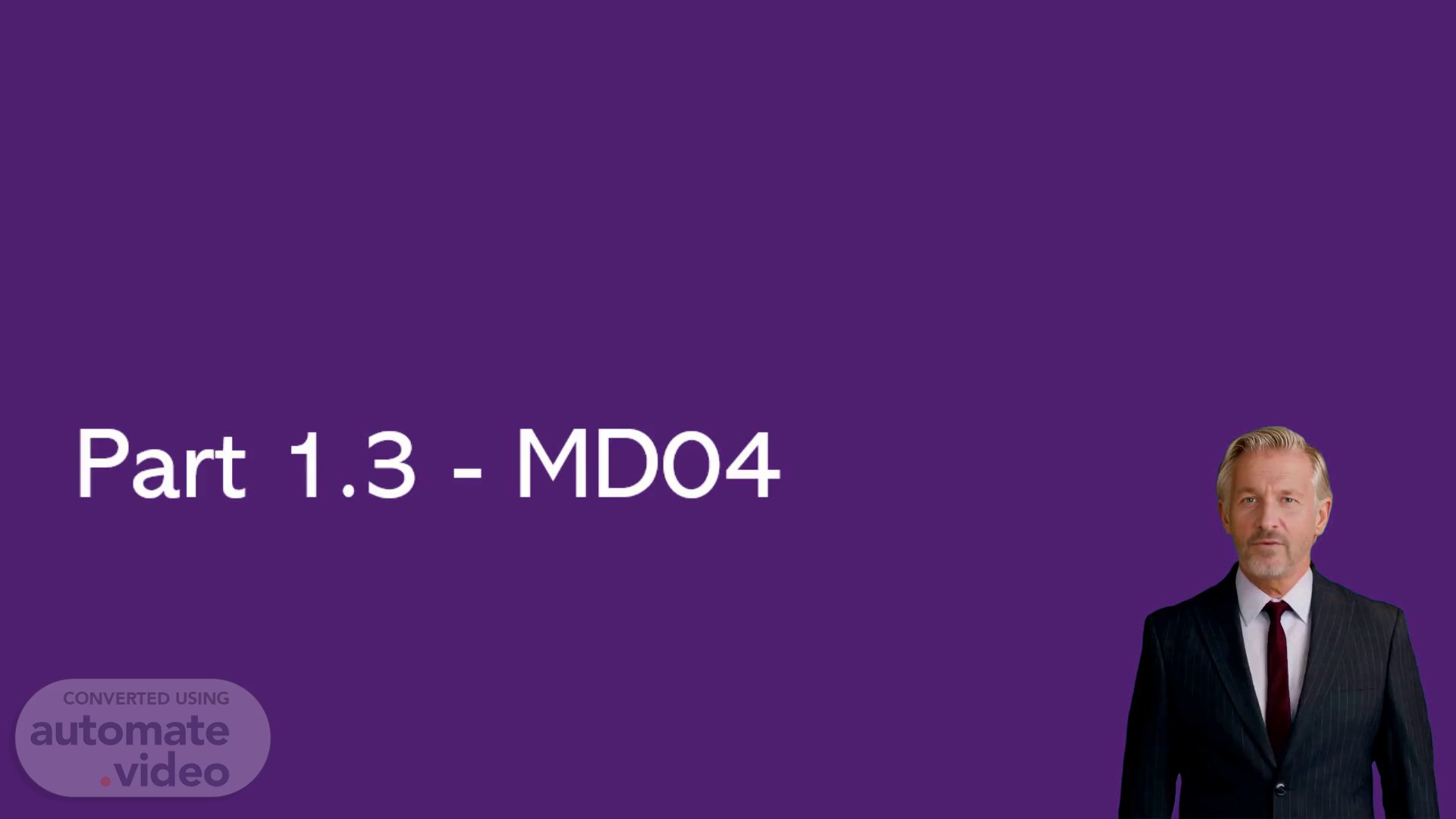Scene 1 (0s)
[Virtual Presenter] Good morning everyone. Today we will be discussing the SAP Transaction MM04 and its role within the Material Management module. We will be going over the capabilities of this powerful tool, as well as how it can be used to manage procurement-related information. Let's get started..
Scene 2 (19s)
[Audio] In this slide, we will look at MD04, MD07, and ZMTI_MD07NEW, three stock requirements lists that offer a real-time view of the current situation. Though they are similar to MRP results transactions, there is a major difference - it is not possible to preselect via MRP exceptions groups with MD07 and ZMTI_MD07. In addition, any rescheduling messages that fall under exception group 7 are visible in the stock requirements lists. It should also be kept in mind that the data obtained from MD04 should not be compared with BI data, as BI uses data from multiple sources..
Scene 3 (58s)
[Audio] MM04 is an important part of the SAP ERP system that is included in the Material Management (MM) module. It is used to manage and display material master data, such as details about materials used for procurement, production, and sales processes. MM04 allows users to view and modify key elements regarding the material, including its description, type, group, and unit of measure, and to maintain procurement information like vendor details and storage location data. Beyond that, users can create, display, and modify material master records, and the module integrates with other SAP modules in a seamless manner. In sum, MM04 provides a serviceable tool for reliability and uniformity in material master data across different business functions..
Scene 4 (1m 50s)
[Audio] Navigation Profiles offer an efficient method of quickly and precisely accessing the data necessary for Materials Resource Planning (MRP) and real time stock requirements lists. They enable access to transactions such as ZMMPUR_THIRDPARTY - TPO document monitoring tool, ZMMPUR_CCOV - Contract coverage report, ME3M - Contracts per material, and CS15 - Where used list, which can be called up from the list display, making them essential for MRP. Additionally, MD03 - MRP single material / single level allows for instant and precise access to data..
Scene 5 (2m 34s)
[Audio] Select a navigation profile from the stock requirements list found under Environment and assign it. Then, select the Navigation Profile MOSAIC_HUB and save, which is part 1.3 of the MD04 module..
Scene 6 (2m 50s)
[Audio] For Navigation Profiles with Own Favourites in the MD04 transaction, additional transaction calls can be added by choosing ‘Environment -> Own Favourites -> Maintain’ from the menu. To add new entries, click on the ‘New Entries’ option..
Scene 7 (3m 9s)
[Audio] For this training section, we'll be concentrating on Navigation Profiles and Own Favourites. To begin, let's take a closer look at MMBE, or stock overview, Transaction. We must add text to MD04, which will be combined with a relevant icon. Let's begin..
Scene 8 (3m 28s)
[Audio] In Part 1.3 - MD04 of this training, we will be looking at a transaction known as 'Own Favourites'. With this transaction, one can simply click on any material and the MMBE (stock overview) will appear, enabling you to quickly and easily view the stock availability of the chosen material..
Scene 9 (3m 51s)
[Audio] This slide talks about the third part of MD04: How it works. In this part, we will discuss the requirement date for the training which lasts one hour. We will go through the details of the date and explain why this information is necessary. We'll also cover the importance of making sure the dates are accurate and up-to-date. After that, we will conclude with the importance of meeting the requirement date for successful completion of the training..
Scene 10 (4m 21s)
[Audio] In this slide, we'll discuss how to use the icon to switch the display to different aggregated views. This feature is useful if you want to quickly check overall progress. It will also help you identify how tasks are distributed and highlight any areas that may need adjustment. We'll also take a look at how it can help you quickly identify which tasks need to be addressed first..
Scene 11 (4m 46s)
[Audio] In this part of the presentation, I'm going to talk about MD04 and how it can help you find out if a material is used in other plants and which ones. All you have to do is paste the material code as normal, and then by pressing the question mark, a new window will show all the plants and procurement companies where the product has been created. So this is an incredibly helpful tool to have in your toolbox..
Scene 12 (5m 11s)
[Audio] Material Planners often don't have access to the Plant Calendar, but there is a workaround for that. By pressing the 'next' button near the date, you will be able to open a calendar dropdown. It's important to pay attention to whether weekends or any other days are grayed out. This means that the Plant Calendar is closed for these days, and it should be taken into account when calculating TRLT..
Scene 13 (5m 36s)
[Audio] Reaching the final step of Part 1.3, we'll explore how to export the results of MD04, a single material, to an Excel file. This is simply done by clicking the relevant button. That concludes Part 1.3 and I thank you all for your attention..