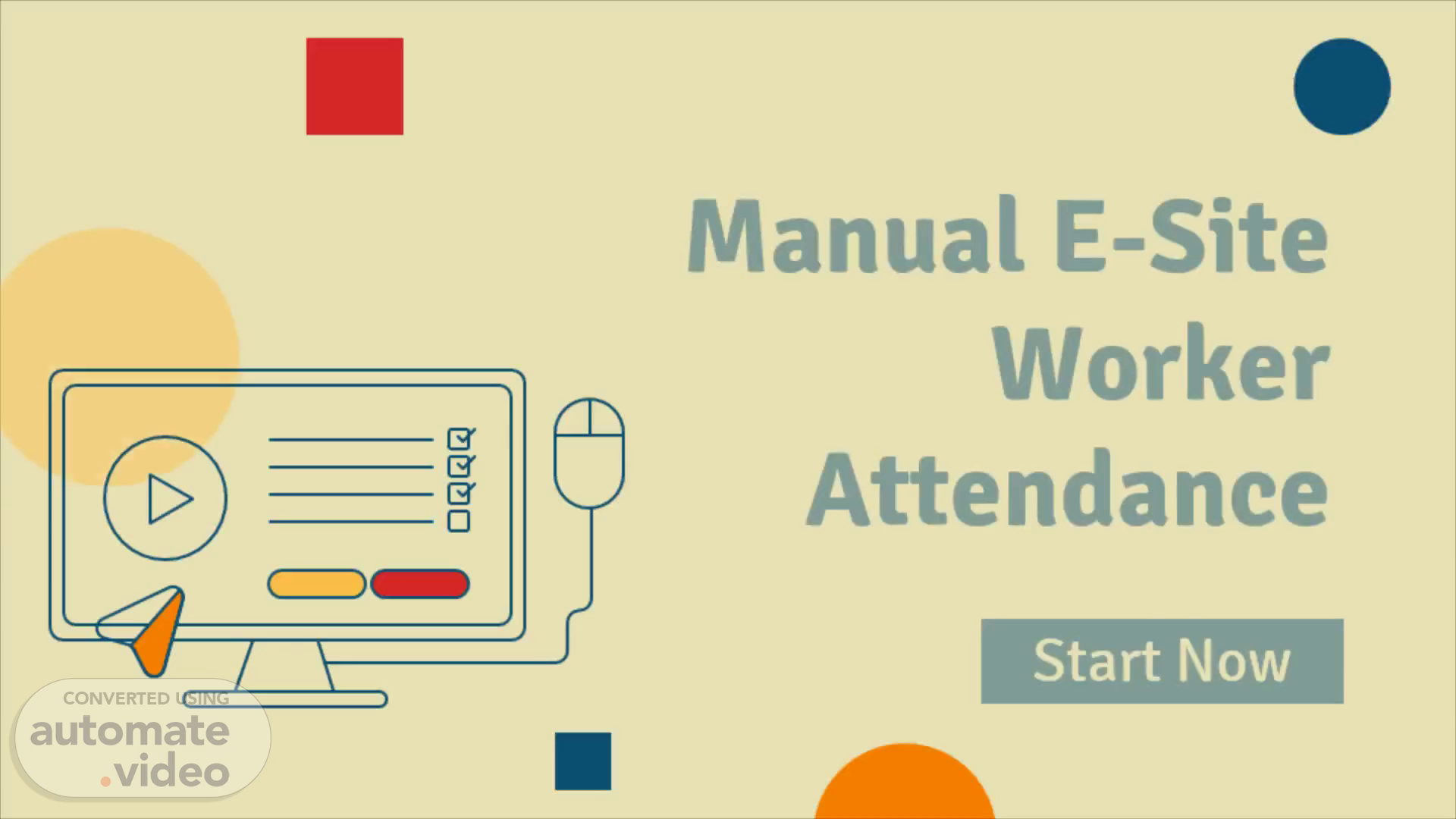
Manual E-Site Worker Attendance
Scene 1 (0s)
Manual E-Site Worker Attendance. Start Now.
Scene 2 (7s)
F irstly sign in/log in before can access the E-Site Worker attendance. Like as usual, create the email and also the password for next access..
Scene 3 (5m 16s)
Here, can start to create the form for what project you want to update the progress work. For example, this must fill in the name of the project. Here can start to update the work progress that is doing that day. If doing the project BP can fill it in the space . Then , press the select button to go to the main menu ..
Scene 4 (8m 45s)
This menu of the project will show the button of worker , worker attendance , and file/photo. Here can start to update the name of the worker on the workers’ part. After updating the name of the worker, you can tick the name of the worker that come to the site that day in part worker’s attendance . After clicking the worker attendance button, the screen will display a list of workers' names for attendance..
Scene 5 (12m 14s)
Next , after pressing the worker and worker attendance button, here can start to update the photo at a site that uses for the work progress that day . you must click the file/photo button to upload a photo..
Scene 6 (15m 43s)
Lastly, after filling and updating it. All the data information will be recorded here. Next time if need the information for the progress as an example for the claim or to see worker attendance. The person responsible can open the recorded data and also can print it if needed..
Scene 7 (16m 1s)
ThankYou.