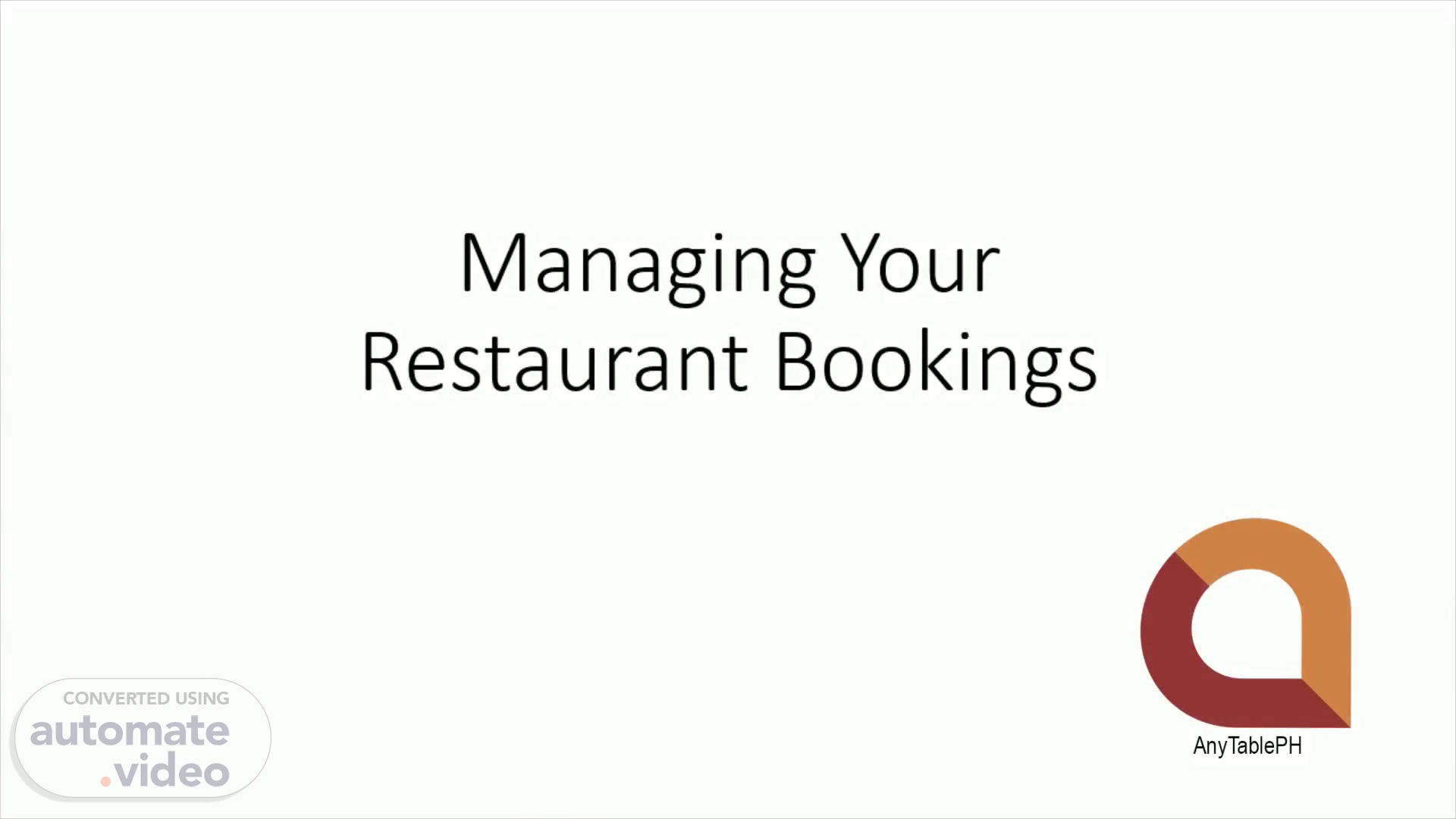
Page 1 (0s)
[Audio] Managing Your Restaurant Bookings. Managing Your Restaurant Bookings.
Page 2 (7s)
[Audio] Sign in on your website's backend and look for Webba Booking and click Appointments.
Page 3 (16s)
[Audio] If "no data available" appears, click Filters and filter according to the date range, and click " Apply and Close". This lets you filter according to date range and service (e.g. a specific function room) to let you locate certain bookings easily.
Page 4 (35s)
[Audio] Click on one appointment, a column will appear on the right.
Page 5 (42s)
[Audio] Scroll down the right column, click Status and choose the right status, then click Save and close above the column..
Page 6 (51s)
[Audio] For a calendar view, click Schedules to display weekly, then below click the Show next week, clicking it repeatedly will show the following weeks.
Page 7 (1m 2s)
[Audio] You will see confirmed bookings here. Calendar Description automatically generated.
Page 8 (1m 12s)
[Audio] It will show the details of that schedule.
Page 9 (1m 21s)
[Audio] You can also manually add bookings made via phone or at the restaurant so that your online calendar schedule is blocked for customers to see. This customer convenience will help increase occupancy rate! It also helps you organize all bookings in one place..