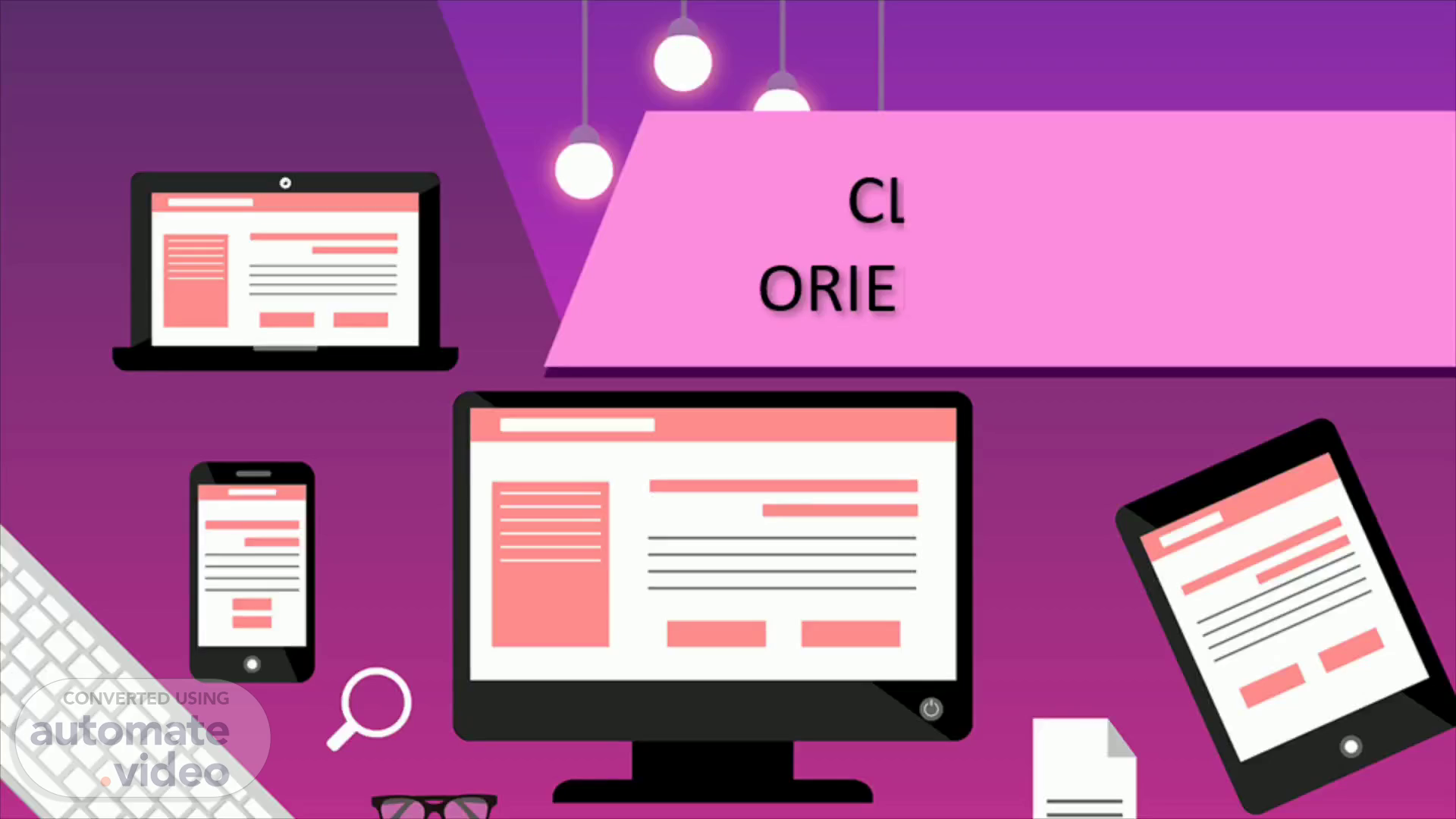
Page 1 (0s)
CLOC GENERAL IT ORIENTATION VIDEO.
Page 2 (6s)
[Audio] Hello, and welcome to your CLOCK IT orientation session. We know you are receiving a lot of information during the onboarding process, and it may be difficult to remember all the topics we talked about today, so we put together a guide that you can refer to at any time. You can access the guide via our CLOCK Resources folder in Teams or via our SharePoint site. Flip through the pages any time you need a refresher or have a question. Additionally, you can check out the O-P-S Employee Orientation intranet. This page will introduce you to the O-P-S and help prepare you for your new role as a public servant. It includes information on O-P-S structures and priorities, pay and benefits, policies, directives, health and wellness programs and more. For now, let's get started..
Page 3 (1m 0s)
[Audio] The first topics we're going to cover are Accounts, Passwords, Multi Factor Authentication and PKI..
Page 4 (1m 8s)
[Audio] To log into a workstation within the O-P-S, users will require their username and a password. Your username will be your O-P-S email address. For more information on logging in and password protection check out the Accounts section of the IT orientation guide. To stay cyber secure, remember to change your password every 90 days. You will receive notifications to change your password when you log in, but you can change your password at anytime..
Page 5 (1m 41s)
[Audio] The O-P-S Multi Factor Authenticator or MFA is similar to what you may experience when doing any form of online banking. This periodic two step process is where you are sent a verification code to your cell phone and you have to enter the code in order to log in, as an additional layer of security and protection. For instructional videos and step-by-step set up direction, check out the O-P-S's intranet 365 Multi-Factor Authentication page or the CLOCK Resources folder..
Page 6 (2m 13s)
[Audio] The Ontario government's Public Key Infrastructure or PKI is an electronic security system used to ensure your identity and to protect the integrity of the online systems you use. Once a corporate email account is identified, you will be sent a Starter Kit with your PKI credentials and WIN Employee number. You will be provided instructions within this email to set up your PKI. As part of your IT orientation, we will be walking you through this PKI set up however, if you have not received your PKI email, we will be happy to assist you at any point in time..
Page 7 (3m 25s)
[Audio] The next topic we will discuss is the management of your Laptop and Other OPS Equipment..
Page 8 (3m 32s)
[Audio] You will have been provided with an O-P-S laptop, charger, and phone on your first day at CLOCK. Before you leave home, remember to pack all the devices and accessories you'll need to connect onsite. If applicable, reserve a workspace using the Employee Workspace Reservation System which will be equip with a monitor, docking station, mouse, and keyboard..
Page 9 (3m 57s)
[Audio] You will find detailed set up and activation instructions in our IT orientation guide for your O-P-S Apple and/or Android cellular devices. As with laptops, mobile phones can hold huge amounts of sensitive and personal information. Keep your mobile device locked and do not leave them unattended. Avoid using public Wi-Fi for sensitive transactions. Report any lost or damages to a member of the CLOCK operations team, as soon as possible. For more information on mobile device security, please review the O-P-S' Acceptable Use of I and IT Resources policy..
Page 10 (4m 38s)
[Audio] Something else that is highly important for first time users is that you log into your laptop while plugged into a wired internet connection at the office before taking that computer home. What that does is caches your credentials on your machine while at the office and allows you to log in with the same credentials remotely in the future. Please be sure to check out the Workplace Technology Connection Fundamentals video which walks users through common technology scenarios such as, connecting a laptop to a monitor or docketing stations, tips for connecting to the O-P-S network, Follow Me Print and more!.
Page 11 (5m 13s)
[Audio] Next let's discuss CLOCK's Network Drives, Access and VPN service..
Page 12 (5m 20s)
[Audio] A network drive allows users to instantly grant access to shared files and folders from one computer to another. If you need to repeatedly access a shared folder or network drive, you can map to it. This is something that we will help you do today during your IT Orientation session. Mapping creates a persistent link to the share. CLOCK's file shares are server-based and connected to your computer through the O-P-S network. This server-based storage system is routinely backed up in case of accidental deletion or unrecoverable changes. For more information on CLOCK's network drives, review the Network section of the IT Orientation guide. To request access to any of CLOCK's network, please make a request through the CLOCK Help Desk request form..
Page 13 (6m 13s)
[Audio] VPN allows users to access O-P-S network resources from outside the O-P-S network using any internet access mechanism. It allows users to authenticate via an internet-facing gateway and to establish an encrypted tunnel, to get secure and private access to the Government of Ontario's internal network and applications. The O-P-S is moving away from the traditional V-P-N service to a new service called Remote Connect. Remote Connect is an always on service. There will be no requirement to connect, disconnect or use hard or soft tokens. Remote Connect will be installed on all O-P-S laptops beginning May 2023 through December 2023. Once installation has taken place, if you currently use a hard or soft token, it will no longer be required. Please find more information on V-P-Ns and Remote Connect in our guide or visit the Inside O-P-S V-P-N page..
Page 14 (7m 15s)
[Audio] Our Tools and Systems. Our Tools & Systems.
Page 15 (7m 21s)
[Audio] As probably mentioned during your IT session training, CLOCK utilizes a variety of software for our operations. These tools and systems range in functionality and purpose. User manuals for external file sharing, file management, legal research and document sharing applications can be found on our IT Resources Page and orientation guide..
Page 16 (7m 45s)
[Audio] Last but not least, let's briefly discuss Printing, Scanning and Copying.
Page 17 (7m 52s)
[Audio] Now of course not all files will be digital. At times you will have to print physical copies. The default printing method across the O-P-S is the Follow Me Print system which uses your key card to release print jobs. To print, scan or copy, you must be connected to the O-P-S network. New O-P-S users will need to register your access card to use CLOCK printers. Instructions for how to register can be found in the IT orientation guide or by tapping your card on any of the CLOCK printers..
Page 18 (8m 28s)
[Audio] If you are experiencing technical issues, please contact the OPS Service Centre for further assistance or try asking O-P-S Enterprise Virtual Assistant, or EVA, your question. You can also submit your query using the CLOCK Help Desk Request form available through your Microsoft Teams..
Page 19 (9m 12s)
[Audio] As mentioned, for more detailed information, please make sure to reference our IT Orientation Guide. Thanks for watching and welcome to CLOCK!.