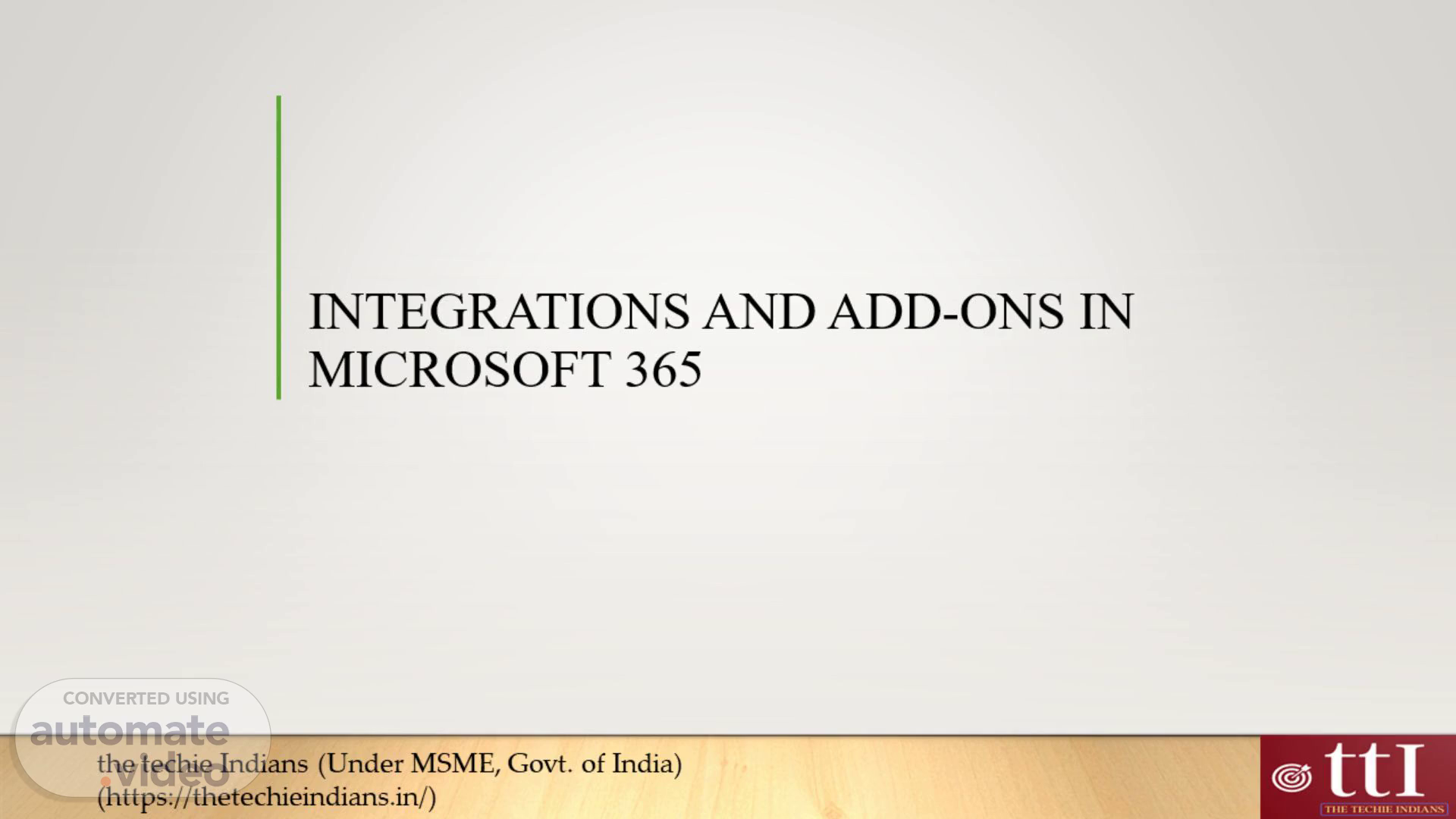
INTEGRATIONS AND ADD-ONS IN MICROSOFT 365
Scene 1 (0s)
[Audio] Hi everyone Welcome to this presentation on integrations and add-ons in Microsoft 365. Today we'll be learning how to personalize our experience on Microsoft 365 through the use of third-party app integrations add-ons and extensions. Our presenter Anamika Adhikari will be providing us with detailed instructions on how to customize our experience on Microsoft 365. Let's get started..
Scene 2 (28s)
INTEGRATIONS AND ADD-ONS.
Scene 3 (34s)
[Audio] Discussing third-party app and service integration with Microsoft 365. We can easily integrate with third-party apps and services through Microsoft Teams Outlook and SharePoint. The App Store and Marketplace allow you to find and install these apps covering various categories like productivity project management and communication. Microsoft AppSource offers seamless integration single sign-on (S-S-O--) embedded functionality customization and extensibility. Examples of third-party app integrations include Trello Asana Zoom Slack Evernote Zapier CRM and Sales Tools Dropbox Box Power (B-I ) Tableau Workday and SurveyMonkey. By integrating third-party apps we can enhance productivity improve collaboration gain flexibility manage data better and scale our organization. And with Microsoft 365 we can customize our environment to meet our unique needs..
Scene 4 (1m 35s)
[Audio] Microsoft 365 customers can personalize their experience by adding add-ons and extensions. They can also personalize the appearance settings and choices in Microsoft 365 apps to meet their individual requirements and preferences. With so many options available you'll be able to find the perfect integration or add-on to enhance your Microsoft 365 experience. Take advantage of this flexibility and tailor your Microsoft 365 experience to your unique needs..
Scene 5 (2m 12s)
[Audio] 1. Navigate to Microsoft account security page. 2. Enter your Microsoft account username and password. 3. Once logged in select security from navigation header. 4. Select the account you want to change password for. 5. Find the change password option under the Password security tile on the Change Your Password screen. 6. Enter your current password followed by your new password..
Scene 6 (2m 32s)
[Audio] To change the Microsoft 365 theme scroll down and click on a theme in the gallery to see a preview. Once you have selected a theme click on the Save button to make it your default theme..
Scene 7 (2m 46s)
[Audio] In this presentation we will discuss how to change notifications in Microsoft 365. By default Microsoft 365 notifies you of new mail and reminders through a pop-up or sound. However you may want to modify these settings to fit your preferences. To make changes navigate to the Settings icon in the Microsoft 365 navigation bar and expand the Notifications list. From there you can enable or disable notifications by selecting or clearing them and clicking Save. With these settings you can control the notifications you receive in Microsoft 365 making it easier to manage your email and stay organized..
Scene 8 (3m 29s)
THANK YOU!.