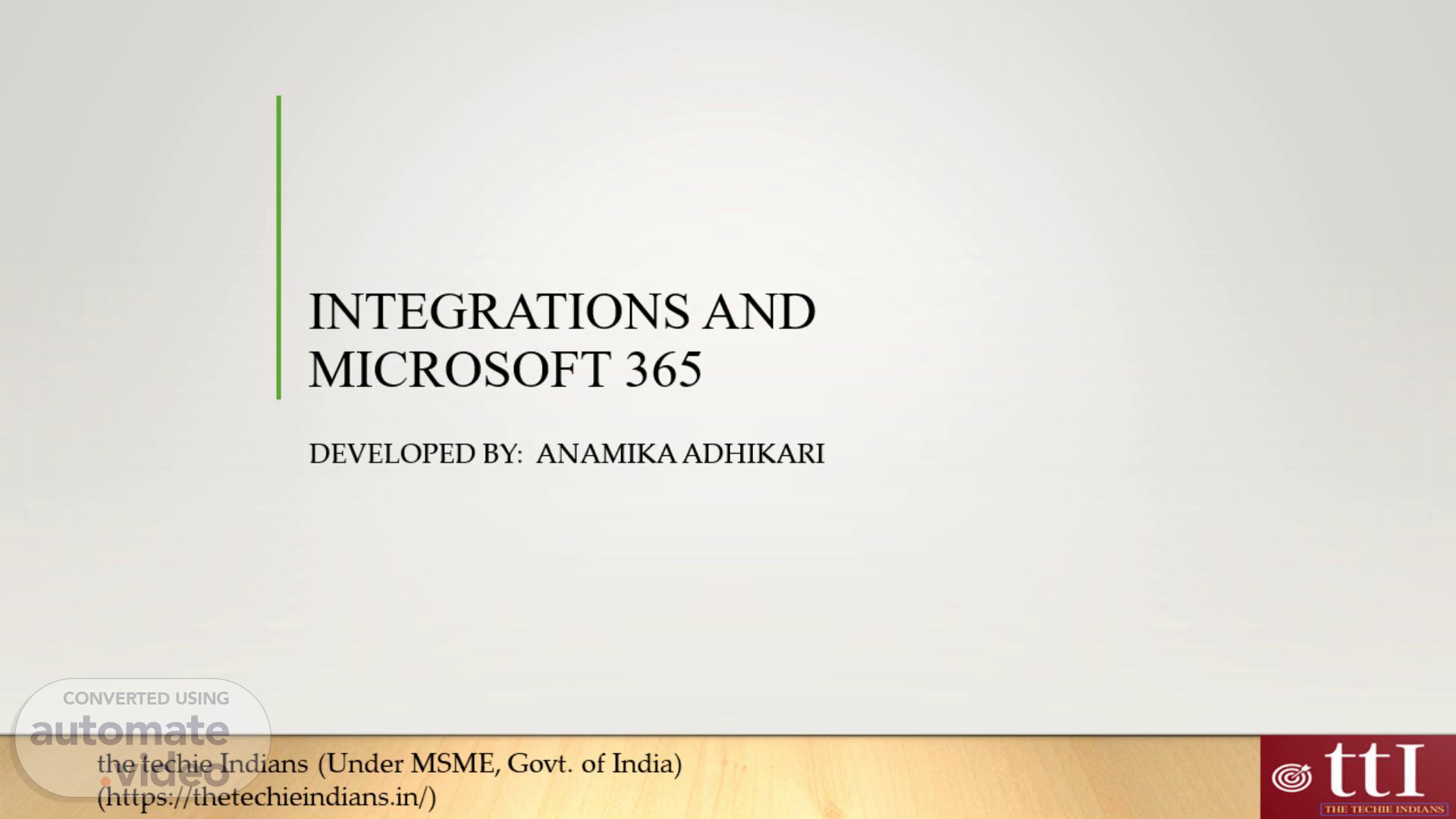
Page 1 (0s)
INTEGRATIONS AND ADD-ONS IN MICROSOFT 365. DEVELOPED BY: Anamika ADHIKARI.
Page 2 (7s)
Trainer’s Introduction. A person standing on a beach posing for the camera Description generated with very high confidence.
Page 3 (26s)
INTEGRATIONS AND ADD-ONS.
Page 4 (32s)
THIRD PARTY APPS AND SERVICES. Microsoft 365 is a suite of applications that enables users to integrate with third-party apps and services, improving their work environment. These integrations can be managed through Microsoft Teams, Outlook, and SharePoint. The App Store and Marketplace allow users to find and install these apps, covering various categories like productivity, project management, and communication. Microsoft AppSource offers seamless integration, single sign-on (SSO), embedded functionality, customization, and extensibility. Examples of third-party app integrations include Trello, Asana, Zoom, Slack, Evernote, Zapier, CRM and Sales Tools, Dropbox, Box, Power BI, Tableau, Workday, and SurveyMonkey. The benefits of integrating third-party apps include enhanced productivity, improved collaboration, flexibility, better data management, and scalability. Organizations can customize their Microsoft 365 environment to meet their unique needs..
Page 5 (1m 11s)
PERSONALIZING MICROSOFT 365. Microsoft 365 customers may customize their experience by adding add-ons and extensions. They can also personalize the appearance, settings, and choices in Microsoft 365 apps to meet their individual requirements and preferences..
Page 6 (1m 26s)
CHANGE PASSWORD. Go to account.microsoft.com, and if you are not already logged in, enter the username and current password for the account you wish to change. Select Security from the navigation header, and because you are viewing sensitive information, you will be prompted to enter your password for this account again. Change my password may be found under the Password security tile. On the Change Your Password screen, enter your current password followed by your new password..
Page 7 (1m 50s)
CHANGE THE THEME. The Microsoft 365 theme determines the color scheme and background for the Microsoft 365 navigation bar at the top of the screen. It also changes the color of some of the App launcher tiles to match. On the Microsoft 365 navigation bar at the top of the screen, select the Settings icon. Click a theme in the gallery to see a preview on your screen. Scroll down and click Save to make it your theme..
Page 8 (2m 14s)
CHANGE THE NOTIFICATIONS. By default, Microsoft 365 will notify you when fresh mail comes and when it is time for a reminder--via a pop-up or a sound. You may modify these settings at any time. In the Microsoft 365 navigation bar at the top of the screen, select the Settings icon. Under Notifications, click the arrow to expand the list, then choose or clear notifications to enable or disable them, and then click Save..
Page 9 (2m 40s)
THANK YOU!.