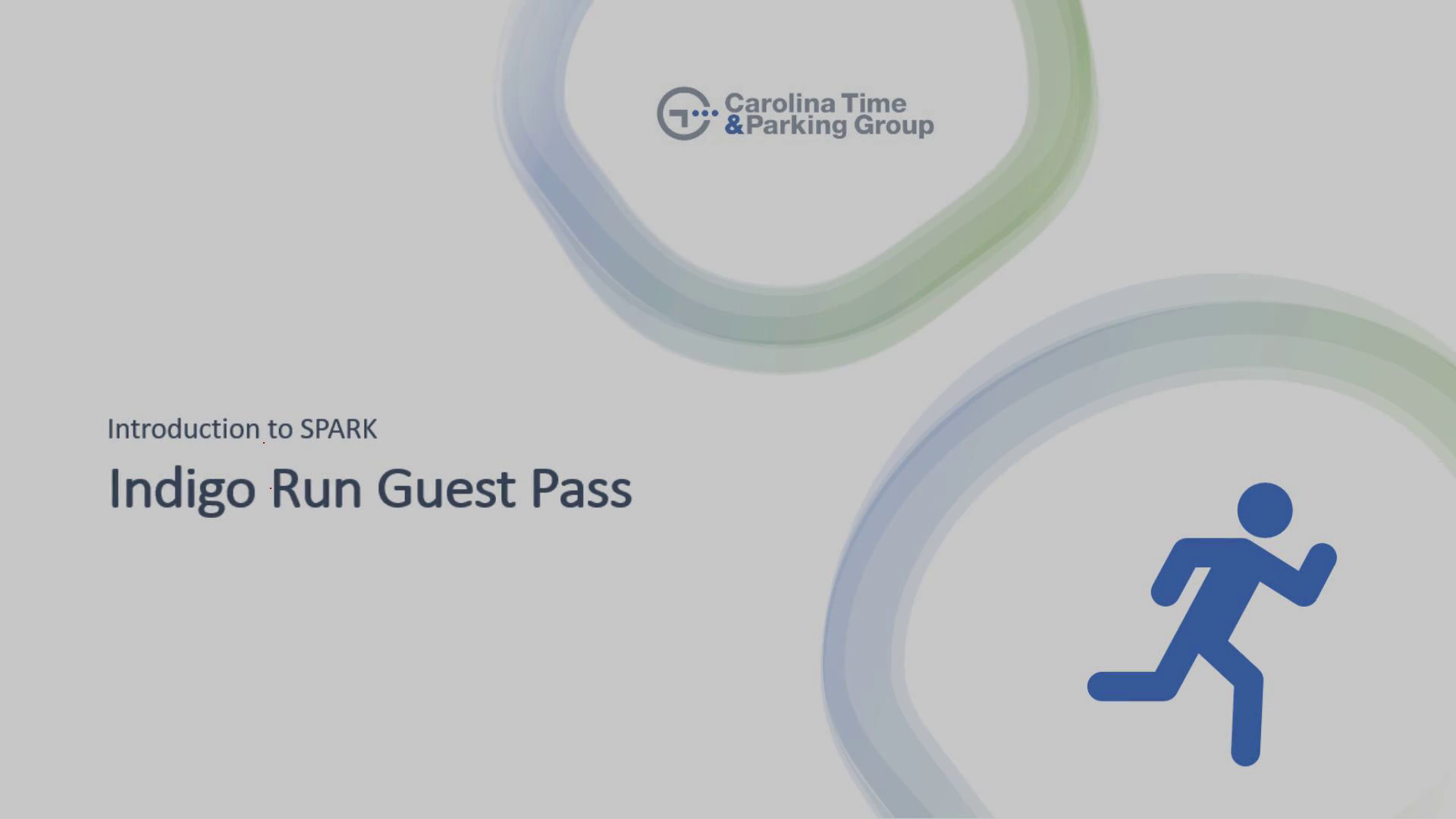
Indigo Run Guest Pass
Scene 1 (0s)
[Audio] This presentation is an introduction to the new spark system at Indigo Run and their guest passes..
Scene 2 (10s)
[Audio] Requesting a Guest Pass at Indigo Run and the ways that you can do so. Residents can still contact security via phone or email as prior. Residents can now request a guest pass through Indigo Run Community Website or by using the Mobile App "SPARK" from their smart devices..
Scene 3 (28s)
[Audio] To request a guest pass from the Indigo Run community website. Please visit the community website and login in with your residential login information..
Scene 4 (41s)
[Audio] Once you are logged in. Go to the Community Pages tab and Select from the drop-down options, Indigo Run Guest Pass. This will bring you to the guest pass page, from here you will click the link to access the SPARK Portal..
Scene 5 (57s)
[Audio] The link will redirect to the SPARK portal. Use your email and password to sign in. First time users will receive an email invite from SPARK. Follow prompts to complete activation and create password. After your first login, you can select to save your login from your PC for quick future access..
Scene 6 (1m 19s)
[Audio] Once you are logged in you will land on the Spark resident Dashboard. From this screen residents will see all guest passes assigned to their account. Only guest passes associated to the account are accessible. Each residential address (also know as a Company) is associated to a corresponding account. When requesting a guest pass, please select create guest as shown in the upper right-hand corner..
Scene 7 (1m 46s)
[Audio] A pop out box will appear for the resident to request the guest pass. Here you will see Indigo Run and the resident address shown as company. Filling in the required information is needed as the following. First name of guest, Last name of guest, Starting and Ending dates of the requested pass. Mobile number of guest and email address of guest. Please ensure you have check send guest pass email so that the request is successfully sent to Indigo Run security. Once completed with the required or optional details, please select create guest to complete your request. A successful notification will appear..
Scene 8 (2m 27s)
[Audio] Next section will describe and show how users can save the Spark as an app directly from the portal. Following the quick steps to request a pass from your spark app..
Scene 9 (2m 41s)
[Audio] For apples users, please follow the show steps to save the portal as an app on your iphone or ipad. Open safari and enter the Indigo Run spark portal link as shown. This will bring you directly to the login screen for the Indigo Run Spark portal. Tap share button on the bottom of the page. You will see options to share, scroll down to, add to home screen. You will be asked to name this shortcut and can name it what ever you would like. Such as Guest Pass, Indigo Run Guest Pass, etc. Once named you will then click add and you are done. Automatically you will be taken to the location of your new app on your phone. After these steps are taken, you will only need to select the app icon just as any other app on your phone to be presented to login into your spark account. You can choose to have auto save feature to for quick access..
Scene 10 (3m 31s)
[Audio] For Android users. Open chrome, navigate to the portal link as shown. Tap the menu icon, 3 dots in the upper right-hand corner. Scroll down to the add to home screen and select. You will be asked to choose a name for the website portal shortcut, such as Indigo Run guest pass, guest pass, etc. Once completed chrome will add it to your home screen as a traditional app. After these steps are taken, you will only need to select the app icon just as any other app on your phone to be presented to login into your spark account. You can choose to have auto save feature to for quick access..
Scene 11 (4m 9s)
[Audio] Once you have successful downloaded the portal as an app on your phone. You will be ready to request a guest pass from the app. To do so, you will open the app and login into your spark account. You will then select create guess from the upper right-hand corner. A pop out box will appear, and you will follow the same steps here as you would using the website request. Complete the required information and select create guest pass. You will see a successfully notification appear. Please make sure that you have checked off email guest pass to ensure your request was sent to Indigo Run security..
Scene 12 (4m 44s)
[Audio] This concludes of guest pass review. All guest passes created will be accessible to Indigo Security for approval and activation. This also includes vendor and commercial request by residents, and all steps remain the same. We suggest using the optional note field to best communicate the company and type of request with security when it applies to vendors or commercial request. All guess granted and received by Indigo Run security and traditional procedures remain the same. Any additional questions or information needed will be provided by security.. Thank you, we hope you enjoy your new Spark app.