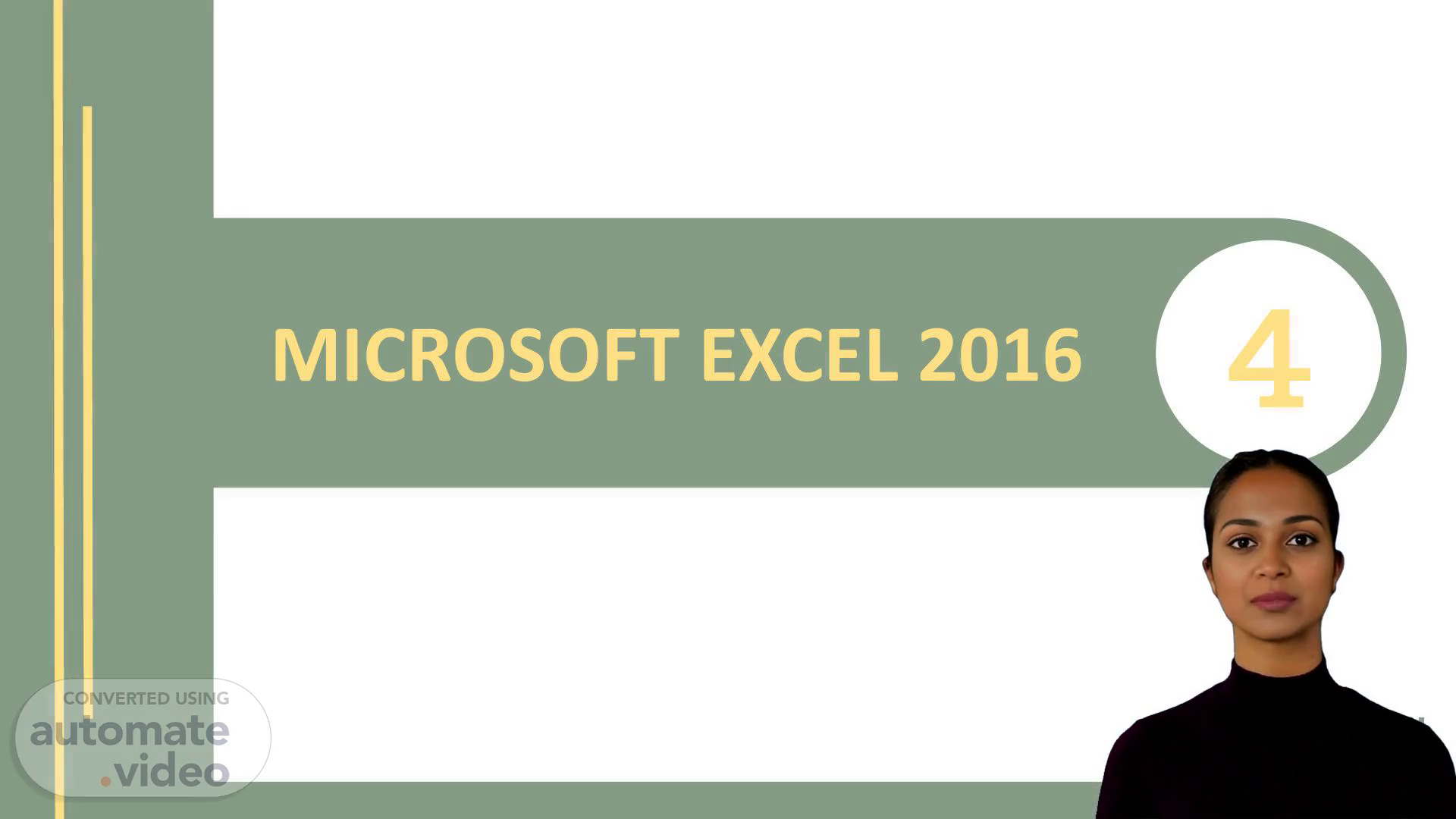
Page 1 (0s)
[Virtual Presenter] Good morning everyone! It is a pleasure to be here with you today. Today we will be discussing the National Youth Corps-Yatinuwara Microsoft Excel 2016 Tutorial. We will be exploring the Excel interface, formulas and functions, charts and graphs, budgets, financial statements, inventory management and more. So, let's get started!.
Page 2 (28s)
[Audio] Excel is one of the essential tools of the Microsoft Office suite. This session will focus on the Excel 2016 interface and its various features. We will explore how to create and format workbooks, create formulas and functions, and format and graph charts. By the end of this session, you should be able to make use of the features Excel 2016 has to offer..
Page 3 (55s)
[Audio] Microsoft Excel is a powerful tool for managing and analysing data. It offers a range of functionalities, such as budgeting, financial statements and inventory management. It also provides the capability to generate charts and other graphical depictions of data. Finally, it is an application that displays data in an organized and easily understandable tabular or worksheet format..
Page 4 (1m 24s)
[Audio] Good morning all. Microsoft Excel 2016 is an incredibly powerful tool that is used to collect, arrange and analyze data. Today I am going to be talking about the Excel Start Screen, which is the first thing you'll see when you open Excel 2016. On this Start Screen, you'll be able to create a new workbook, choose a template, and access your recently edited workbooks. I will be exploring these options in further detail shortly..
Page 5 (1m 56s)
[Audio] Microsoft Excel is a powerful spreadsheet application that enables us to create and analyze data. The Excel Start Screen offers the Blank Workbook feature, allowing us to access its interface and have the flexibility to create and modify worksheets per our needs..
Page 6 (2m 14s)
[Audio] Microsoft Excel 2016 is a powerful spreadsheet program created by Microsoft. It enables users to store and analyze data, create charts and develop visual presentations. It contains a suite of tools that further enhance the working experience with data, such as the ability to create tables, apply formulas, utilize macros and pivot tables. Furthermore, it provides the option to generate attractive visuals to accompany presentations. Microsoft Excel 2016 is an ideal choice for individuals who want to take full advantage of their data..
Page 7 (2m 55s)
[Audio] I'm here to talk to you about the National Youth Corps and the incredible benefits that come with learning how to use Microsoft Excel. Excel is a powerful program that can be used for many different applications. It is easy to learn and the results you can achieve will be invaluable. Focusing on what lies behind the Excel program, you will first see an Excel file which is called a Workbook, with a default title of Book1. In the upper left side of the screen, you will find the Ribbon which is divided into tabs like Home, Insert, Page Layout and so on. You'll also find the Name box and the Formula bar just beside the Ribbon. To move through the document, you will see Columns and Rows Headings, as well as the Worksheet Navigation buttons and Worksheet tabs like Sheet1. And with all of these, you'll find the Status bar which will tell you what type of mode you are currently in. I hope you've learnt something new about Excel..
Page 8 (3m 59s)
[Audio] We'll be examining the Microsoft Excel Ribbon, Quick Access Toolbar and Backstage View. The Ribbon is situated at the top of the Excel window and provides several instructions that let you do common tasks in Excel. The Quick Access Toolbar lets you access the most used commands. Lastly, the Backstage view offers several choices for saving, opening, printing or distributing your files. Now, let's get started..
Page 9 (4m 30s)
[Audio] Microsoft Excel 2016 is an important program to understand, as it uses a tabbed Ribbon system to organize commands. This system makes it easy to quickly locate the necessary commands without needing to search through menus. Each tab contains several groups of commands that are related to the tab's function. Acquiring knowledge of Excel 2016 makes it possible for one to be more efficient when dealing with data-management tasks, and to create outstanding spreadsheets..
Page 10 (5m 3s)
[Audio] Microsoft Excel is a powerful and versatile tool used to organize and analyze data. It has a unique tab structure where each tab contains one or more groups, which may include an arrow you can click for more options. I'm sure after this course you'll be confident to use this software and make the most of it..
Page 11 (5m 25s)
[Audio] Discussing the copy and paste functions of Microsoft Excel 2016, a powerful tool for data organization, the Cut function allows you to select a cell, text, or image and then copies the information or selection to the clipboard before deleting the original selection. Similar to Cut is the Copy function, that also copies the selection to the clipboard, but the original information remains. For retrieving the text or object stored on the clipboard, the Paste function can be used..
Page 12 (5m 58s)
[Audio] Microsoft Excel is a widely-used tool among business, finance, and industry professionals. Its capabilities range from basic calculations to complex data analysis, making it a very useful and versatile resource. The Quick Access Toolbar, located just above the Ribbon, is a great feature for quick and easy changes to spreadsheets and other data-driven documents. It includes the Save, Undo, and Repeat commands by default, allowing you to access the commands regardless of what tab is selected..
Page 13 (6m 34s)
[Audio] Microsoft Excel 2016 has some new features that make it a more powerful tool for data analysis and record keeping. Viewing options allow for customizing of how the workbook is displayed, thus giving more control over the data. Normal view shows the workbook as it is normally viewed, Page Layout view provides a look of how it will appear when printed, and Page Break view shows pagebreaks within the workbook. Experimenting with these viewing options may grant a better understanding of the data..
Page 14 (7m 7s)
[Audio] Excel is a highly effective tool for organizing and managing data. Microsoft Excel allows users to quickly and easily view, edit and manipulate data in a range of different manners. This presentation will center on the three main perspectives of the program - Page Layout view, Normal view, and Page Break view. All of these views offer unique capacities and chances to generate more efficient and ordered data..
Page 15 (7m 37s)
[Audio] National Youth Corps -Yatinuwara program offers courses to help youth develop skills in Microsoft Excel. Excel is a powerful and versatile program for creating structured worksheets that store and display data in a grid of columns and rows. It can be used to calculate, display and analyze data from various sources and to create charts and diagrams for business and school projects. Excel makes it easy to record and present data through its user-friendly interface..
Page 16 (8m 10s)
[Audio] Microsoft Excel 2016 is a powerful tool that can help us to be more organized and productive with our data. In this presentation, I'll be discussing the basics of Excel and how to use the intersection of a row and column. With this understanding, you'll be able to formulate tables full of data, construct graphs, and detect patterns in your data. Let us get down to business..
Page 17 (8m 37s)
[Audio] Microsoft Excel is a computer program that is useful for organizing and manipulating data. Cells can be combined to form a range, which is a group of cells located near one another. It is helpful to assign each range a single name to make it easier to refer to the range multiple times in the spreadsheet. By using a range, calculations and modifications can be done to a group of cells simultaneously..
Page 18 (9m 6s)
[Audio] Microsoft Excel is a sophisticated spreadsheet program that allows users to store, organize, and analyze information. It can quickly process and calculate data with formulas, tables, graphs, and charts, and also has an array of advanced features, such as vertical arrangements of cells identified by letters. The National Youth Corps - Yatinuwara program equips today’s youth with the skills and knowledge to use Microsoft Excel and turn it into a powerful tool that will help them in their life and career paths..
Page 19 (9m 41s)
[Audio] Microsoft Excel is a powerful tool to store, manipulate, and analyse data. It has horizontal arrangements of cells, identified by numbers, enabling users to create tables easily. Excel is also used to track trends in data and visualize it. It is capable of producing accurate charts and tables for better data comprehension. Excel is also suitable for forecasting and budgeting. Gaining knowledge about how to use Excel will unleash the maximum potential of your data..
Page 20 (10m 18s)
[Audio] Microsoft Excel is a powerful program that offers many features for data analysis, information sharing, and record keeping. It has 256 columns, 16,384 columns, 65,536 rows, and 1,048,576 rows, giving plenty of space for data input and storage. With this program, one can create graphs, charts, and pivot tables to visualize data. Its user-friendly design makes it simple for anyone to become quickly acquainted with the program, making it a vital tool for professionals and students..
Page 21 (11m 1s)
[Audio] Excel is an incredibly powerful tool for data analysis and analysis. Labels, values, and formulas enable Excel to help make decisions with context, consolidate and analyze data, and monitor crucial information. Additionally, it offers assistance in data entry, data visualization, changes tracking, and further more. Excel is a great tool for anyone who wants to manage data competently and competently..
Page 22 (11m 33s)
[Audio] Microsoft Excel is a powerful spreadsheet software which makes data formatting more accurate and convenient. The Home Tab provides multiple options to customize how the data appears. For more complex formatting, the Format Cells window can be accessed either with a single click or by using the shortcut Ctrl-1. This window includes various tabs, allowing users to style and manage the data efficiently..
Page 23 (12m 3s)
[Audio] Microsoft Excel 2016 is one of the most popular spreadsheet software, enabling users to create and manage data including lists, dates, budgets, and charts. It also enables users to utilize formulas and functions to calculate values. Microsoft Excel 2016 can aid organizations in more effectively managing data, tracking performance, and making reports. This powerful tool allows users to easily input, modify, and analyze data with just a few clicks of the mouse. It also has powerful formulas and functions to make data calculations and analysis much easier. Plus, it allows users to create charts and reports that can help them best understand their data. Make the most of this powerful tool and utilize it to your advantage..
Page 24 (12m 59s)
National Youth Corps -Yatinuwara MICROSOFT EXCEL.
Page 25 (13m 4s)
National Youth Corps -Yatinuwara MICROSOFT EXCEL.
Page 26 (13m 9s)
National Youth Corps -Yatinuwara MICROSOFT EXCEL.
Page 27 (13m 14s)
National Youth Corps -Yatinuwara MICROSOFT EXCEL.
Page 28 (13m 20s)
National Youth Corps -Yatinuwara MICROSOFT EXCEL.
Page 29 (13m 25s)
National Youth Corps -Yatinuwara MICROSOFT EXCEL.
Page 30 (13m 30s)
[Audio] Place your mouse over the column line in the column heading of Microsoft Excel 2016 to change the cursor to a double arrow. Carefully position the mouse over the line and the cursor will be automatically changed. You can try it now to see the results. National Youth Corps offers young people a great chance to develop their skills and qualifications..
Page 31 (13m 55s)
[Audio] Excel is a highly effective tool which can facilitate and automate tasks that may initially appear complex. This slide will explain the easy process for modifying the width of a column in your Excel spreadsheet. To do this, simply click and drag the mouse. This allows you to tailor the width of the column to suit the size of the data. Take advantage of all Excel has to offer by giving it a try..
Page 32 (14m 24s)
[Audio] Excel is a useful program that can help organize and analyze data. One of it's features is auto-fit column width. To use it, position your mouse over the column line in the column heading and the cursor will become a double arrow. By simply double-clicking the mouse, the column width will automatically be changed to fit the content. Give it a try!.
Page 33 (14m 50s)
[Audio] Microsoft Excel 2016 is a powerful tool that enables you to maximize your data. It has multiple features, such as AutoFit column width command. This command allows you to instantaneously and simply resize one or more of your columns tos the desired width. Simply select the column, then select the AutoFit Column Width command from the Format drop-down menu on the Home tab. This is a very convenient tool that makes managing data easier and more effective..
Page 34 (15m 24s)
[Audio] When working with a workbook, adding, deleting, moving or even hiding columns and rows can save you time and effort. Exploring how it is done in Microsoft Excel 2016, columns and rows can be added and deleted by right clicking on the column or row letter or number, respectively. To move a column or row, first select the column or row and then either drag and drop it into place or right click and select Cut and then Paste, specifying the new location. Columns and rows in Excel 2016 can also be hidden by selecting the column or row number or letter and then right click and choose Hide..
Page 35 (16m 5s)
[Audio] Excel is a powerful tool that can simplify complex tasks. To delete a row, click and drag from the top-left corner of the row to the bottom right corner, then press the delete button. This easy procedure makes it easy to clean up spreadsheets..
Page 36 (16m 23s)
[Audio] Microsoft Excel is a powerful tool that can be used to make business operations easier and faster. To hide or show a row or column, simply select the desired columns or rows and right-click the mouse. Then select Hide from the menu to view only the selected columns or rows. With Microsoft Excel, you can effortlessly take control of your data..
Page 37 (16m 49s)
[Audio] Microsoft Excel is an incredibly powerful piece of software. In this presentation, we'll go over how to wrap text in Excel 2016. Wrapping text means displaying it on multiple lines when it is longer than the column width. Let's get started. First, select the cells you want to wrap. We will select the cells in column C. Next, click the Wrap Text command on the Home tab. Now the content in the cells will adjust to the column width and display on multiple lines..
Page 38 (17m 26s)
[Audio] We are here to discuss National Youth Corps -Yatinuwara Microsoft Excel. To give you an idea of what it is, Microsoft Excel is an electronic spreadsheet program used to store, organize, and manipulate data. It is employed for data analysis, modeling, and calculations. When selecting a cell range to be merged, make sure to click on the Merge & Center command from the Home tab. This will merge the marked cells and in the middle of the cells the text will be centered..
Page 39 (18m 0s)
[Audio] Excel is a powerful tool that can be utilized for many purposes. It is capable of making spreadsheets, diagrams, figures, and more that can improve how data is presented and comprehended. This demonstration will demonstrate how to begin with Excel 2016. It will take you through the means of finding the File tab, picking New, and making a Blank workbook show up. Let us begin..
Page 40 (18m 29s)
[Audio] Microsoft Excel is a powerful spreadsheet program that can help you manage data, build analysis, and create stunning visualizations. Navigate to the Backstage view and click on the Open button. This will provide you with multiple options, such as selecting files from your computer or from OneDrive. With this understanding, you will now be able to open files in Microsoft Excel..
Page 41 (18m 57s)
[Audio] We will be learning how to save your workbook in Excel 2016. It is important to save your workbook frequently to prevent your work from being lost. To save the workbook, find and select the Save command in Quick Access Toolbar. If it is the first time saving the file, it will open in the Backstage View. Let us go through the process together..
Page 42 (19m 24s)
[Audio] If you have a file named Sales Data, you can create a copy and save it as Sales Data 2. This way, you can freely edit the new file and still refer back to the original version. Microsoft Excel is an effective application for helping you manage and keep track of your data..
Page 43 (19m 44s)
[Audio] Choose where to save the file and give it a file name. To save the workbook to your computer, select Computer, then click Browse. Alternatively, you can also click OneDrive. The Save As dialog box will appear, select the location where you want to save the workbook. Additionally, you can also access the Save command by pressing Ctrl+S on your keyboard..
Page 44 (20m 12s)
[Audio] Microsoft Excel is a great tool for accessing and organizing data. To export a workbook as a PDF file, the first step is to click the File tab to access the Backstage view. Then, click Export, and select Create PDF/XPS. This will save the workbook in the .xlsx file type, making it easy to share and print your data..
Page 45 (20m 40s)
[Audio] The National Youth Corps of Yatinuwara provides young students with the opportunity to make use of the latest version of Microsoft Excel, 2016. One of the convenient features of Microsoft Excel 2016 is the ability to open and save workbooks using OneDrive. To use this feature, you’ll need to sign in to Office, which is simple and easy to do. Make sure to take advantage of this time-saving technology!.
Page 46 (21m 10s)
[Audio] The National Youth Corps-Yatinuwara program provides an ideal chance for youth to build up skills that are very much sought after by employers. On this course, you will study how to operate Microsoft Excel, one of the most effective software applications in the market. You will get knowledge of how to compute numerical data utilizing formulas, much like a calculator, how to do addition, subtraction, multiplication and division in Excel, and how to use cell references to craft straightforward formulas. These abilities will put you a step ahead of the competition and unlock doors of opportunity for you and your career..
Page 47 (21m 51s)
[Audio] Microsoft Excel is a powerful and user-friendly spreadsheet program. It utilizes the same standard operators for formulas such as addition, subtraction, multiplication, and division. When creating a formula, it is vital to start with an equals sign to let Excel know it needs to calculate the outcome. Understanding how to use Microsoft Excel makes for a valuable and versatile aptitude..
Page 48 (22m 20s)
[Audio] When dealing with Microsoft Excel, understanding how to use cell references to create formulas is essential. Cell references are a key part of creating reliable formulas in Excel, as changing the value of referenced cells does not require rewriting the formula. An example of this would be cell A3 adds the values of cells A1 and A2 through a cell reference. Grasping the usage of cell references can be a beneficial asset in achieving proficiency in Excel..
Page 49 (22m 53s)
National Youth Corps -Yatinuwara MICROSOFT EXCEL By combining a mathematical operator with cell references, you can create a variety of simple formulas in Excel. Formulas can also include a combination of cell references and numbers, as in the examples below:.
Page 50 (23m 6s)
[Audio] I hope this presentation has been informative and helpful to you. The National Youth Corps-Yatinuwara provides an excellent opportunity for young people to learn and practice Microsoft Excel skills. Our example today demonstrated how to use a simple formula and cell references to calculate a budget. Thank you for your attention and thank you for your time..