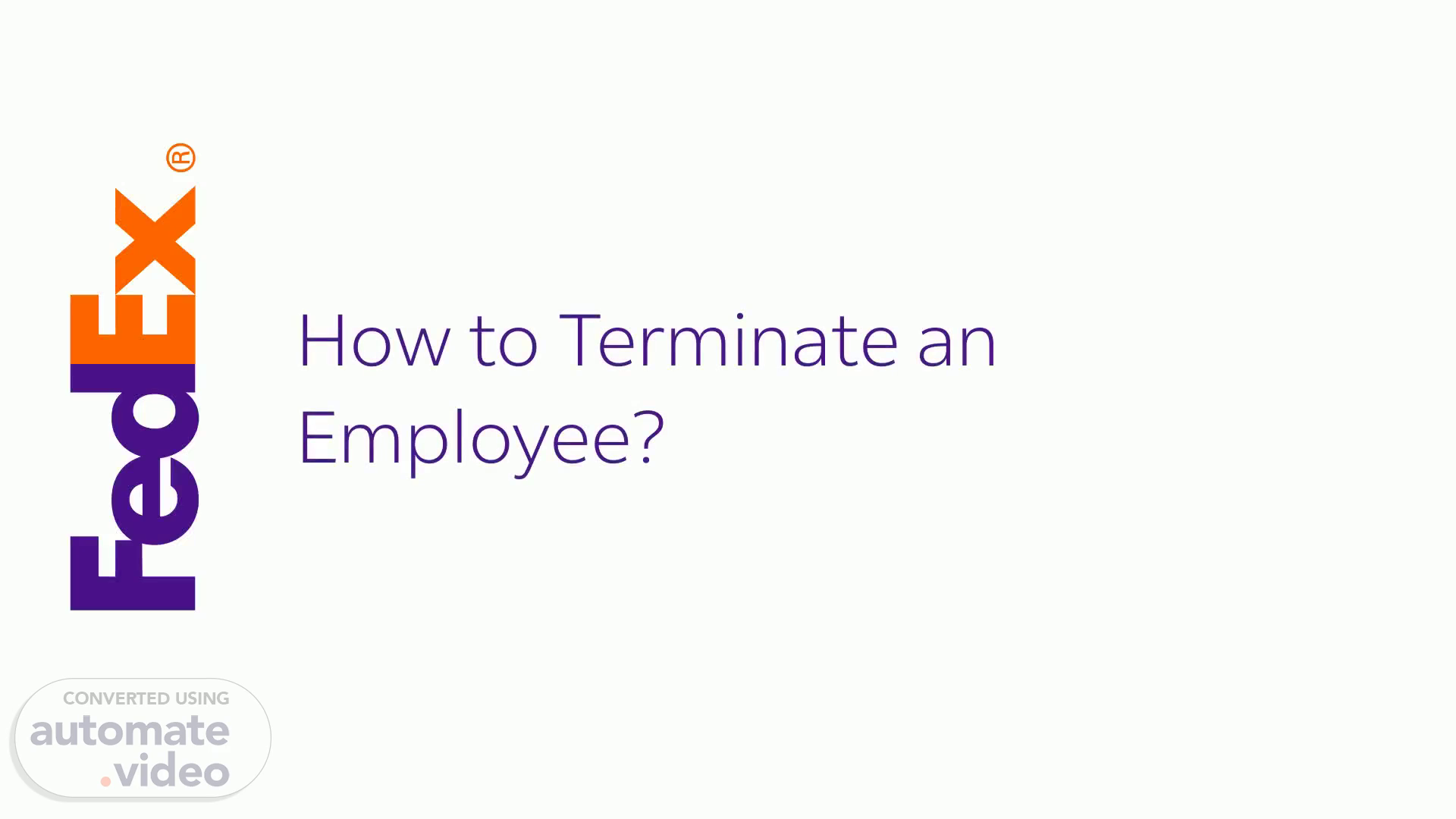
PowerPoint Presentation
Scene 1 (0s)
[Audio] How to Terminate an Employee?. . . How to Terminate an Employee?.
Scene 2 (6s)
[Audio] Terminating the employment relationship in Workday is a multi-step process involving several phases: 1. Initiate The Termination – Enter termination reason, dates, rehire eligibility, and other details. 2. Review Termination – HR review of involuntary termination process 3. Review Time Off Balances– Review and adjust payout totals for vacation 4. Offboarding Procedure – Checklist of off-boarding tasks, such as collecting ID's, keys, etc. 5. Manage Business Processes for Worker –Used to reassign existing tasks or other pending items.
Scene 3 (57s)
[Audio] Step 1: There are a few ways to initiate termination for employee. Option 1: Type Terminate in the search bar and select the task Option 2: Go to My Team Management app and select Terminate under Actions. 3 How to Terminate an Employee?.
Scene 4 (1m 22s)
[Audio] Option 3: Go to the employee's profile → Click on Actions → Job Change → Terminate Employee 4 How to Terminate an Employee?.
Scene 5 (1m 39s)
[Audio] Step 2: Fill in the name or EEID of the Employee. Click OK. 5 How to Terminate an Employee? Employee A.
Scene 6 (2m 8s)
[Audio] Step 3: Fill in all necessary information. • Primary Reason: Select from the dropdown list. NOTE: Job Abandonment (No Call/ No Show) in Australia, Guam, Hong Kong and Macau is under Voluntary reason; in other countries it is under Involuntary reason. • It is optional to fill in Notice Period Information. 6 How to Terminate an Employee?.
Scene 7 (2m 46s)
[Audio] • Termination Date: last employment date ( termination effective date – 1) • Last Day of Work: last physical day in office • Pay Through Date: should be equal to Termination Date. NOTE: ➢ Pay Through Date is required for payroll to know what is the date when the staff or company submits the termination notice to determine which period of wages to be used for payment in lieu calculation and then multiply by the number of payment in lieu of days. ➢ The employee is active until midnight CDT on the termination date. 7 How to Terminate an Employee?.
Scene 8 (3m 41s)
[Audio] • Eligible for Rehire: Either Yes or No Note: Please refer Classifications of Rehire Eligibility in People Policies and Manuals Portal ( APAC). • Close Position: Choose Yes to close all position mgmt. lite position OR if the position is not needed anymore. • Is this position available for overlap: Choose Yes to allow a replacement worker to be hired into the same position before the current worker leaves • Comment: Enter a brief justification for the rehire designation, especially where the designation deviates from any of the guidelines in People Manual Section 3- 15 Note: For Australia, it is mandatory to attach supporting document for termination. 8 How to Terminate an Employee?.
Scene 9 (4m 51s)
[Audio] Step 4: Click Submit. It will roll to HR partner for review and approval when: ➢ Termination Reason is Involuntary OR ➢ Termination Reason is Voluntary AND Eligible for Rehire is NO (Conditional) Step 5: Manager will receive Edit Additional Data if Employee Pay Rate Type is Hourly. Fill in the necessary information and click Submit. 9 How to Terminate an Employee?.
Scene 10 (5m 30s)
[Audio] Step 6: Manager receives a Complete To Do task to Review Time off Balances. • Read the instructions carefully and follow the steps if needed. Step 7: Only click on the Submit button in this task once the balances have been adjusted (if required). 10 How to Terminate an Employee?.
Scene 11 (5m 58s)
[Audio] Step 8: Manage Business Processes for Worker. There are three tabs: • Inbox Items Assigned to the Worker: These are tasks that were assigned to the employee and need to be reassigned to another employee for completion if needed. • Business Processes about the Worker: Complete or Cancel any pending Business Processes for the employee. • Delegations to the Worker: These tasks have been delegated to the employee and need to be reassigned. Step 9: Click Submit. Process is completed. 11 How to Terminate an Employee?.