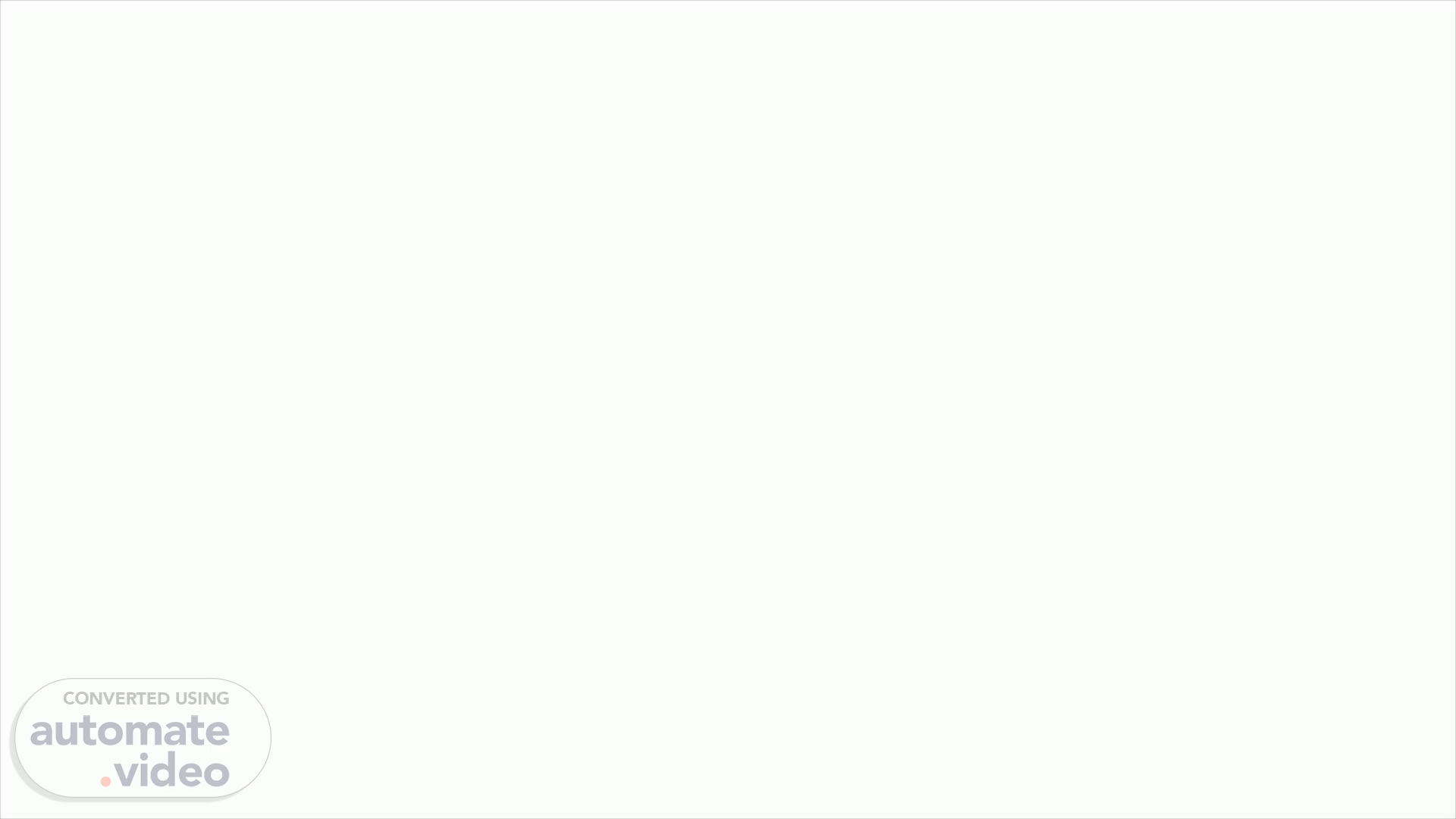
PowerPoint Presentation
Scene 1 (0s)
[Audio] Adding worksets To create all the worksets, open R.F Tools. Navigate to the project setup tab. Select the worksets tab. Ensure the project is a central model and work shared otherwise worksets cannot be added. Click on the edit in excel button. In the excel file copy in all worksets you wish to create. Save and close the excel file. Click the reload from excel button, then apply the changes. Vwah-lah.
Scene 2 (1m 58s)
[Audio] Creating sheets To create all the sheets, open up R.F Tools. Navigate to the project setup tab. Select the create sheets tab. Find your T.I.D.P. Click on the edit in excel button. Copy and paste in the sheet numbers and descriptions. Save and close the spreadsheet then click the reload from excel button. Choose the titleblock to be added to the sheets. Click create sheets. Vwah-lah.
Scene 3 (3m 8s)
[Audio] Creating views To create all the views, open R.F Tools. Navigate to the project setup tab. Select the create views tab. Click on the edit in excel button. Delete the information that comes with the spreadsheet. Fill in the view name, whether it is a plan or drafting views and the sheet number it is to be placed on. Save and close the spreadsheet then click the reload from excel button. Check the place views on sheets box. This does not add the drafting views for some reason. Click create sheets. Vwah-lah.