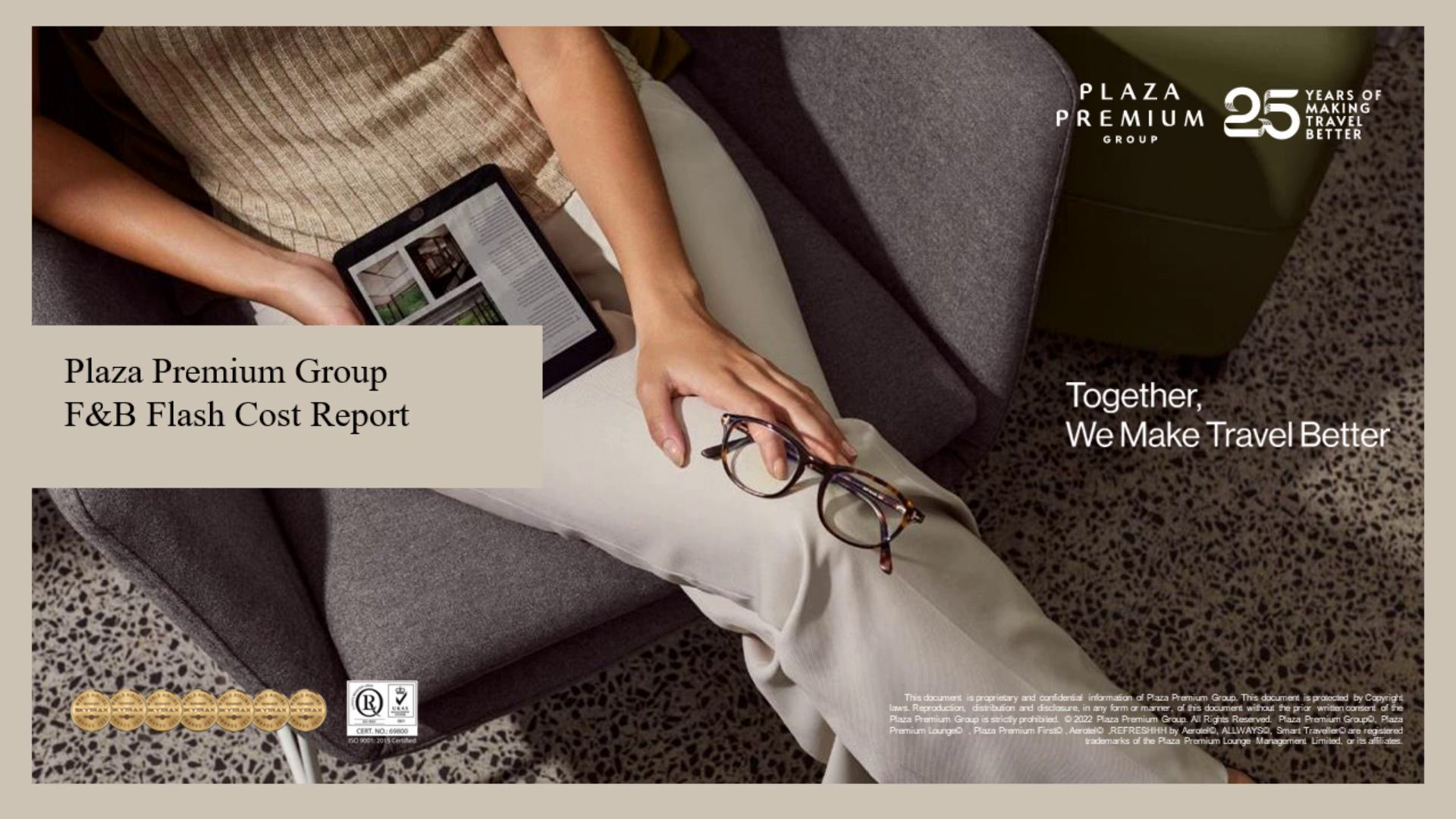
Page 1 (0s)
[Audio] Plaza Premium Group F&B Flash Cost Report.
Page 2 (6s)
[Audio] CONTENTS OBJECTIVE 1 INTRODUCTION TO F&B FLASH REPORT 2 FLASH F&B COST TEMPLETE 3 PURCHASE & TRANSFER – CHECK SCM 4 REVENUE REPORT – POINT SOFT 5 REVENUE REPORT – PLAZA POS 6 PAX REPORT - WAS BOS 7 KEYS 8.
Page 3 (36s)
[Audio] OBJECTIVE To be able to define F&B Cost and express the same mathematically. To be able to compute F&B Cost %. To be able to interpret F&B Cost %. To be able to apply F&B Cost in day to day operation to monitor on cost performance..
Page 4 (58s)
[Audio] INTRODUCTION Food & beverage cost is one of the key indicators of profitability for a restaurant. Cost performance can be controlled using food and beverage flash reports. The flash report contains all necessary information and be straightforward in terms of reporting. The flash report includes food and beverage revenues, total food and beverage purchases, and total storeroom requisition. By monitoring flash report, the operations team will be able to control purchases, portioning, wastages, know when to change menu prices, and alter up menu in order to stay within their budgeted cost and remain profitable..
Page 5 (1m 40s)
[Audio] Data and information needed to complete a flash cost report. Standard weekly flash report format Check SCM Manual – Purchase and transfer data extraction Non SCM – Manual recording on purchase and transfers summary Point of Sales – Revenue summary WAS – Covers summary.
Page 6 (1m 59s)
[Audio] Flash F&B cost report standard format Each column contains the following detailed information: 1. F&B Cost (Week 1 to Week 4): The percentage cost of food and beverages for each outlet over four weeks of the month. 2. MTD Food cost %: The cumulative food cost percentage for the month up to the current date. 3. MTD Beverage cost - Non Alcoholic %: The cumulative non-alcoholic beverage cost percentage for the month. 4. MTD Beverage cost - Alcoholic %: The cumulative alcoholic beverage cost percentage for the month. 5. MTD F&B cost % - : The cumulative combined food and beverage cost percentage for the month. 6. Month to Date F&B cost: The actual month to date cost of individual business unit food and beverages for the month. 7. Month to Date F&B revenue: The actual revenue from individual business unit food and beverages for the month. 8. Number of pax: The month to date number of customers . 9. Cost per pax: The average cost per pax for food and beverages. 10.Revenue per pax: The average revenue per customer from food and beverages revenues..
Page 7 (3m 47s)
[Audio] Flash F&B cost report worksheet Here's how to fill out the template based on the structure of the provided sample: Outlet: Enter the name or identifier of each outlet for which the report is being prepared. Cost - Direct Purchase + Transfer: Input the cost of of food, alcoholic beverage and non-alcoholic beverage that were directly purchased or requested from store/warehouse. Revenue: Enter the revenue generated from food, alcoholic and non-alcoholic sale items for each outlet. Cost %: This appears to be a calculated field showing the percentage of cost against revenue for food and beverages, both alcoholic and non-alcoholic. You may need to input a formula to calculate this percentage if it is not already automated. In Summary Column: F&B Number of pax: Enter the number of pax served for food and beverages combined. Cost per pax: This might be a calculated field showing the cost per pax, which would require a formula to determine the cost divided by the number of pax. Revenue per pax: Similar to the cost per pax, this is calculated field showing the revenue generated per pax..
Page 8 (5m 15s)
[Audio] Purchase summary –Check SCM Open the SCM URL using a valid browser Enter a username and password Select country Click the login icon Select country.
Page 9 (5m 33s)
[Audio] Purchase summary –Check SCM Select report name " Purchase Summary By Department & Cost Centre. Set it as a favorite because this report will always be used to extract data for weekly reporting. ..
Page 10 (5m 50s)
[Audio] Purchase summary –Check SCM Go to Check SCM ==> Services==>Report Service==> Purchase summary by department & cost center Select :.
Page 11 (6m 6s)
[Audio] Purchase summary –Check SCM When the purchase summary are displayed, fill up the necessary fields : Site (5) Department (6) Delivery date range (7 & 8) Report option must be cost committed in order to pick up all posted receiving invoices (9) If needed, select an individual cost center; otherwise, leaving the column blank will result in the generation of all cost center results with F&B purchases throughout the date range..
Page 12 (6m 37s)
[Audio] . Purchase summary –Check SCM. A table with numbers and letters Description automatically generated.
Page 13 (6m 44s)
[Audio] Purchase summary –Non Check SCM If the site doesn't utilize Check SCM, then a manual Excel spreadsheet must be used to log the daily purchase transactions. Use the recorded amounts manually to input into the purchase column within the flash cost worksheet..
Page 14 (7m 4s)
[Audio] Stock transfer –Check SCM Go to Check SCM ==> Services==>Report Service==> Stock transfer report.
Page 15 (7m 17s)
[Audio] Stock transfer –Check SCM When the transfer summary page are displayed, fill up the necessary fields..
Page 16 (7m 28s)
[Audio] Stock transfer –Check SCM. Stock transfer –Check SCM.
Page 17 (7m 36s)
[Audio] Revenue report –Point Soft. Revenue report –Point Soft.
Page 18 (8m 8s)
[Audio] Revenue report – Plaza Post. Revenue report – Plaza Post.
Page 19 (8m 25s)
[Audio] PAX report – WAS Back Office System. PAX report – WAS Back Office System.
Page 20 (8m 34s)
[Audio] Keys to accuracy reporting Timely GRN posting in Check SCM. Timely issue transfer posting in Check SCM. Accurate revenue reporting..
Page 21 (8m 47s)
[Audio] Thank you Thank for your participation in this training session..