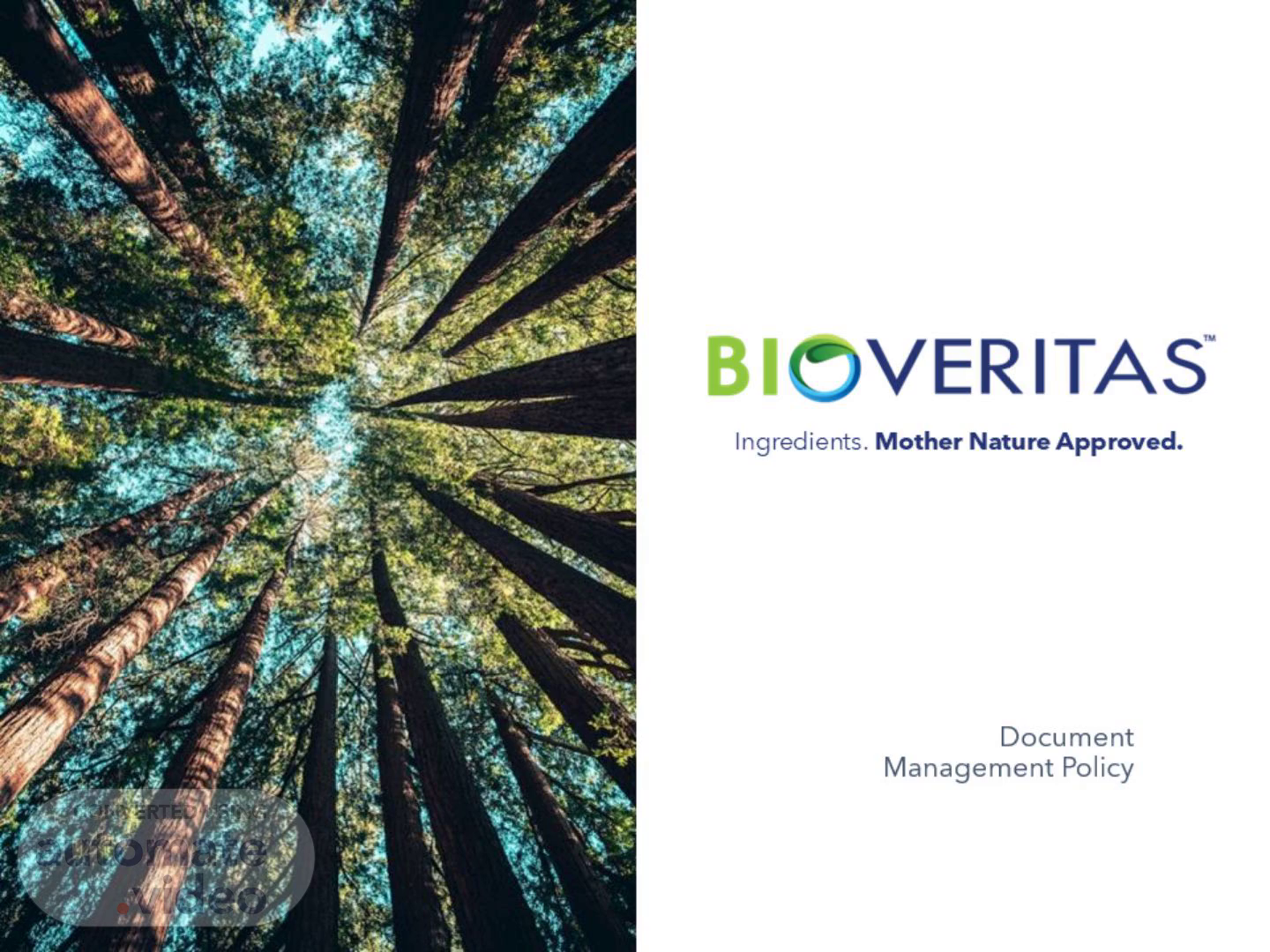
Page 1 (0s)
Document Management Policy.
Page 2 (5s)
[Audio] The purpose of the document management policy is multi-faced. At BioVeritas it is used to provide guidance on the general usage of Microsoft Teams as a tool to store and retrieve documents define what Channels and Folders in Teams are and how to use them discuss why the creation of folders in SharePoint site libraries is disallowed and discuss "Checking Out" "Checking In" and versioning. Please refer to the BioVeritas Document Management Policy for step-step instructions on Channel and Folder creation as well as saving and editing documents. Document Management Policy IT-007 is located in Teams at the link seen in the slide..
Page 3 (44s)
[Audio] Documents are stored and shared in Microsoft Teams. If there is a need to add an additional Teams site please click the "New Teams Request" icon on the BioVeritas Intranet Homepage. (I-T ) can only create new Teams and Sharepoint sites as this feature has been disabled for anyone except (I-T ) to do so. This is done to ensure a consistent look and feel as well as logical Channel and Folder structure..
Page 4 (1m 11s)
[Audio] Complete the information requested and click Save. (I-T ) will receive the form and contact you to discuss Channel and Folder organization as well as detailed file management requirements as the owner of the Team..
Page 5 (1m 27s)
[Audio] This flow chart depicts an example workflow for how BioVeritas expects staff to utilize channels and folders in Teams. A "Channel" is a common category where similar related documents are located. Folders provide further granularity of storing documents. The reason channels and folders are used in this manner is because it allows for more detailed security of the files and also allows for users to more easily find their way to a file if they do not have the path. Therefore when creating channels and the associated folders these should be defined as intuitive as possible to allow the user to work through and find files as required. Each Team also has a General section with an associated file structure. This should be avoided for saving files as it does not allow for permissions for use to be applied meaning these files are open to all that have access to the General section. In this example a Team has been created for the Commercialization Team. Two channels have been created as a subset – Business Development and Competitive Intelligence. In each channel folders have been developed to align with the topic. This way if a user saves a file and wishes to tell another user where to find the file they can say "I saved the file in the G-L-G folder of the Competitive Intelligence channel of the Commercialization team." This way the user can find their way to the file using an intuitive thought process. Remember both Channels and folders require the Team Owner to be thoughtful of how the Team will interact with the documents to ensure Team members have easy access to them. The Team Owner carries the responsibility to create Channels and Folders with the support of IT..
Page 6 (3m 9s)
[Audio] This is a screenshot of what that workflow looks like in our database. Teams are listed along the left hand side with channels indicated below the team name. When selecting the appropriate channel the user is able to navigate to the File tab at the top to see the files associated with that specific channel. As you can see there is a place for everything and everything has a place that is clearly labeled. This means that ultimately everything is searchable which makes everyone's life easier in the long run..
Page 7 (3m 41s)
[Audio] When working with Documents there are a few things to keep in mind. Regarding saving documents to their rightful place and when opening/ editing an existing document. As you begin to save new documents you need to determine which Channel and subfolder that document is to be saved in. Please ensure the document is placed in the folder most relevant to its purpose so others can easily find this document at a later date. When opening and editing an existing document there is a workflow you should follow to ensure version history is kept consistent and easily accessible: First navigate to the Channel and Folder that contains the document you wish to edit. Next right click on the document you wish to edit. Optionally at this point if you wish to lock the document so no others can edit it while you are select More/Check Out. Check Out sets the document to Read only for others yet allows you to make modifications until the file is checked back in. After that right click on the document again and select Open/Open in app. Your document will open in Word/Excel et cetera Then make the necessary changes and close the file when you are done. Lastly right click the document select More/Check in and provide a short description of the changes. When you do this DO Not click "Save As" and rename the document as. This will break the version history of the document. Version history is a key element in modern document management and allows for document consistency as well as rapid recovery to an older version should it be determined recent changes need to be rolled back. If you need more information or understanding of how to check out/ check in documents to control changes please inform (I-T ) and additional training will be scheduled on an individual basis..
Page 8 (5m 30s)
[Audio] From this point forward (I-T ) will be responsible for many of the things done in Teams. These tasks/ permissions include: The Creation of new Teams. A request form for the creation of new Teams pages is available on the BioVeritas intranet home page. Upon receipt of a request (I-T ) will liaise with the requestor to gain an understanding of the Teams purpose and assist with the creation of Channels and folders to make the site intuitive as to where document are located. Creating folders in the associated SharePoint site library. Permissions will be removed for all except the Team Owner to be able to do this. Existing Teams sites where folders were created in a SharePoint site library will be addressed and those folders moved to a new or existing Channel or folder. Access permissions will be reviewed to insure only authorized persons can access specific Teams channels..
Page 9 (6m 26s)
[Audio] If Channels and Folders are still confusing consider the task of organizing your kitchen to make meal preparation flow smoothly. In your kitchen you have drawers and cabinets (i.e Channels). In the drawers forks and spoons and other utensils are normally in drawers which like items are stored. In cabinets larger items such as pots and pans are stored. (I-T ) is also more than happy to assist in clarifying any questions and comments BioVeritas staff have about these changes at any time..
Page 10 (6m 57s)
10. 832.693.5319. mshassere@bioveritas.com.