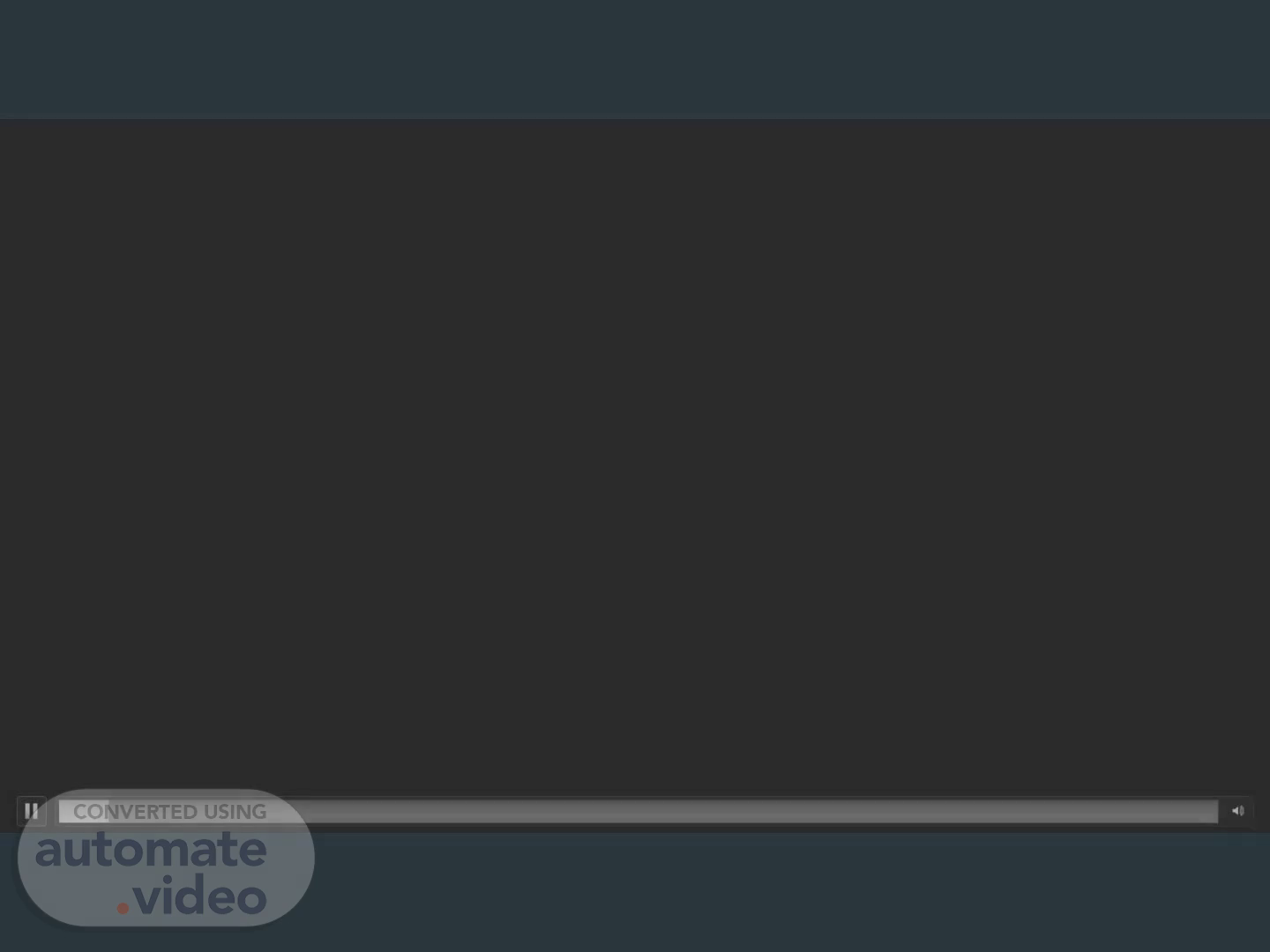Scene 2 (12s)
[Audio] Welcome. In this training session you will learn the process of Identifying and Transferring Defective Film..
Scene 3 (24s)
[Audio] Examples of defective film. Some examples of defective film are: Film color is wrong. Film color is faded. Film is missing symbols. Film is missing registration mark. Film is not centered. Film color is in the wrong places. This is to eliminate the possibility of sending bad product to consumers..
Scene 4 (52s)
[Audio] Attach film roll tag/label. Attach film tag/label that has the information pertaining to the film roll. This is to properly identify the film information..
Scene 5 (1m 6s)
[Audio] Weigh film roll. Put film roll on scale to get weight of roll. This is to find the number of impressions that are left on the film roll. The following equation is to find the number of impressions left on the film roll. (weight of roll times Impressions per pound = Impressions left on roll)..
Scene 6 (1m 24s)
[Audio] Mark film roll. Using a sharpie write down the number of the impressions left on the film roll on the film itself or on a piece of tape. To identify the amount of film left on film roll..
Scene 7 (1m 39s)
[Audio] Log into scanner. Grab a scanner and log into device using your badge ID number. Username and Password will be your badge ID number. This will allow you access to D365..
Scene 8 (1m 53s)
[Audio] New item transfer. On the main menu select the new item transfer icon. This will begin the process to move the film roll to the required location..
Scene 9 (2m 5s)
[Audio] Enter location. In the location bar type in N-L-P (No License Plate) as the original location then hit blue checkmark to confirm location. This is because film rolls do not get license plate labels..
Scene 10 (2m 19s)
[Audio] Enter film item number. Manually enter the film item number located on the production schedule then hit blue checkmark. The film item number identifies the film information in D365..
Scene 11 (2m 32s)
[Audio] Scan/enter batch number. Manually enter N-L-P as the batch number. You will not be able to move to the next screen without entering the batch number. The batch number is always N-L-P for film transfers..
Scene 12 (2m 48s)
[Audio] Change and confirm film quantity. When prompted change the quantity to how many impressions are left on the film roll and hit the blue checkmark. This it to correctly identify how much film is going to the bone location in D365..
Scene 13 (3m 5s)
[Audio] Enter new location. When prompted enter "B-O-N-E-" as the new location that the film is getting moved to then hit the blue checkmark. "B-O-N-E-" location is the scrap location for items that are no good for production..
Scene 14 (3m 21s)
[Audio] That concludes the training for this session..