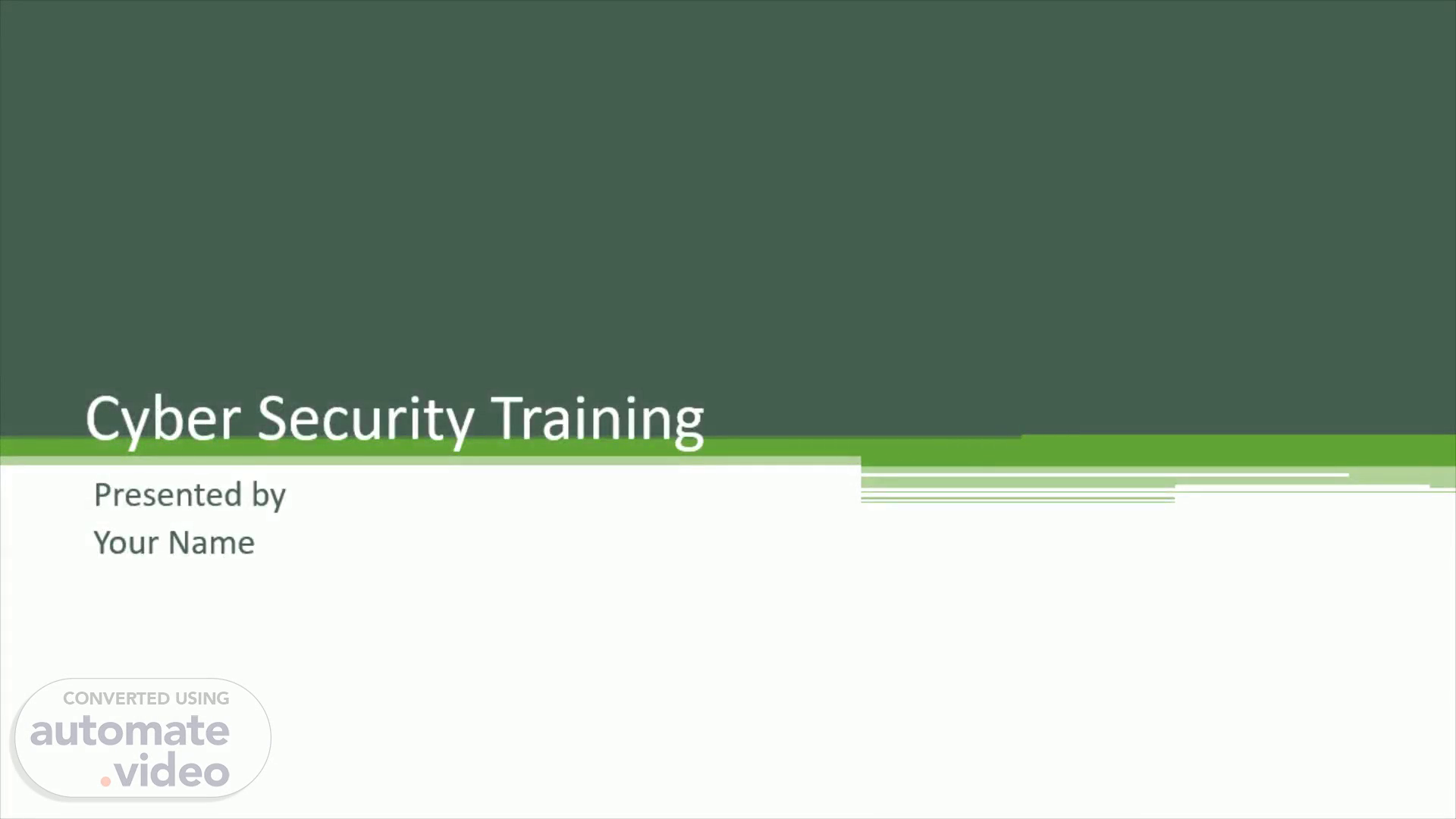
Cyber Security Training
Scene 1 (0s)
Cyber Security Training. Presented by Your Name.
Scene 2 (7s)
[Audio] How presentation will benefit audience: Adult learners are more interested in a subject if they know how or why it is important to them. Presenter's level of expertise in the subject: Briefly state your credentials in this area, or explain why participants should listen to you..
Scene 3 (28s)
[Audio] Lesson descriptions should be brief.. Training Outline.
Scene 4 (42s)
[Audio] Example objectives At the end of this lesson, you will be able to: Save files to the team Web server. Move files to different locations on the team Web server. Share files on the team Web server..
Scene 5 (1m 1s)
Understanding individual responsibilities.. Be well-aware about your role Read latest news & research to keep yourself updated Use organizational resources wisely Keep organizational data, devices and assets safe at all times Follow and practice safe IT procedures.
Scene 6 (1m 15s)
Using Strong Passwords.. Don’t use your personal passwords for official accounts and devices Do not use names or birthdays in your passwords Avoid sharing your passwords from family, colleagues or any unauthorized personnel Create strong passwords using combination of upper and lower-case alphabets, numbers and characters Use two-factor authentication for better security.
Scene 7 (1m 33s)
Avoiding Phishing Emails & Pop Ups.. Beware of spam or malicious emails Pay attention to the email ID(s) and look for any possible irregularities Avoid sharing confidential or sensitive information via emails Confirm the identity of sender or receiver before sending work emails Avoiding clicking on any links which feel unknown (even if coming from fellow colleagues) Do not share any information on any link or website opened via such links to avoid social engineering..
Scene 8 (1m 55s)
Avoiding unknown Websites & Downloads.. Avoid installing unknown software Only system administrator should be able to install any software on official devices Avoid visiting unwanted websites from official devices Websites and downloads contain potential threats and malwares..
Scene 9 (2m 8s)
Lesson 4: Avoiding public Hotspots.. Public hotspots are not secure Threat actors (hackers) are always looking for unprotected devices Login pages can be forged and used to collect personal details of users.
Scene 10 (2m 22s)
Lesson 5: Unattended Devices.. Use Sign-in passwords for your devices Always Sign-out of your device when away from it or not working Observe any changes to device location, screen or anything that sounds suspicious Avoid leaving devices as they can be: Stolen Corrupted with malware Breached for information Cause data thefts and malfunctions.
Scene 11 (2m 40s)
Lesson 6: Avoid Plugging Unknown Devices.. Unknown devices may carry potential threats and malwares Avoid using any external device on official devices except those provided by the organization Strictly use any external devices for organizational work Do not install, store or carry any personal software or information on such devices Keep them safe.
Scene 12 (2m 57s)
Lesson 7: Ensuring Back-Up of Data.. Add text here. To add a picture, chart, or other content in the right column, click the appropriate icon. To add a slide, click New Slide on the Insert menu, or press CTRL+M..
Scene 13 (3m 13s)
Lesson 8: Business Insight & Security Privacy.. Add text here. To add a picture, chart, or other content in the right column, click the appropriate icon. To add a slide, click New Slide on the Insert menu, or press CTRL+M..
Scene 14 (3m 21s)
Lesson 9: Installing Software & Security Updates..
Scene 15 (3m 29s)
Lesson 10: Awareness of Donors.. Add text here. To add a picture, chart, or other content in the right column, click the appropriate icon. To add a slide, click New Slide on the Insert menu, or press CTRL+M..
Scene 16 (3m 37s)
Lesson 11: Incident Reporting & Response.. Add text here. To add a picture, chart, or other content in the right column, click the appropriate icon. To add a slide, click New Slide on the Insert menu, or press CTRL+M..
Scene 17 (3m 44s)
Lesson 12: On-Going cyber security Training Sessions..
Scene 18 (3m 53s)
Summary of Training. List important points from each lesson. Provide resources for more information on subject. List resources on this slide. Provide handouts with additional resource material..
Scene 19 (4m 5s)
Keep an Eye & Report Immediately:. List important points from each lesson. Provide resources for more information on subject. List resources on this slide. Provide handouts with additional resource material..
Scene 20 (4m 13s)
Questions & Answers Session. List important points from each lesson. Provide resources for more information on subject. List resources on this slide. Provide handouts with additional resource material..
Scene 21 (4m 20s)
“A chain is no stronger than its weakest link”. - Thomas Reid.