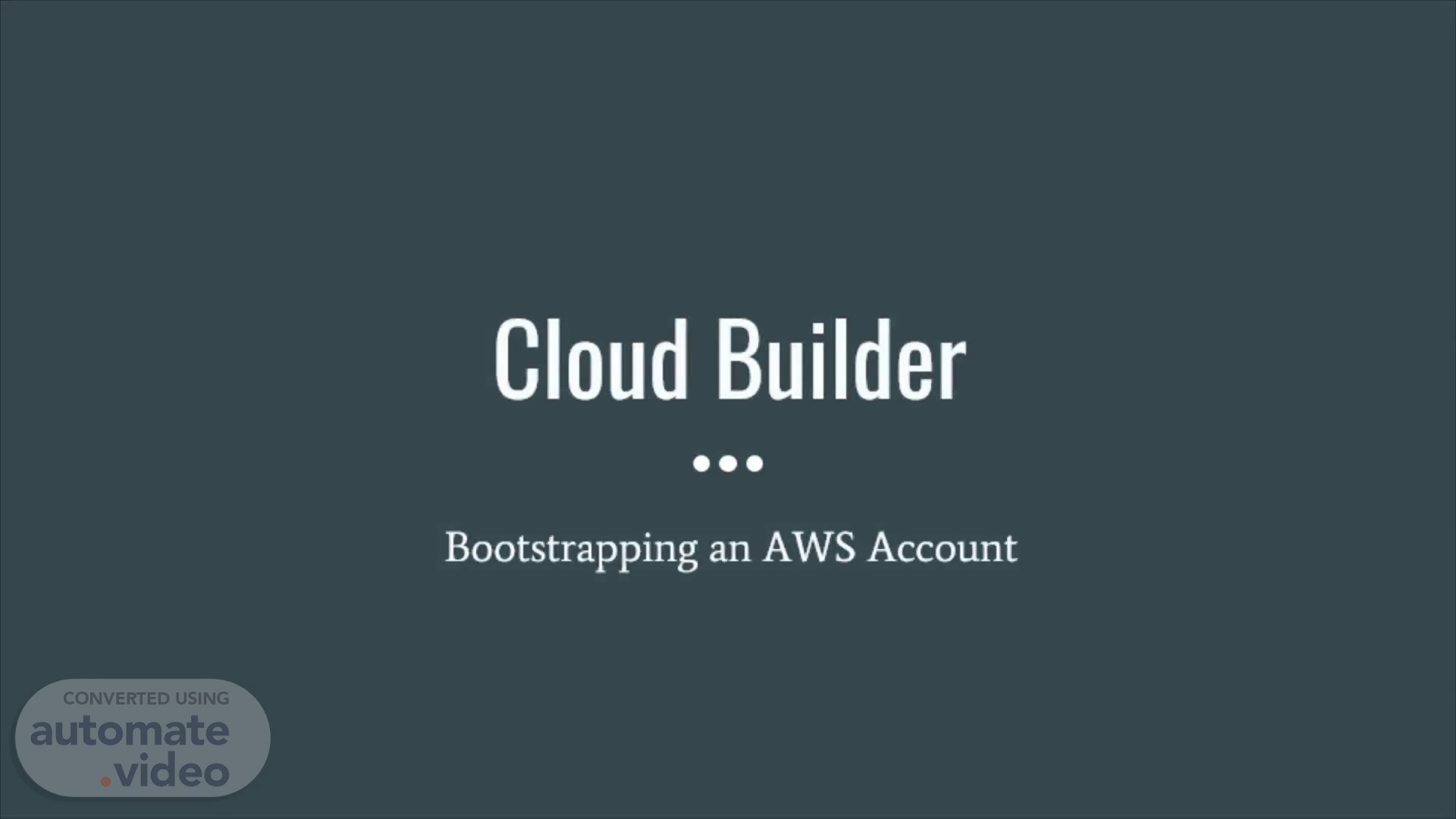Page 1 (0s)
[Audio] Welcome to this cloud builder exercise on bootstrapping an A W S account..
Page 2 (7s)
[Audio] You start by learning about a number of A W S core concepts involved when bootstrapping an A W S account..
Page 3 (17s)
[Audio] An amazon web services A W S account is the basic container for all the A W S resources you can create as an A W S customer. An A W S Account is also the basic security boundary for your A W S resources..
Page 4 (35s)
[Audio] A W S accounts have a number of identifiers. The account's name is a user-generated name. The id is a twelve digit number that uniquely identifies it. The alias is a friendly identifier used in place of an A W S account id on the sign-in page..
Page 5 (56s)
[Audio] When you first create an A W S account, you begin with one identity that has complete access to all A W S services and resources in the A W S account. This identity is called the A W S account root user. You can sign in as the root user using the email address and password that you used to create the A W S account. Do not use the root user for your everyday tasks, even the administrative ones. Instead, adhere to the best practice of using the root user only to create your first I A M user..
Page 6 (1m 36s)
[Audio] A W S features are organized into services; for example the A W S identity and access management, I A M, service provides fine-grained access control across all of A W S. I A M users are A W S account resources that can be used to sign-in to that A W S account. An I A M user group is a collection of I A M Users. They let you specify permissions for multiple I A M users, which can make it easier to manage permissions..
Page 7 (2m 12s)
[Audio] You manage access in A W S by using or creating policies and attaching them to I A M identities, for example I A M users or I A M user groups. A policy is an object in A W S that, when associated with an identity, defines their permissions. A W S evaluates these policies when an I A M identity makes a request..
Page 8 (2m 39s)
[Audio] A W S multi-factor authentication, M F A, is a simple best practice that adds an extra layer of protection. With M F A enabled, when a root or I A M user signs in to the A W S management console, they will be prompted for their credentials as well an authentication code from their M F A device, the second factor..
Page 9 (3m 2s)
[Audio] The A W S management console is a web application that provides a broad collection of service consoles for managing A W S resources..
Page 10 (3m 28s)
[Audio] Having learned the core concepts, you will now create an A W S account with its root user. You will enable M F A for the root user. In that A W S account, you will create an administrators I A M user group attached to the administrator access policy. You will then create an administrator I A M user that is a member of the administrators I A M user group..
Page 11 (3m 56s)
[Audio] You start by searching the web for A W S management console. You then press the create an A W S account button..
Page 12 (4m 7s)
[Audio] You provide a root user email address; it must be unique among all A W S accounts. Then you provide an A W S account name; it does not need to be unique. Then you press the verify email address button..
Page 13 (4m 27s)
[Audio] You provide your contact information and continue the sign up process..
Page 14 (4m 42s)
[Audio] You provide your billing information and continue the sign up process..
Page 15 (4m 55s)
[Audio] You confirm your identity and continue the sign up process..
Page 16 (5m 12s)
[Audio] You select a support plan and continue the sign up process..
Page 17 (5m 30s)
[Audio] You have created an A W S account. Press the go to the A W S management console button..
Page 18 (5m 48s)
[Audio] You sign into the A W S account using the root user email address and password..
Page 19 (6m 7s)
[Audio] You are now logged into the A W S management console as the root user for the A W S account. Notice that the A W S account name is listed in the upper-right corner of the screen..
Page 20 (6m 25s)
[Audio] Search for the I A M service and select it..
Page 21 (6m 36s)
[Audio] Follow the instructions to add multi-factor authentication to the root user..
Page 22 (7m 3s)
[Audio] Select the user groups menu. Press the create group button..
Page 23 (7m 13s)
[Audio] Name the I A M user group to administrators. Search for and select the administrator access policy. Finish the process to create the I A M user group..
Page 24 (7m 34s)
[Audio] Select the users menu. Press the add users button..
Page 25 (7m 45s)
[Audio] Name the I A M user with administrator. Select both checkboxes and continue the process..
Page 26 (8m 16s)
[Audio] Add the I A M user to the administrators I A M user group. Continue the process to create the I A M user. Press the download c s v button to keep the file for later..
Page 27 (8m 32s)
[Audio] Click the I A M link. Click the create link to create the A W S account alias. It must be unique among all A W S accounts..
Page 28 (8m 51s)
[Audio] Select the link with the account name in the upper-left of the screen. Click the sign out button..
Page 29 (9m 1s)
[Audio] Sign into the A W S management console using the A W S account alias, administrator I A M user name, and password. The password is in the downloaded c s v file from earlier..
Page 30 (9m 23s)
[Audio] You are now logged into the A W S management console as an I A M user named administrator. Notice that the I A M user name and A W S account alias is listed in the upper-right corner of the screen..
Page 31 (9m 47s)
[Audio] Now it is time for you to finishing doing something yourself. You already have enabled M F A on the root user. Now it is up to you to enable it on the administrator I A M user. A hint. Earlier you noticed the I A M user's name listed in the upper-right of the screen..
Page 32 (10m 10s)
[Audio] Congratulations! You have completed this cloud builder level..