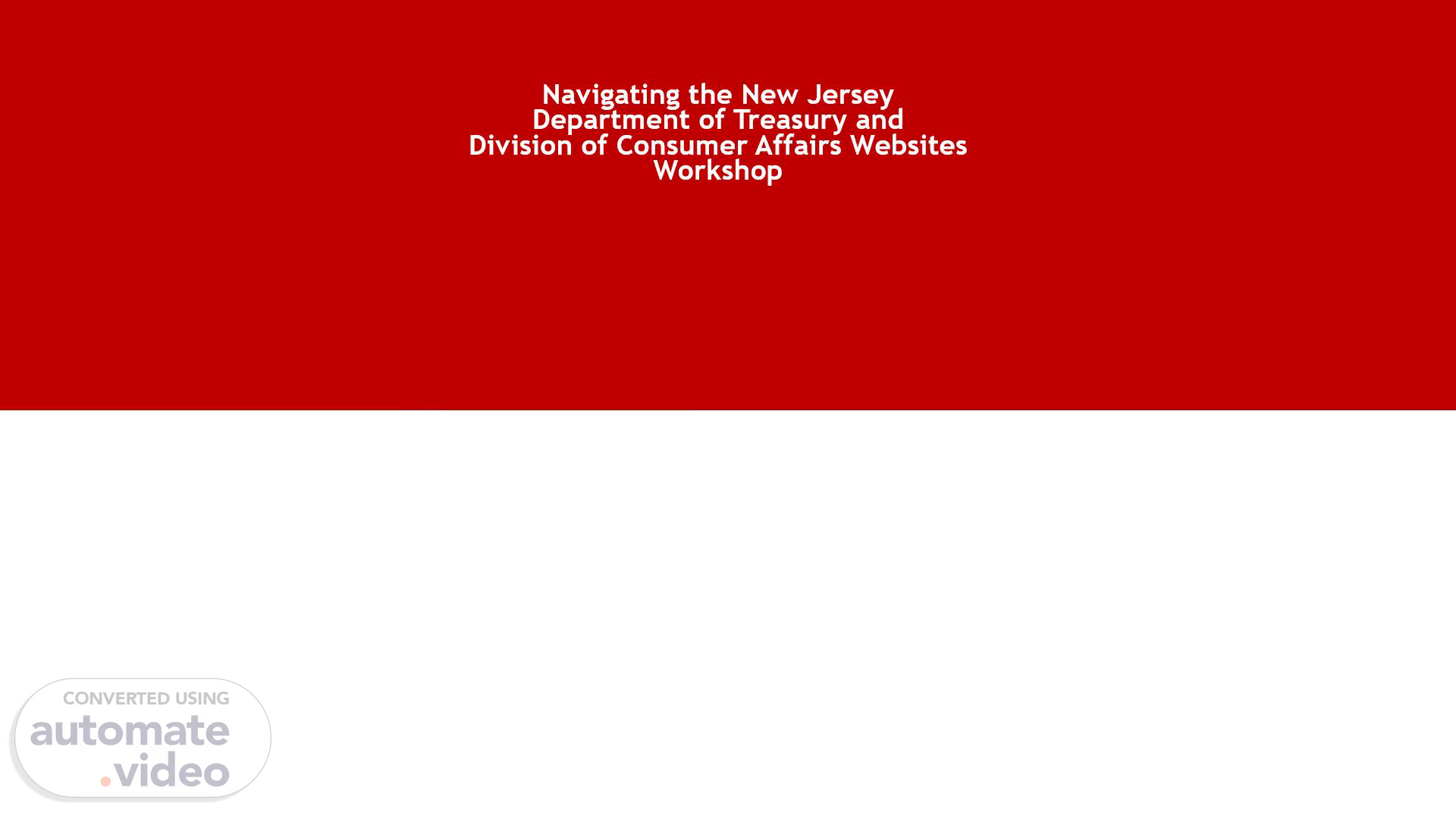
CHPRD Navigating the New Jersey Department of Treasury Demo Site 2025 f.pptx
Scene 1 (0s)
[Audio] Hello and welcome, everyone! We're thrilled to have you with us today for this webinar. Whether you're joining us for the first time or you've attended before, we're excited to guide you through the steps for navigating the New Jersey Department of Treasury and Division of Consumer Affairs websites as you prepare for the FY26 grants. We know that completing these tasks can seem overwhelming, but our goal today is to make this process as smooth and straightforward as possible..
Scene 2 (18s)
[Audio] Our primary objective today is to help you obtain essential business documents and registration numbers. By the end of this session, you'll be fully equipped to complete the Profile Information Section in SAGE for your organization. We'll be covering everything you need, from obtaining your charity registration number to securing your business standing certificate. Here's what we'll be covering today: How to obtain your Charity Registration Number Steps to get your Division Revenue Number Accessing your Certificate of Incorporation Accessing your Certificate of Standing We've broken everything down into clear steps so that you can follow along and gather all the necessary documents..
Scene 3 (53s)
[Audio] If you need help at any point during the process, don't worry, we've got you covered. Here's where you can find the support you need: New Jersey Division of Consumer Affairs To verify your charity registration number, visit: www.njconsumeraffairs.gov For assistance, call: 973-504-6215 New Jersey Department of Treasury To verify your division revenue number and access documents, visit: www.state.nj.us/treasury For assistance, call: 609-292-9292.
Scene 4 (1m 32s)
[Audio] Let's get started with logging into SAGE. To begin: Log into SAGE using your username and password..
Scene 5 (1m 43s)
[Audio] Click on the "Organization(s)" link.. How to Access SAGE and complete the Profile Information Section.
Scene 6 (1m 51s)
[Audio] Click on the name of your organization. For testing purposes, we will be using "Servicios Latinos De Burlington County" as our example organization..
Scene 7 (1m 54s)
[Audio] To complete your profile in SAGE: Click on "Additional Profile Information – Required for applicants." Enter the necessary details as prompted. If you need any documents for this, we'll show you how to obtain them along the way..
Scene 8 (2m 8s)
[Audio] Click on the 2ⁿᵈ link "Additional Profile Information – Required for applicants….
Scene 9 (2m 21s)
[Audio] Start entering your information for each portion in this screen. If you do not have your required documents on hand, you will need to go to the "Division of Consumer Affairs" as well as the "NJ Department of Treasury" websites to obtain your required documents..
Scene 10 (2m 42s)
[Audio] First, let's talk about obtaining your Charity Registration Number..
Scene 11 (2m 55s)
[Audio] Here's how: Visit www.njconsumeraffairs.gov. Navigate to "Division Units" and select "Charities Registration & Investigation Section." Use the "Directory of Registered Charities" to verify your organization..
Scene 12 (3m 10s)
[Audio] Scroll down and you will see Charities Home on the left side of the screen. Click on "Directory of Registered Charities" Use the "Directory of Registered Charities" to verify your organization..
Scene 13 (3m 23s)
[Audio] Enter your organization name or charities number in the space provided and type your charities number ..
Scene 14 (3m 34s)
[Audio] Click on the button at the right. It should pop up as "View Details" and Screen shoot this portion and save on your desktop..
Scene 15 (3m 49s)
[Audio] Once you have your Charity Registration Number, be sure to upload it to SAGE: Click on the "Choose File" section in SAGE. Upload your proof of registration, and ensure your charity is listed as COMPLIANT..
Scene 16 (4m 10s)
[Audio] Next, let's move on to obtaining your Division Revenue Number..
Scene 17 (4m 22s)
[Audio] Visit https://nj.gov/treasury. Select "Divisions/Agencies" and then "Revenue and Enterprise Services." Request a Business Registration Certificate..
Scene 18 (4m 36s)
[Audio] Click on the "Divisions/Agencies drop down button, then Click on "Revenue and Enterprise Services".
Scene 19 (4m 48s)
[Audio] Click on the Business Filings & Records dropdown option..
Scene 20 (4m 58s)
[Audio] Click on Business Records. Request a Business Registration Certificate. Then click on the "Learn More" next to Search Online to receive a Business Registration Certificate used for public contracting and by unincorporated construction contractors..
Scene 21 (5m 14s)
[Audio] Follow the prompts and click on the "Submit" button once you have entered your information now Enter the information you need and then click on the submit button..
Scene 22 (5m 29s)
[Audio] Once you've obtained your Business Registration Certificate, make sure it includes a current date. Then, upload it in SAGE..
Scene 23 (5m 45s)
[Audio] When Entering your Profile Information in SAGE, Please provide all requested information in this section, paying particular attention to any fields marked with an asterisk (*)..
Scene 24 (5m 58s)
[Audio] All Required documents must have a current date to be considered valid documents. IRS Determination Letter (501C3). Go back to the New Jersey Department of Treasury website to get the Certificate of Incorporation. Click on "Divisions/Agencies" drop down button, to get Certificate of Standing (Short form) ..
Scene 25 (6m 21s)
[Audio] Once you have clicked on "Divisions/Agencies", Click on Revenue and Enterprise Services.
Scene 26 (6m 33s)
[Audio] Click on "Business Filings & Records" Click on "Business Records" Click on "Request Copies of Filed Documents" Click on Learn More next to "Search online to receive copies of business documents, including articles of incorporation, that are available in the New Jersey Public Record..
Scene 27 (6m 52s)
[Audio] Click on Business Entity Documents. How to Obtain your required Documents via New Jersey Department of Treasury “Certificate of Incorporation” Click on Business Entity Documents.
Scene 28 (7m 2s)
[Audio] Now Click on "Business Name" button In the space provided, type in the 1ˢᵗ two words of your organizations name. In this case, we are using "Servicios Latinos" Click on Continue..
Scene 29 (7m 20s)
[Audio] Click on the check box for the copy you are obtaining and then click the "Add to Cart" button and proceed to check out..
Scene 30 (7m 37s)
[Audio] Once you've got your Certificate of Incorporation, upload it in the designated section in SAGE. Navigate to the "Profile Information" screen in SAGE. Scroll down until you reach the green section with document upload options. Select the second option and upload your certificate of incorporation there..
Scene 31 (7m 57s)
[Audio] To obtain your Certificate of Standing, follow similar steps on the Treasury website using your Entity ID. Go back to the NJ Department of Treasury Click on Divisions/Agencies Click on Revenue and Enterprise Services.
Scene 32 (8m 13s)
[Audio] Click on Business Filings & Records Click on Business Records Click on Request a Business Standing Certificate. Click on "Learn More.
Scene 33 (8m 29s)
[Audio] Click on "Business Entity Name Search. How to Obtain your required Documents via New Jersey Department of Treasury “Certificate of Standing (Short Form) Click on “Business Entity Name Search.
Scene 34 (8m 39s)
[Audio] Type the 1ˢᵗ word of your organization name here and type the "%" sign and then Click on the "Search" button.
Scene 35 (8m 56s)
[Audio] Find your organization name and then copy/write down your "Entity ID" number. You will need this number for the next step..
Scene 36 (9m 11s)
[Audio] Go back to the screen shot that states "Business Standing Certificates, Entity, Trade Name and Trade/Service Mark" Now click on "Business Entity Standing Certificates"..
Scene 37 (9m 25s)
[Audio] Click on "Entity ID Type your Entity ID number in the space provided. Click on the "Continue" button.
Scene 38 (9m 41s)
[Audio] Check the box with your requested form and then click on "Add To Cart" and then Proceed to check out..
Scene 39 (9m 57s)
[Audio] Upload your current Certificate of Standing in SAGE. This step is crucial to completing your profile. Navigate to the "Profile Information" screen in SAGE. Scroll down until you reach the green section with document upload options. Select the second option and upload your certificate of incorporation there..
Scene 40 (10m 17s)
[Audio] Once all your documents are uploaded and correct, don't forget to hit SAVE in SAGE to complete your profile. If you run into any issues or have any questions, please don't hesitate to reach out. We're here to help!.
Scene 41 (10m 32s)
[Audio] Thank you so much for joining us today. We hope this session has been helpful, and you now feel more confident navigating the necessary steps for your FY26 grant preparation. Good luck with your application, and we look forward to assisting you in the future!.