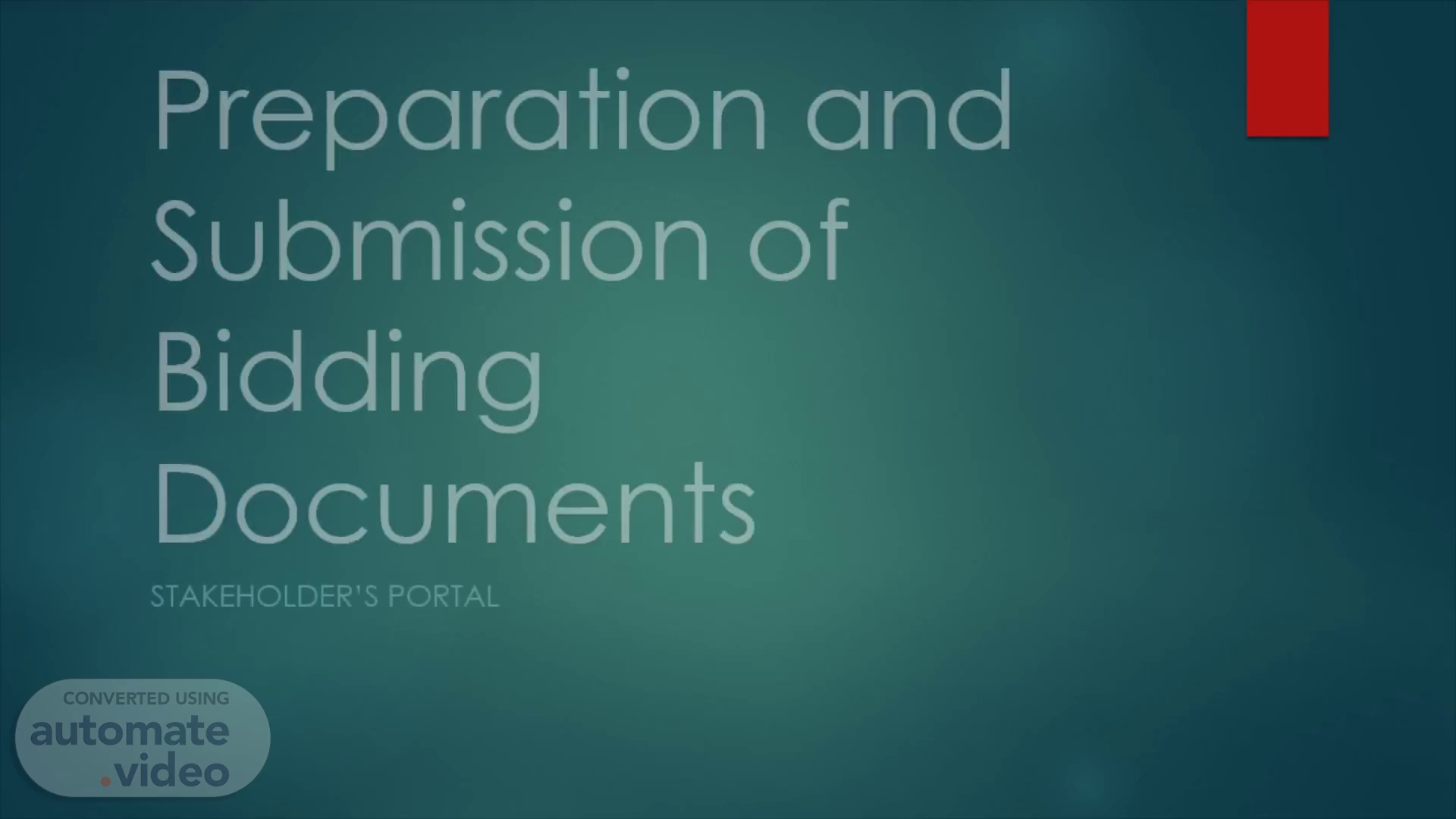
Preparation and Submission of Bidding Documents
Scene 1 (0s)
[Audio] Preparation of Bidding Documents using the Stakeholder's Portal.
Scene 2 (7s)
[Audio] First, at the top of your browser, click the address bar, and go to the Provincial Government of Agusan del Sur Website at website.pgas.ph.
Scene 3 (24s)
[Audio] Next, at the lower left of the website, click the Stakeholder's Portal.
Scene 4 (34s)
[Audio] Next, fill in your Email Address and Password, and Click Sign in.
Scene 5 (55s)
[Audio] Next, after signing in, at the upper right of the website, click Transactions option.
Scene 6 (1m 35s)
[Audio] Next, click Ongoing option. STAKEHOLDER’S PORTAL Ongoing.
Scene 7 (1m 58s)
[Audio] Next, look for the Purchase Request Number.
Scene 8 (2m 51s)
[Audio] Next, click Bid Docs Button. STAKEHOLDER’S PORTAL Bid Docs.
Scene 9 (3m 20s)
[Audio] Next, look for the Item Name, this portion shows the Item's Description, Unit, and Quantity.
Scene 10 (3m 29s)
[Audio] Next, look for the Bid Docs, this portion allows you to download the Bidding Documents..
Scene 11 (3m 37s)
[Audio] Next, click Download Button to obtain the individual file of the Bidding Documents.
Scene 12 (3m 44s)
[Audio] Next, look for the downloaded file at the lower right corner of your screen, or at the Download folder in the Desktop.
Scene 13 (3m 53s)
[Audio] Next, make sure that the opened Bid Docs File is correct.
Scene 14 (4m 0s)
[Audio] Next, read and fill in the required information in the Bid Docs File, then, print the document if necessary. Affix the owner's or representative's signature, and then, attach the required supporting documents, if there are any. Lastly, preferably in a pdf file format, scan the printed filled in Bid Docs File including its supporting documents.
Scene 15 (4m 26s)
[Audio] Next, click the Arrow Back Button at the top left corner.
Scene 16 (4m 41s)
[Audio] Next, click Tech Docs Button. STAKEHOLDER’S PORTAL Tech Docs.
Scene 17 (4m 55s)
[Audio] Next, look for the Item Name, this portion shows the Item's Description, Unit, and Quantity.
Scene 18 (5m 4s)
[Audio] Next, look for the Doc 1, this portion allows you to upload the Bidding Documents and its supporting documents..
Scene 19 (5m 13s)
[Audio] Next, click the upload icon button. STAKEHOLDER’S PORTAL Upload Icon.
Scene 20 (5m 19s)
[Audio] Next, click choose file button to transfer the scanned Bid Docs file and its supporting documents to Stakeholder's Portal.
Scene 21 (5m 28s)
[Audio] Next, look for the scanned Bid Docs file and its supporting documents in its location folder, then, select the file, and Click open button.
Scene 22 (5m 39s)
[Audio] Next, click the Upload Button to transfer the file to the Stakeholder's Portal.
Scene 23 (5m 47s)
[Audio] Next, look for the uploaded file in the Stakeholder's Portal.
Scene 24 (5m 56s)
[Audio] Next, click the Arrow Back Button at the top left corner.
Scene 25 (6m 4s)
[Audio] Next, click Quotation Button. STAKEHOLDER’S PORTAL Quotation.
Scene 26 (6m 12s)
[Audio] Next, look for the Item Name, this portion shows the Item's Description, Unit, Quantity, and Price Quotation.
Scene 27 (6m 21s)
[Audio] Next, fill in your price in Q1 for each individual item.
Scene 28 (6m 31s)
[Audio] And Lastly, click save button. STAKEHOLDER’S PORTAL Quotation.
Scene 29 (6m 39s)
[Audio] Thank you and God bless!. The end. Checkmate in a chess game.