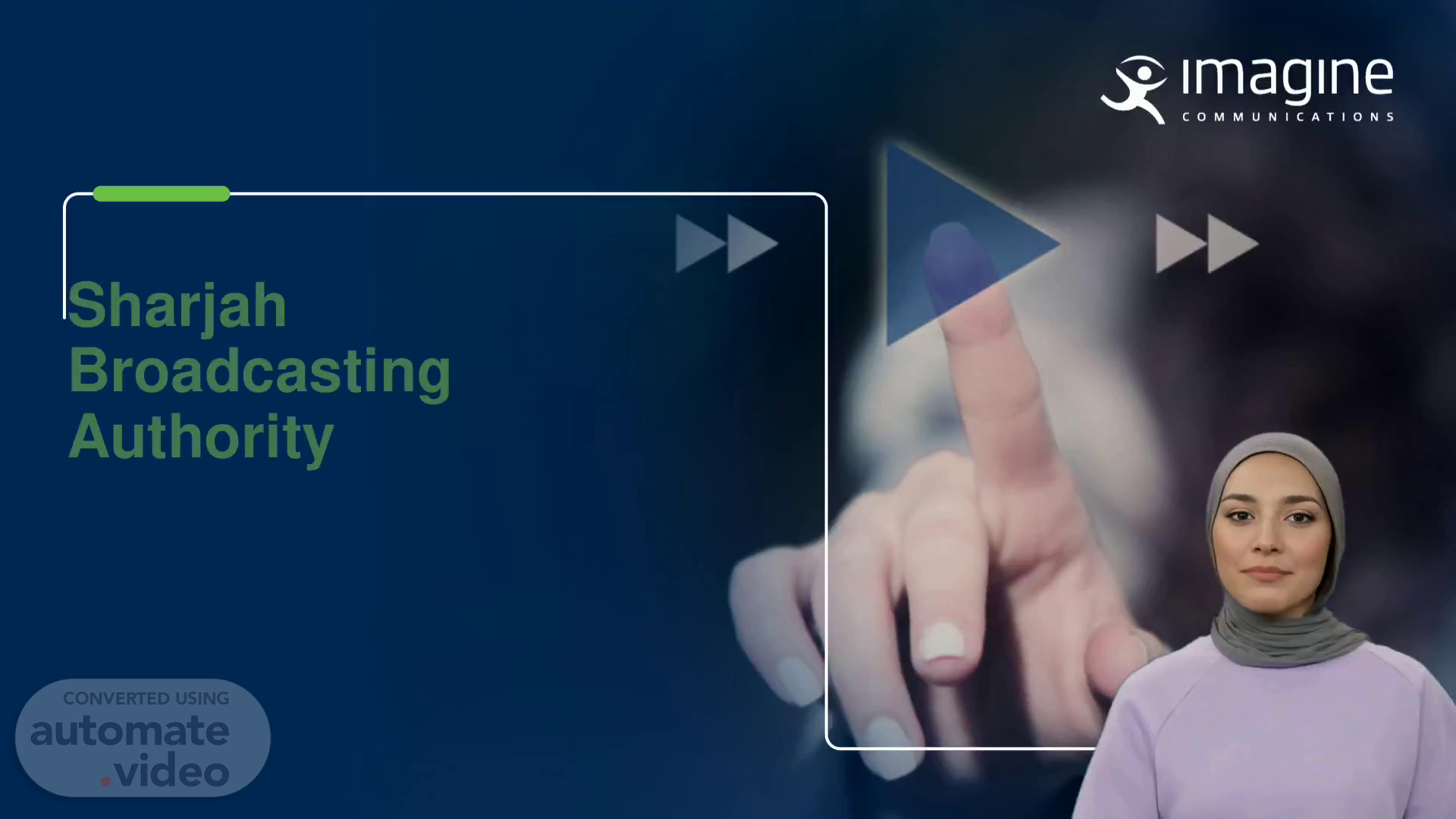
Imagine Communications Template
Scene 1 (0s)
[Virtual Presenter] Welcome everyone! Today, we will be discussing the deployment of a Disaster Recovery Hybrid Playout solution at the Sharjah Broadcasting Authority. This presentation will cover topics such as Precision Time Protocol, SDNO / Platinum VX / Epic Multiviewer, Selenio MCP, Versio, Versio Redundancy, Air Client / Playlist, and Versio Master Control Panel. Let's get started!.
Scene 2 (33s)
Proprietary and Confidential 2 Proprietary and Confidential.
Scene 3 (47s)
[Audio] The slide depicts a Disaster Recovery Schematic and its implementation. The Versio Redundancy TX-B Device Server is connected to the TX-A Device Server and the LRCC Microwave link. Nexio 1,2,3 and 4 are connected to Versio 1,2,3 and 4 respectively. MAIN CH-1, SP CH-2, KALBA CH-3 and CH22 CH-4 are connected to their respective Versio. The system is concluded with Automation Lan, FTP Lan and Stream Lan..
Scene 4 (1m 26s)
[Audio] This slide provides an overview of the various hostnames, IP details, and equipment that are essential for the Disaster Recovery Hybrid Playout system to function properly. Elements mentioned include CTRL-MGT-Lan, AUTO-Lan, Lan-A, Lan-B, STRM-Lan, FTP-Lan, NET-Lan, SMC, ALW-FTP-Lan, ADC, DR, ADC-SRV-DB and VM-VER-RD. Moreover, the slide also mentions the specific equipment required for this system such as Tektronix SPG8000A, PTP, Selenio MCP, SDNO, PVX, and EPIC. It is fundamental to account for all of these details and requirements in order to create a successful Disaster Recovery Hybrid Playout system..
Scene 5 (2m 26s)
[Audio] ADC offers a secure and automated control system for disaster recovery, using a proprietary and confidential protocol. This system is capable of controlling a range of services found in the network, including Motion and Versio Redundancy, and Versio-1 to Versio-4. It is connected to Automation Device Controller (ASDB) through Ethernet to provide real-time monitoring, control, and analytics. With this system, SBA is able to ensure reliable and secure operation during disaster recovery scenarios..
Scene 6 (3m 4s)
[Audio] Our presentation's sixth slide is focused on the SAN Versio system. This powerful storage suite aids in redundancy, high-availability, and disaster recovery. It is composed of four components; Versio-1, Versio-2, Versio-3, and Versio-4; and connected to a fibre MGX for safe and consistent data transfer. The SAN Versio system can be used to safeguard data in emergency cases and keep out network running optimally and securely..
Scene 7 (3m 43s)
[Audio] Selenio MCP is a multi-channel production engine that facilitates transmission of multiple video streams from different locations in real-time. SPR's Versio, a software-based video-over-IP solution, enables broadcasters to benefit from IP networks for transport. Versio offers failover protection with Air Client and Playlist besides alternative redundancy methods such as Master Control Panel. Its Epic Stream Schematic offers a complete overview of streaming environment, thereby allowing for management of single streams from several locations..
Scene 8 (4m 22s)
[Audio] Versio Redundancy is a system created to offer increased redundancy for mission-essential services, like IPTV production and playout. It features a main and secondary device connected over Ethernet, both running Versio and LRCC DR software. Moreover, ADC services are available for extra system dependability. All these components guarantee playout dependability and minimize downtime..
Scene 9 (4m 53s)
[Audio] Precision Time Protocol (PTP) is an important advancement in media and broadcast facility synchronisation, ensuring all equipment is locked to the same timing source to prevent video being shifted on the viewing device and video and audio going out of sync. With PTP, the same data network connections used for transmission can be employed, making implementation and use of the protocol within existing equipment straightforward. Furthermore, PTP supports various profiles such as SMPTE 2059-1/2 and AES67, which have various applications across a range of facilities..
Scene 10 (5m 34s)
[Audio] PRECISION TIME PROTOCOL (PTP) is a network protocol used to precisely synchronize devices over a Local Area Network (LAN). PTP allows the synchronization of clocks in multiple systems and ensures broadcast systems are operated within the predefined time frame for recording and broadcasting. Additionally, it can be utilized to coordinate events across complex distributed applications and systems. This information is considered to be Proprietary and Confidential..
Scene 11 (6m 7s)
Proprietary and Confidential 11. Precision Time Protocol – User Interface.
Scene 12 (6m 59s)
Proprietary and Confidential 12. Precision Time Protocol – Values.
Scene 13 (7m 20s)
[Audio] This slide speaks about the Precision Time Protocol – values. The Precision Time Protocol is a key resource when it comes to broadcasting. It is a reliable and effective way to ensure that all the broadcast equipment on a network stays synchronised. It is also important to understand that there are certain values that are required for the Precision Time Protocol in order to guarantee accuracy. These values include the following: 1. Stratum Level – The higher the number the more accurate the time that is being served 2. Root Distances – This is the total time it takes for the protocol to travel from the source to the destination 3. Maximum skew – This is the maximum amount of time a device can be out of sync before it is considered a problem 4. Offset – This is the amount of time between two synchronized clocks Having an understanding of these values and how they relate to the Precision Time Protocol is crucial in setting up and maintaining a reliable broadcast network..
Scene 14 (8m 28s)
[Audio] In this slide, we see that Proprietary and Confidential information includes the Precision Time Protocol Distribution addresses for the various components in the Disaster Recovery Hybrid Playout System. First, we have PTP Distribution on the ethernet for 192.168.90.81, and then the ADC Distribution for 192.168.90.11. The ADC Service address is 192.168.90.19, and for Versio-1, Versio-2, Versio-3, and Versio-4, the respective addresses are 192.168.90.21, 192.168.90.22, 192.168.90.23, and 192.168.90.24. The Epic Distribution address is 192.168.90.110 and the Tektronix Distribution address is 192.168.90.80.
Scene 15 (9m 40s)
[Audio] The Magellan Software-Defined Networking Orchestrator is a powerful hybrid system that allows you to manage your IP and SDI networks from a single point-of-control. It employs sophisticated routing protocols to provide a seamless integration between IP and the SDI networks. It also allows you to manage and configure the routing system, mappings, addresses, and translations between IP and SDI networks from a single user interface. The SDNO orchestrator provides a complete set of tools to manage and monitor the hybrid network from one location, while providing the necessary confidence that your entire network is securely managed and maintained..
Scene 16 (10m 23s)
[Audio] Sharjah Broadcasting Authority is providing disaster recovery hybrid playout solutions which include a Software Defined Networking Orchestrator (SDNO). This network comprises several components such as Network Switches (Arista 7508 Series, Cisco Nexus series), IP Transmitters (SNP, Selenio UCIP, PX-UCIP, EPIC MV, JPEG 2000 Encoders and MPEG/H264 Encoders, MDX Modules, Versio), third party transmitters and encoders, SDNO Control Database Creation, Router Control Panels, IP Receivers (SNP, Selenio UCIP, PX-UCIP, EPIC MV, JPEG 2000 Decoders, MPEG/H264 Decoders, MDX Modules, Versio), and third party receivers and decoders..
Scene 17 (11m 25s)
[Audio] Magellan Software Defined Networking Orchestrator is a system designed to support the scalability, agility and responsiveness of network operations. It provides visibility into the network infrastructure and offers real-time health monitoring and alerting to ensure stability and security. The system is modularized and capable of deploying a range of network services and applications for task automation, capabilities-based services, and analytics-based intelligence. Additionally, the system helps reduce costs associated with manual network operations, provides dynamic scalability, and improves network availability and security. Lastly, with its powerful features and intelligence, Magellan Orchestrator System helps organizations manage, monitor and secure their networks with an integrated view of the entire system..
Scene 18 (12m 21s)
[Audio] Magellan's Software Defined Networking Orchestrator (SDNO) is an enterprise-level service platform for network automation. SDNO is designed to give businesses operational agility and scalability while ensuring network security and reliability. It can control many different network devices, such as switches and routers, and allows for the orchestration and management of the network infrastructure. It also provides monitoring for network traffic and performance, as well as optimizing routing and provisioning for optimal efficiency. SDNO is a vital tool for businesses to ensure network reliability and to reach their goals..
Scene 19 (13m 6s)
[Audio] The Magellan Software Defined Networking Orchestrator (SDNO) Controller User Interface, or GUI, is an advanced network management system that provides single point of access to manage entire networks. It automates processes such as provisioning, monitoring, and troubleshooting, and its intuitive GUI makes it straightforward to set up and manage networks efficiently and securely. With the Magellan SDNO, users can have confidence that their networks are running smoothly..
Scene 20 (13m 38s)
[Audio] Discussing Magellan Software Defined Networking Orchestrator Controller (SDNO) is the order of the day. Its features and main functions include centralized orchestration, automation and optimization, managing both on-premises and cloud resources in one platform, and end-to-end service visibility. Its various components include the Service Orchestrator, SDN Controller, and Management Agent. The benefits of using SDNO with the Magellan controller and how it can help organizations improve their network operations will also be touched upon..
Scene 21 (14m 17s)
[Audio] Magellan Software Defined Networking Orchestrator Dashboard Home provides an innovative technology to easily manage distributed systems. It provides a simple and intuitive user interface, allowing a single user to monitor, manage and configure a complex network. Through Magellan SDNO, users can promptly deploy services, monitor current and past performance, and configure their networks accurately and proficiently. This presents users with full command over their network, resulting in enhanced service quality and improved overall performance..
Scene 22 (14m 56s)
[Audio] Creating a Routing System is a key step in configuring a Software Defined Networking Orchestrator. The Magellan CCS Navigator provides you with a procedure to make a new routing system by following these steps: first, in the left panel, right click on the Routers folder and pick Create > Routing System. Secondly, give a Name for the routing system, check the Perform System Poll check box, and enter the IP Address of the SDNO Controller. Thirdly, press OK to initiate Polling. As soon as it is done, you will observe the new routing system created, and the routers added to the Controller will be visible in the Routers sub folder. Finally, double click the SDNO Routing System to launch the SDNO Client..
Scene 23 (15m 49s)
[Audio] The System Configuration Dashboard shows the Magellan Software Defined Networking Orchestrator architecture, which includes LAN-A, LAN-B, CTRL-MGT-Lan, SMC, STRM-Lan, FTP-Lan, and NET-Lan. Additionally, it offers insights on ADC, DR, AUTO-Lan, ALW-FTP-Lan, ADC-SRV-DB, and more. The IP addresses for these components are 192.168.90.11, 10.48.11.11, 192.168.90.19, 10.48.11.12, 192.168.36.84, MOTION-SRV, 10.48.11.13, 192.168.34.154, 172.21.10.34, VM-VER-RD, and 10.48. All of these components give us an overall view of our communication systems, helping us manage our networks and ensure they remain secure and efficient..
Scene 24 (17m 7s)
[Audio] The Magellan Software-Defined Networking Orchestrator Device Foundry Dashboard provides a Graphical User Interface to manage your Software-Defined Network with flexibility and ease. Our Foundry Dashboard enables you to quickly and easily set up, monitor and control your networks. The Device Foundry module allows you to customize and deploy devices in your network with just a few clicks. The Foundry Dashboard is the ideal tool for creating virtual networks, activating new services, routing and monitoring traffic in a Software-Defined Networking environment..
Scene 25 (17m 45s)
[Audio] Magellan Software Defined Networking Orchestrator Device Foundry is a proprietary and confidential system that allows users to add a variety of devices for routing, control panels, endpoints, switch, and registry. For routing, there are Platinum IP3, Platinum VX, legacy routers, third-party routers, Cisco Data Center Network Manager, and Sony IP Live Manager. Control panel devices consist of Magellan control panels and legacy routers from Imagine. EPIC MV, Selenio MCP, Selenio Network Processor, Versio, Platinum Routers, X/Y Devices, Archwave Devices, Ateme Devices, Riedel/Embrionix SFP Modules, Evertz DSK Devices, Grass Valley GV K-Frame X Devices, LAWO Devices, MediaKind Devices, DirectOut's Montone.42, Basic Ember Stream Switching (BESS) Devices, Tektronix PRISM Devices, TAG MV Devices, and Vizrt Devices are the various endpoint devices. Arista Switch is the switch device while the registry device is an NMOS Device..
Scene 26 (19m 5s)
[Audio] Go to System Configuration > Device Foundry > Endpoint Device and click the Add Device button. In the Endpoint Device Details dialog, select the appropriate vendor and type, enter a label for the device and, depending on the configuration, enter the IP Address and Redundancy IP Address. Click OK to add the device..
Scene 27 (19m 29s)
[Audio] Go to System Configuration > Device Foundry > Routing Device. Click the Add Devices button and provide a Name for your device. Select Platinum VX in the Family drop down list and leave the Protocol set to PVX PRC. Enter the IP Address of the router device and then click Add..
Scene 28 (19m 52s)
[Audio] The SDNO Database Editor is a powerful editing tool, allowing users to make changes on the fly to the SDNO Orchestrator's database. It is designed to be used in Build Mode with Navigator, the SDNO Client must be running inside Navigator, and the user must be an administrator. Once opened, users are presented with an intuitive interface allowing them to view, edit, and create SDNO Objects. It is important that the DBEditor not be open when in Control Mode, as this can result in unsynchronized data between Navigator and the SDNO Controller.
Scene 29 (20m 32s)
[Audio] The Magellan Software Defined Networking Orchestrator Database Editor is an advanced technology that simplifies network management and configuration by allowing users to easily add and delete sources and destinations. The software also provides a user-friendly graphical user interface that clearly displays the connections and relationships between sources and destinations. Additionally, its advanced analytics function can provide powerful insights about the network in order to empower users to make informed decisions. This concludes our presentation on the Magellan SDNO Database Editor..
Scene 30 (21m 11s)
[Audio] We have successfully set up your Software Defined Networking Orchestrator Database, so now let's review what we did. We added Sources and Destinations to the Database Editor through the Navigator window. We then clicked Save to commit the changes and closed the Navigator sub-window. On re-opening the Navigator DBEditor, we synchronized our changes and verified that the synchronization was successful. Lastly, by clicking Publish in the DBEditor window, we created the necessary files that legacy elements require, and those files were transferred to the relevant devices. You should be proud of yourself for completing this crucial step in setting up your Software Defined Networking Orchestrator Database..
Scene 31 (22m 0s)
[Audio] The Soft Panel is a web-based utility designed to control the Magellan Software Defined Networking Orchestrator Controller. It is a powerful tool which allows users to configure, manage, monitor and troubleshoot their SDNO networks quickly and efficiently. It can be accessed from any computer by clicking on the Soft Panel icon on the SDNO Controller Start Page. The Soft Panel can be used to create, edit, and delete routing entries as well as configuration settings on the SDNO Controller, and additionally allows users to monitor and troubleshoot their SDNO networks..
Scene 32 (22m 40s)
[Audio] Users can access the Magellan Software Defined Networking Orchestrator (SDNO) Soft Panel where they can view and manage the SDNO network built using the SoftSwitches. This panel provides access to physical and virtual network resources and allows users to view, configure and administrate network nodes, devices, services and applications. To access the SDNO soft panel, users need to go to the URL http:///panel/. Through this URL, users can view the SDNO network topology, configure and manage nodes, devices, services and applications..
Scene 33 (23m 26s)
[Audio] Magellan Software Defined Networking Orchestrator Soft Panel Dashboard view is a great tool for managing all your network nodes. It offers a multitude of network visibility and allows you to visualize and monitor all available networks in a user-friendly and organized interface. Making adjustments and modifications to your networks can be done quickly and easily on this single platform. With the Magellan SDNO Soft Panel, you can keep your networks running optimally while also saving time and money..
Scene 34 (24m 0s)
[Audio] The Platinum VX is a router series that ranges from small to mid size and offers SD/HD-SDI video routing. It supports both electrical and optical interfaces and can be adapted to accept analog video and HDMI format by using SFP converters. This platform is suited for mixing various video signals and is designed to provide a reliable video routing solution for various applications, making it a powerful tool for broadcasting..
Scene 35 (24m 31s)
[Audio] This slide examines the control and configuration of the Platinum VX router. It has two Ethernet ports, ENET1 and ENET2, each with an IP of 192.168.100.250 and 192.168.101.250, both with a subnet of 255.255.255.0 and a Gateway of 192.168.100.1 and 0.0.0.0, respectively. Additionally, it has a configurable serial port RS232/422. Automation can be used to control the router with XY protocol using the serial connection; however, a coaxial XY connector is not available on this router series..
Scene 36 (25m 29s)
Proprietary and Confidential 36. Platinum PVX – User Interface.
Scene 37 (25m 40s)
Proprietary and Confidential 37. Seknio Selenia Selenio(2) Platinum VX System Dash rd vx2Ru4BX48 pv-FR-2 48X48 spoeomwebln„. 192.168.90 .aso P Magellan SONO controller O Active O Major/o Minor Suopvv *VXClimt H' A_tmt System Faults IP Add 192.168.go.2so 192.168.101.2so Sup ply Statu s Chassis Fan Staub Minor.
Scene 38 (25m 56s)
[Audio] This slide discusses the Platinum PVX Dashboard Faults View. It offers a comprehensive overview of all faults that have been detected in the system, providing insight into which devices are not functioning optimally and the reasons why. The dashboard shows details such as device name, source, Severity, device type and more. It also provides the ability to sort and filter the fault list according to parameters like source, severity and timestamp. Additionally, it includes a detailed explanation of the fault, why it occurred and how it can be resolved. The exhaustive information makes it easy to identify and deal with any device problems promptly..
Scene 39 (26m 43s)
[Audio] The Platinum PVX Dashboard Fault Log is a powerful tool for monitoring and troubleshooting the system, providing detailed information on faults and events that have occurred in the system, up to 10000 faults and events or 1MB of data. It is possible to export the Fault Log manually to an external PC or any other storage device for future troubleshooting reference..
Scene 40 (27m 7s)
[Audio] Access the parameter settings for the Platinum PVX frame and modules by clicking on the 'Go to Frame' button on the main dashboard. On the Hardware dashboard, view and control each module version, type, and product ID from its individual menu. This information will help ensure that each module and frame is correctly configured to achieve optimal performance..
Scene 41 (27m 32s)
[Audio] The Platinum PVX hardware allows users to view and control Frame parameters from the hardware dashboard, divided into Frame Front Fan Video Crosspoint, Control card Redundancy Switch Point Power supplies Ethernet 1 Ethernet 2 Serial port Clock. To access these settings, simply click the Open Frame button from the hardware dashboard, helping to ensure all the necessary settings are in order..
Scene 42 (27m 59s)
[Audio] The Platinum PVX is an effective solution for broadcast playout, offering numerous parameters for customizing the frame. The Frame ID, for example, can be adjusted from 0 to 511, while the default fan speed is set to Normal. At initial power up, however, the fan will run at maximum speed for a few minutes before reverting to the normal setting. In the Video Crosspoint and Control card menu, selecting the Active PVXRES/Video Crosspoint slot will activate soft failover, a useful feature for guaranteeing a smooth transition in any unexpected or technical circumstances..
Scene 43 (28m 41s)
[Audio] This slide discusses the Platinum PVX Frame Parameters and its redundancy. The primary controller is used to synchronize states and status. Power supplies for the PV routers are fitted with redundant power supply, although only one is necessary to enable a fully loaded frame. The system can be set up to run with either single or redundant power supplies, offering greater redundancy and reliability..
Scene 44 (29m 10s)
[Audio] The Platinum VX interface provides two options to set frame parameters: Standard and Advanced modes. In Standard mode, the switch point is determined by the detected reference and the video standard is set accordingly. In contrast, Advanced mode enables users to customize the switch point by adjusting the delay..
Scene 45 (29m 34s)
[Audio] The Platinum PVX Frame parameters can be changed on Ethernet 1 and Ethernet 2, IP address, Gateway, and Mask. Be sure to set 'Save Ethernet 1 (2) parameters to Yes' for the new network settings to take effect..
Scene 46 (29m 51s)
[Audio] In this slide, we will discuss how to manually set the time on the Platinum VX router. Precise timing critical for broadcasting applications, which is why the Platinum VX router uses the Precision Time Protocol to keep all its internal clocks in sync. To manually set the time on the VX router, you can enter the standard clock parameters, such as the hour, minute, second and milliseconds in the "Set Clock" window. You can also manually set the daylight savings time in the "Daylight Savings" window. With the correct time settings, the VX router can now keep all of its internal clocks in sync and provide accurate timing for broadcasting applications..
Scene 47 (30m 37s)
[Audio] After clicking on the Open Module, all the same type modules will be listed on the left pane, sorted in order of their slot number. To view and set the parameters, select the slot, and then choose either the Input or Output option from the Parameters menu. This will display all the available parameters in the right pane, which can then be set up as required..
Scene 48 (31m 1s)
[Audio] Platinum VX is an important feature for Disaster Recovery Hybrid Playout. The BNC Module parameters possess a port type which is only viewable, and an EQ Bypass which is OFF by default however can be changed to ON. Furthermore, the signal input range can either be set to 800mVpp as default or 400mVpp, giving more versatility in establishing the disaster recovery system..
Scene 49 (31m 30s)
[Audio] Proprietary and Confidential 49 includes the Platinum PVX Module parameters BNC Output. The port type and output data rate can be configured as read only. The Output Reclocker Mode can be set to either Auto (Default), SD, HD, 3G or bypass. Additionally, the Switch Point can be set between 1,2, 3 or 4 (Default switch point is 1)..
Scene 50 (32m 1s)
[Audio] Platinum PVX is a software as a service solution that enables users to swiftly and easily create and manage database services in a safe and private cloud environment. It offers you scalable and secure databases that are production-ready. Database Foundry, an add-on of Platinum PVX, allows for faster application deployment by utilizing integrated pipeline and infrastructure automation tools. This add-on also ensures the best-in-class privacy, security, and compliance so that you can have well-rounded assurance about the safety of your stored data in the cloud. All these features together make Platinum PVX an ideal option for disaster recovery planning. Thank you..