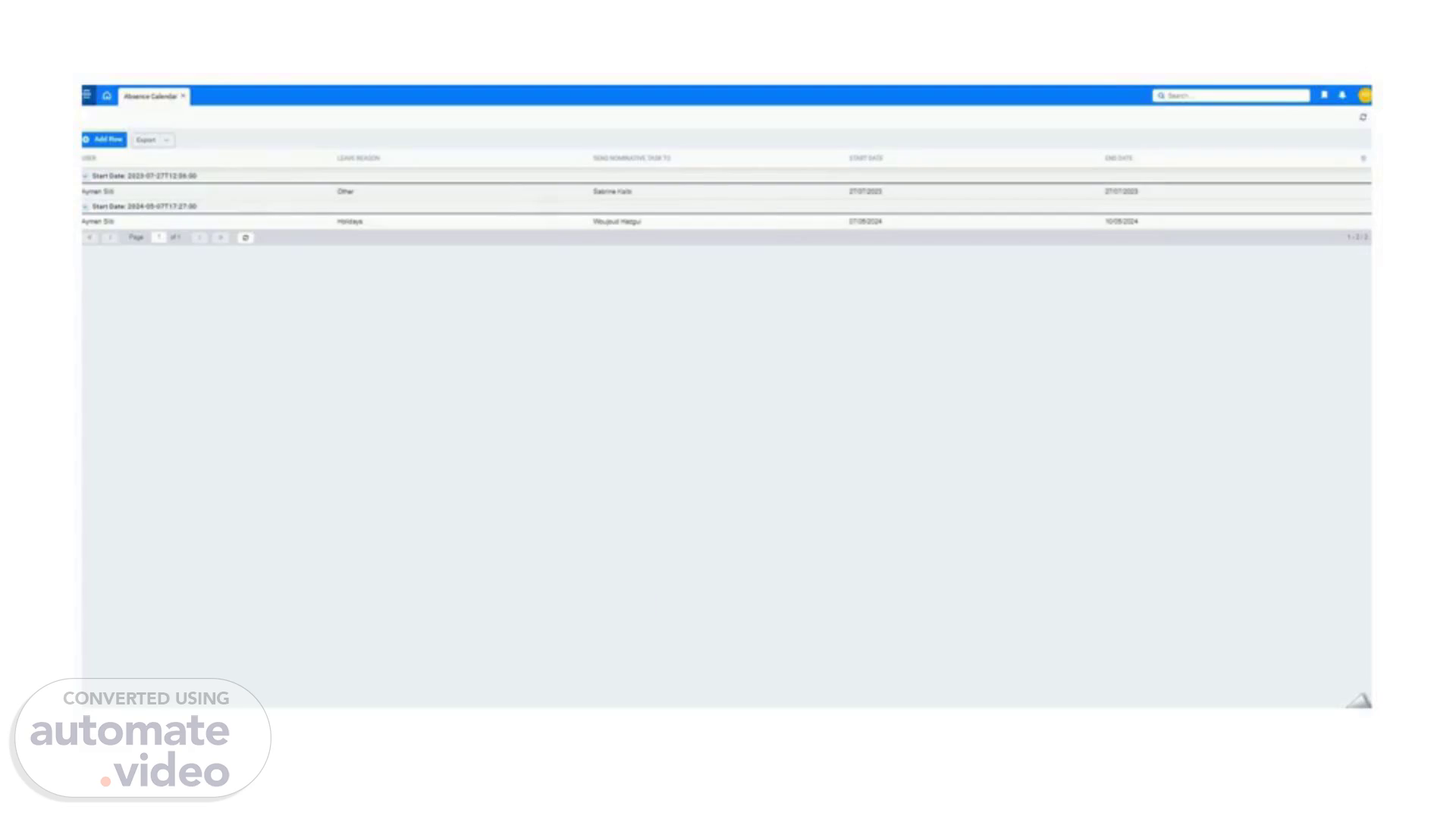
Page 1 (0s)
[Audio] This screen aims to Create, Edit, or Delete task delegation from the Database. All created and saved absence records will be listed in the grid with its related fields names. The user will click on 'Add Row' and then fill in the leave details: He will choose the user who will be absent. Then select the leave reason from a list such as Holidays or Sick Leave or maybe Public Holidays, etc.… You can pick the backup username from the Send nominative task to list. The selected user will be the alternate during the leave duration. Specify the start date, the exact hour, and the minutes of the leave from this dedicated calendar field. After that, the user will do the same previous steps to fill in the end date with all the details of hours, and minutes. He can specify also if the Reassignment Mode is for all tasks (the already pending ones and the future workflow tasks) or only the upcoming ones. After successfully saving the absence, all or only the upcoming workflow tasks namely allocated to the absent user will be assigned to his designated alternate during this period. Nice work, team! You're now all set to manage absences like a pro. Thank you for joining us for this training!.