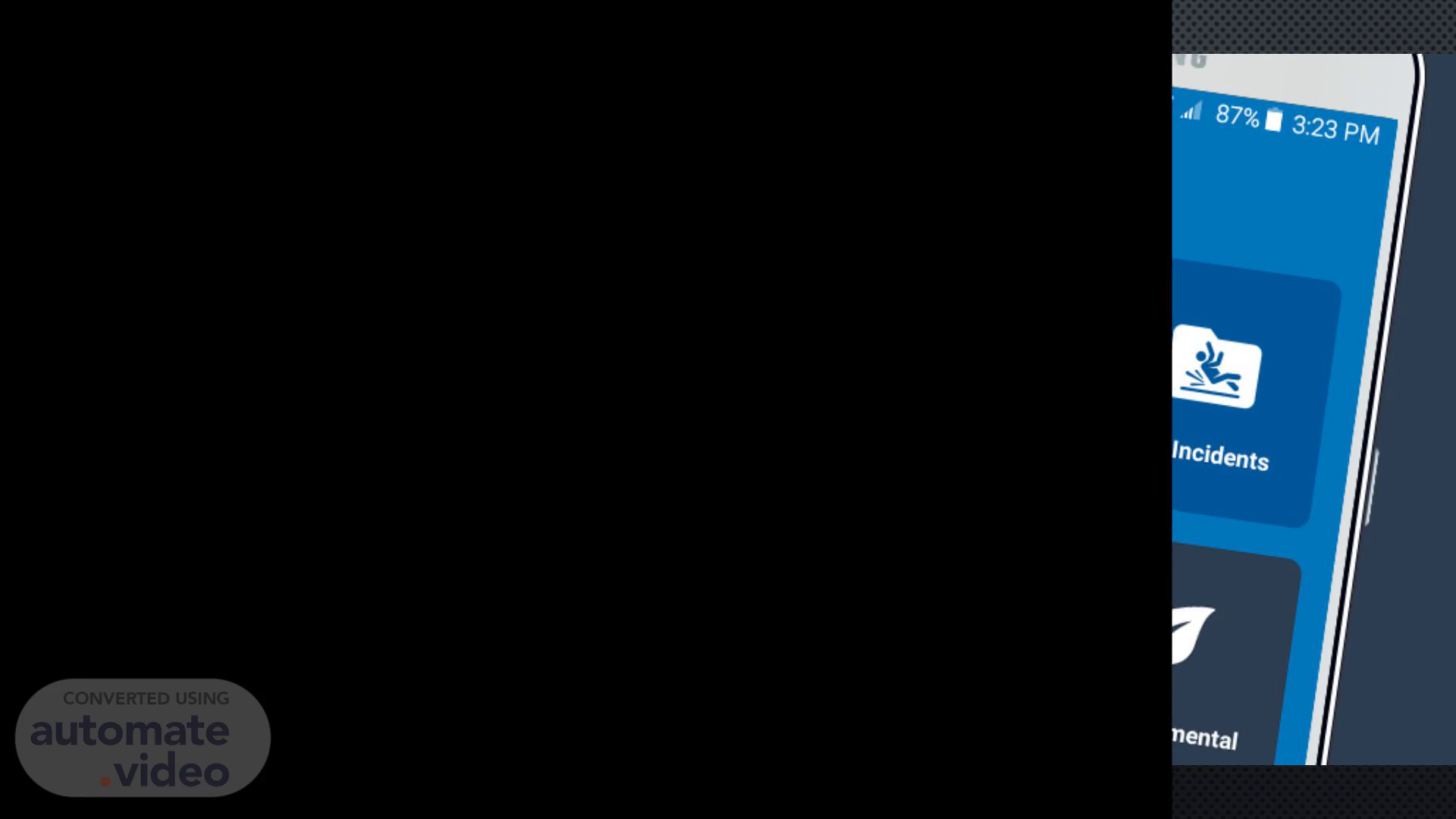
PowerPoint Presentation
Scene 1 (0s)
[Audio] How to do a A-B-S audit on Intelex on mobile device..
Scene 2 (4s)
[Audio] Things to look for when doing and A-B-S audit. Life Saving Rules are not covered in the A-B-S program if one is being broken or has been broken you should stop the progress and contact the your Supervisor, or your on-site Safety Coordinator. Exposed wires that could come in contact with you, your coworker or other equipment. Coworkers in the line of fire of something that could pin, crush, burn or spray them. Leaks or spills that could cause damage to the environment or harm or your coworkers..
Scene 3 (36s)
[Audio] Install the Intelex A-P-P from the app store. Then open the app..
Scene 4 (47s)
[Audio] When your phone has the pop-up window asking if you would like to save the company email and password. Answer with Yes ( this will make logging in much easier in the future and eliminate most of the current issues we are having with the Intelex mobile app).
Scene 5 (1m 10s)
[Audio] Http;//clients.intelex.com/login3/mosaic/. You will not need to remember this once you log in for the first time. Just a reminder please save our numbers in your phone in case you have any questions..
Scene 6 (1m 32s)
[Audio] Lets get started, click the Action based safety tab..
Scene 7 (1m 40s)
[Audio] If you see a red dot here at the top, click it. When you see this pop up, click sync..
Scene 8 (1m 49s)
[Audio] When you see this pop up, click Allow While Using App..
Scene 9 (1m 58s)
[Audio] Then click the conduct A-B-S audit.. Cursor with solid fill.
Scene 10 (2m 6s)
[Audio] Click Occur Location. Cursor with solid fill.
Scene 11 (2m 13s)
[Audio] Select your respective plant.. Cursor with solid fill.
Scene 12 (2m 21s)
[Audio] This will always be your department. No matter where you are doing you're A-B-S audit. This will insure that your department will get credit for your A-B-S audit's..
Scene 13 (2m 31s)
[Audio] Select your department.. Cursor with solid fill.
Scene 14 (2m 39s)
[Audio] Click specific area.. Cursor with solid fill.
Scene 15 (2m 46s)
[Audio] Select area that audit was done in.. Cursor with solid fill.
Scene 16 (2m 54s)
[Audio] Click A-B-S process.. Cursor with solid fill.
Scene 17 (3m 1s)
[Audio] Select general.. Cursor with solid fill. 20241024_132820000_iOS.
Scene 18 (3m 9s)
[Audio] Click specific task observed. And type what it is in the blank..
Scene 19 (3m 16s)
20241024_133018000_iOS.
Scene 20 (3m 23s)
[Audio] Set assessment date, then find your name as observer, if you're the only observer then the secondary observer tab should be left blank. Then click Observed party..
Scene 21 (3m 34s)
[Audio] Select if you are observing Mosaic employees or contractors..
Scene 22 (3m 42s)
[Audio] Then click employee's observed.. Cursor with solid fill.
Scene 23 (3m 51s)
[Audio] Select the number of employee's observed..
Scene 24 (3m 58s)
[Audio] Than you can save your audit but, Just a heads up, you can not make any changes to this page after you hit the save button..
Scene 25 (4m 12s)
[Audio] Then wait for Inelex to save your audit. But, you are not done yet..
Scene 26 (4m 21s)
[Audio] When the saving process is completed it will send you to this page. First thing you want to do is hit the left arrow..
Scene 27 (4m 29s)
[Audio] When you get to this page go ahead and Scroll down until you find the tab or tabs that pertain to the audit you are doing. You do not have to fill out every one, only the one's that you need..
Scene 28 (4m 41s)
Cursor with solid fill. 20241024_133300000_iOS.
Scene 29 (4m 47s)
[Audio] Click the ones that you need to fill in..
Scene 30 (4m 55s)
[Audio] Go ahead and select Safe or At Risk. Cursor with solid fill.
Scene 31 (5m 2s)
[Audio] Select the one that applies to your audit.
Scene 32 (5m 10s)
[Audio] Then select comments and recommendations. This is where you will put what you have seen, exactly where it is, and what your recommendations are for it to be corrected..
Scene 33 (5m 21s)
[Audio] If you have a picture or want to take one this is how you would add it to your audit. Note: If you do add a picture please note that you did in the Comments and Recommendations tab..
Scene 34 (5m 32s)
[Audio] Then scroll down to the bottom of the page..
Scene 35 (5m 39s)
[Audio] Click Describe action.. Cursor with solid fill.
Scene 36 (5m 48s)
[Audio] Select the one that is needed for your audit..
Scene 37 (5m 55s)
[Audio] Click comment's.. Cursor with solid fill.
Scene 38 (6m 4s)
[Audio] This is where you will note if you have submitted a service request or if it needs one. This will stop me having to bother you to find out if there is one in or not..
Scene 39 (6m 16s)
[Audio] Then click the right arrow.. Cursor with solid fill.
Scene 40 (6m 24s)
[Audio] Click the right arrow again.. Cursor with solid fill.
Scene 41 (6m 32s)
[Audio] Now, all that's left is for you to click submit and that's it. Mosaic will now be requiring every hourly employee do at least one A-B-S a month, It will go towards all hourly employees quarterly, and yearly bonuses..
Scene 42 (6m 47s)
[Audio] Remember, you are not a Safety Cop!!!! You are a co-worker helping other employees work safe..