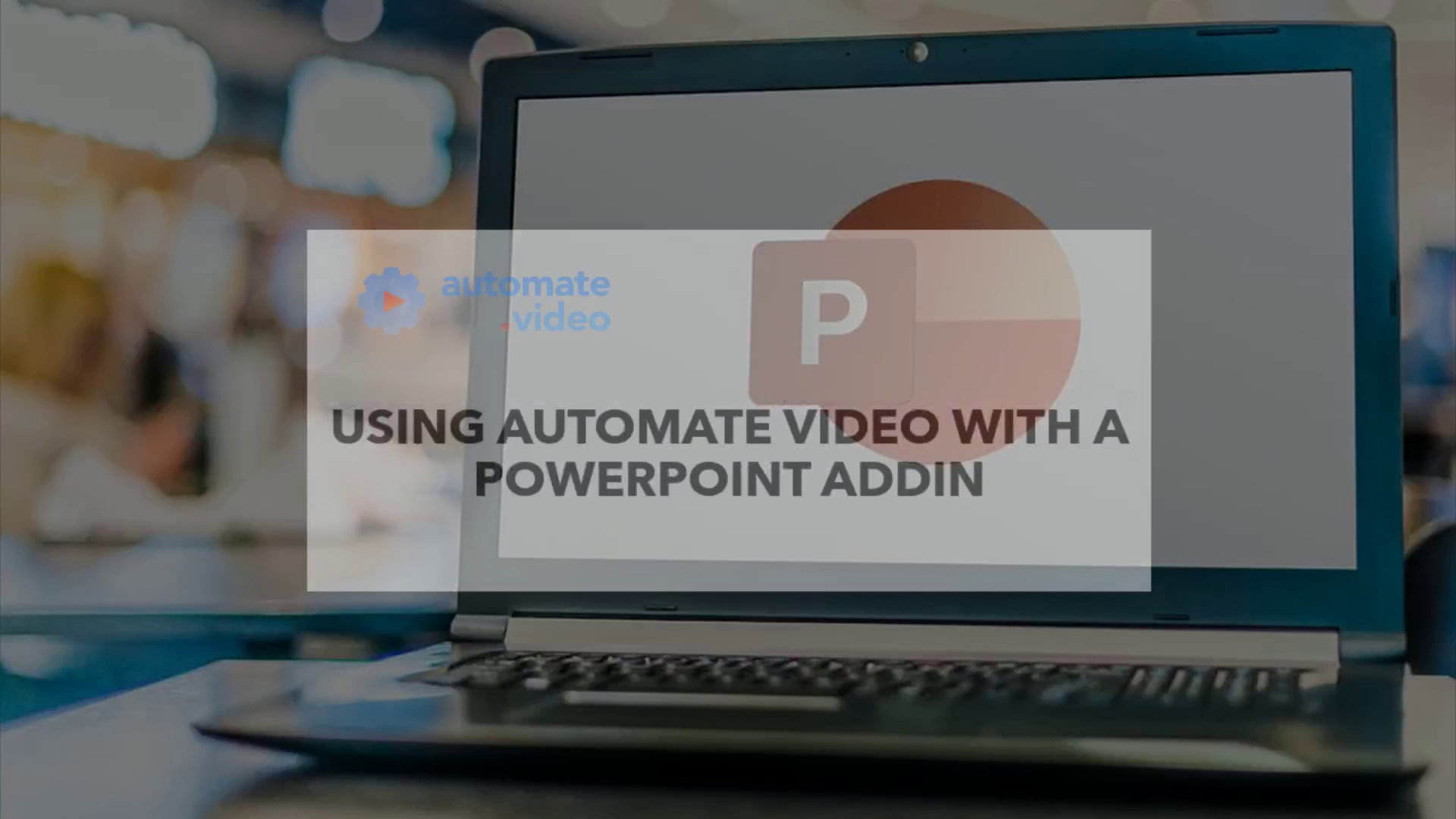
Page 1 (0s)
. [Virtual Presenter] Hello everyone ! In this tutorial, we will learn how to use automate video directly from powerpoint with an addin. Let’s begin !.
Page 2 (12s)
. [Virtual Presenter] For this tutorial, we’ll use this powerpoint as an exampel, but you can also use a PDF presentation generated from any software..
Page 3 (21s)
. [Virtual Presenter] First, open your powerpoint file. Then go to the insert panel on the top left of your screen. Click on get add ins and type in the serach bar automate video. The first result should be the one we are looking for, click and the add icon right next to it..
Page 4 (46s)
. [Virtual Presenter] Once it’s done a window will appear so you can sign up or login just like on the web version of automate video..
Page 5 (53s)
. [Virtual Presenter] From here, you have access to all the options that are available on the web version, such as creating a speech from the notes section of your file or synthesize an automatic speech with PresenterGPT. Let’s create a speech from the notes section by selecting the option and choosing an avatar. Then, click on convert powerpoint to video. It can take several minutes depending on the lenght of your file. Just like with the web version, you’ll receive an email once your video is ready..
Page 6 (1m 22s)
. [Virtual Presenter] You can click on the your videos section to open your collection in your web browser and see the result once the rendering is finished..
Page 7 (1m 30s)
. [Virtual Presenter] Thank you for following this tutorial. We hope you enjoyed it. Go to www.automate.video to sign up and start creating your videos !.