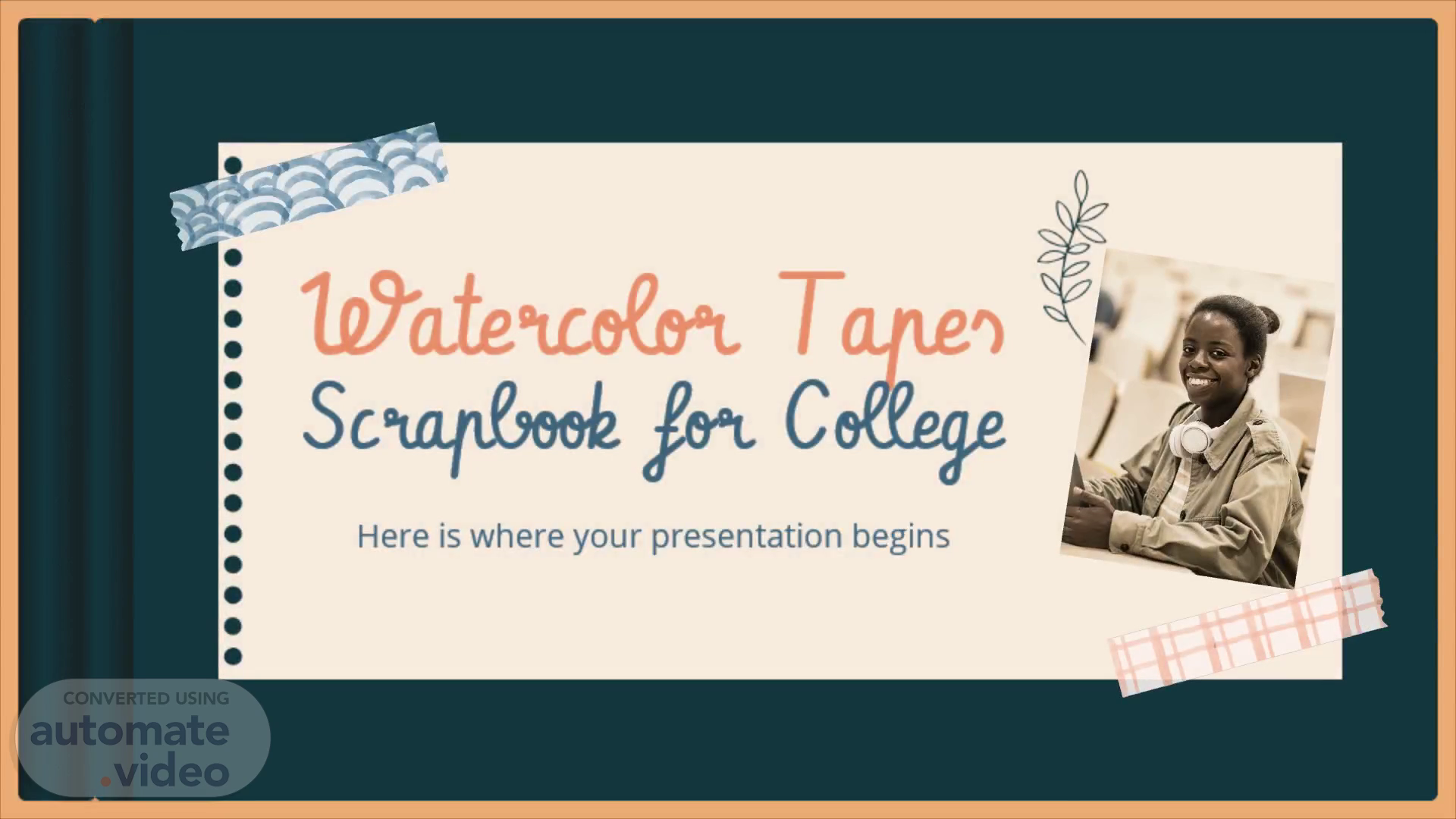
Watercolor Tapes Scrapbook for College
Scene 1 (0s)
Watercolor Tapes Scrapbook for College. Here is where your presentation begins.
Scene 2 (9s)
Contents Of This Template. Here’s what you’ll find in this Slidesgo template: A slide structure based on a education presentation for university, which you can easily adapt to your needs. For more info on how to edit the template, please visit Slidesgo School or read our FAQs . An assortment of graphic resources that are suitable for use in the presentation can be found in the alternative resources slide . A thanks slide , which you must keep so that proper credits for our design are given. A resources slide , where you’ll find links to all the elements used in the template. Instructions for use . Final slides with: The fonts and colors used in the template. A selection of illustrations . You can also customize and animate them as you wish with the online editor. Visit Storyset to find more. More infographic resources , whose size and color can be edited. Sets of customizable icons of the following themes: general, business, avatar, creative process, education, help & support, medical, nature, performing arts, SEO & marketing, and teamwork. You can delete this slide when you’re done editing the presentation..
Scene 3 (56s)
Table Of Contents. 01. The Classes. You can describe the topic of the section here.
Scene 4 (1m 15s)
This can be the part of the presentation where you introduce yourself, write your email….
Scene 5 (1m 25s)
Y ou can give here a brief description of the topic you want to talk about. For example, if you want to talk about Mercury, you can say that it’s the smallest planet in the entire Solar System.
Scene 6 (1m 39s)
The Lessons. 01. You can enter a subtitle here if you need it.
Scene 7 (1m 48s)
Do you know what helps you make your point clear? Lists like this one: They’re simple You can organize your ideas clearly You’ll never forget to buy milk! And the most important thing: the audience won’t miss the point of your presentation.
Scene 8 (2m 4s)
Mercury. Mercury is the smallest planet in the Solar System.
Scene 9 (2m 17s)
About My Lesson. Mars. Jupiter. Despite being red, Mars is actually a very cold place.
Scene 10 (2m 33s)
Sl slidesgo Free Google Slides and PowerPoint templates to boost your presentations Top searches; Japm, Plants, Flowers, Trending searches.
Scene 11 (2m 49s)
Lessons with a Smartphone. You can replace the image on the screen with your own work. Just right-click on it and select “Replace image”.
Scene 12 (3m 5s)
Lessons with a T ablet. You can replace the image on the screen with your own work. Just right-click on it and select “Replace image”.
Scene 13 (3m 17s)
Thursday. Mercury is a really small planet. Friday.
Scene 14 (3m 37s)
Studies Tracking. Venus. Mars. Neptune. Don’t forget:.
Scene 15 (3m 55s)
The College. 02. You can enter a subtitle here if you need it.
Scene 16 (4m 4s)
Saturn is a gas giant and has several rings. Jupiter.
Scene 17 (4m 25s)
Partner Schools. 30%. Saturn. Saturn is a gas giant and has several rings.
Scene 18 (4m 37s)
Coffee. Mercury is the closest planet to the Sun and the smallest one.
Scene 19 (4m 51s)
College Infographic. Mercury. Mercury is a small planet.
Scene 20 (5m 6s)
Awesome Words.
Scene 21 (5m 13s)
— John Green. “Every year, many, many stupid people graduate from college. And if they can do it, so can you.”.
Scene 22 (5m 25s)
A Picture Is Worth A Thousand Words.
Scene 23 (5m 31s)
My Best Friends Forever. Images reveal large amounts of data, so remember: use an image instead of a long text. Your audience will appreciate that.
Scene 24 (5m 43s)
Interview With My Best Friend. Best Memory. Mercury is the closest planet to the Sun.
Scene 25 (6m 1s)
4,893.00. Big numbers catch your audience’s attention.
Scene 26 (6m 10s)
33,300. 24,000. 38,600. Saturn is a gas giant and has several rings.
Scene 27 (6m 24s)
About My Roommates. Saturn. Saturn is a gas giant and has several rings.
Scene 28 (6m 39s)
Name Kristen Doe Age 20 years old Studies Pedagogy About... Mercury is the smallest planet of them all.
Scene 29 (6m 50s)
The Vacation Timeline. Venus. Venus has a beautiful name.
Scene 30 (7m 7s)
The best photo of the vacation was.... Mercury is the closest planet to the Sun and the smallest one in the Solar System—it’s only a bit larger than the Moon.
Scene 31 (7m 21s)
You can Use This Graph. 380. Saturn. Saturn has several rings.
Scene 32 (7m 40s)
Graduation Calendar. 1-2-3. Saturn. Saturn is a gas giant and has several rings.
Scene 33 (7m 58s)
Best Graduation Moments.
Scene 34 (8m 6s)
Y ou can talk a bit about this person here. My peers.
Scene 35 (8m 21s)
Next Steps For The Future. Saturn. It has several rings.
Scene 36 (8m 35s)
Please keep this slide for attribution. Thanks!. Do you have any questions? youremail@freepik.com +91 620 421 838 yourcompany.com.
Scene 37 (8m 47s)
Alternative Resources. Here’s an assortment of alternative resources whose style fits the one of this template.
Scene 38 (9m 3s)
Did you like the resources? Get them for free at our other websites Illustrations Watercolor washi tapes pack I Watercolor washi tape pack II Watercolor washi tapes set Floral background Variety paper notes Brown notebook Branch with leaves ornamental.
Scene 39 (9m 17s)
Photos Students attending class College students library Close up students classroom Side view old building design Man drinking coffee Group friends eating burgers Cheerful colleagues graduating University colleagues posing University colleagues talking Portrait young student class.
Scene 40 (9m 39s)
Try The Effect On Your Photos. If you want to apply the same filter as the pictures already included in the template, follow these instructions. In Google Slides: Insert the picture in the slide; Go to Format options > Recolor. Choose the 6 dark color option; Copy and paste the image in exactly the same place; Apply some transparency to it. It’s ready!.
Scene 41 (9m 58s)
In order to use this template, you must credit Slidesgo by keeping the Thanks slide. You are allowed to: - Modify this template. - Use it for both personal and commercial projects. You are not allowed to: - Sublicense, sell or rent any of Slidesgo Content (or a modified version of Slidesgo Content). - Distribute Slidesgo Content unless it has been expressly authorized by Slidesgo. - Include Slidesgo Content in an online or offline database or file. - Offer Slidesgo templates (or modified versions of Slidesgo templates) for download. - Acquire the copyright of Slidesgo Content..
Scene 42 (10m 32s)
Instructions for use (premium users). In order to use this template, you must be a Premium user on S lidesgo . You are allowed to: Modify this template. Use it for both personal and commercial purposes. Hide or delete the “Thanks” slide and the mention to Slidesgo in the credits. Share this template in an editable format with people who are not part of your team. You are not allowed to: Sublicense, sell or rent this Slidesgo Template (or a modified version of this Slidesgo Template). Distribute this Slidesgo Template (or a modified version of this Slidesgo Template) or include it in a database or in any other product or service that offers downloadable images, icons or presentations that may be subject to distribution or resale. Use any of the elements that are part of this Slidesgo Template in an isolated and separated way from this Template. Register any of the elements that are part of this template as a trademark or logo, or register it as a work in an intellectual property registry or similar..
Scene 43 (11m 14s)
This presentation has been made using the following fonts:.
Scene 44 (11m 33s)
Create your Story with our illustrated concepts. Choose the style you like the most, edit its colors, pick the background and layers you want to show and bring them to life with the animator panel! It will boost your presentation. Check out How it Works..
Scene 45 (11m 51s)
You can easily resize these resources without losing quality. To change the color , just ungroup the resource and click on the object you want to change. Then, click on the paint bucket and select the color you want. Group the resource again when you’re done. You can also look for more infographics on Slidesgo..
Scene 48 (12m 34s)
JANUARY FEBRUARY MARCH APRIL PHASE 1 Task 1 Task 2.