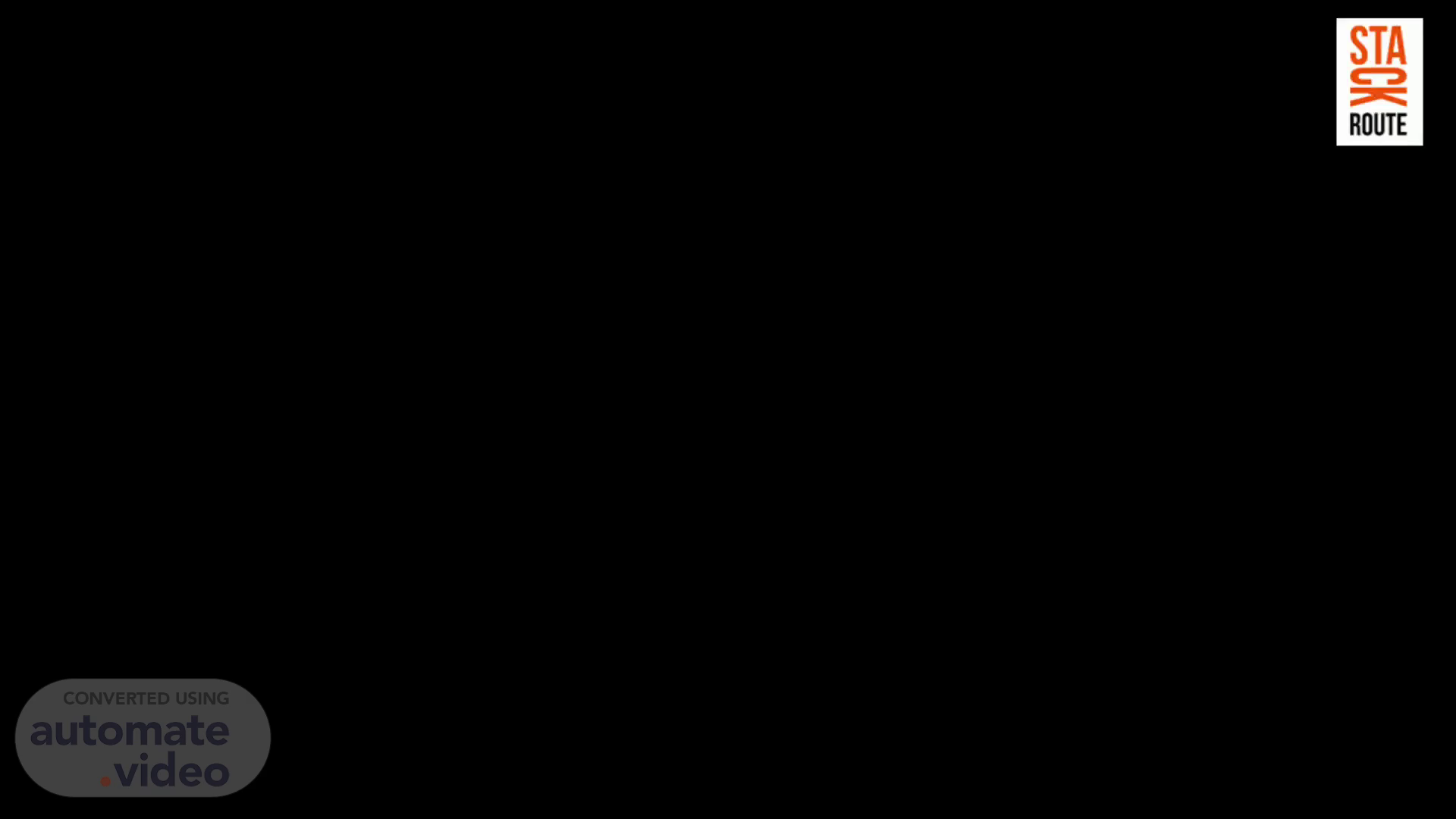
PowerPoint Presentation
Scene 1 (0s)
[Audio] Hii All , In today's session we will learn about Installing python and pycharm..
Scene 2 (8s)
[Audio] By end of this video, you will be familiarized with how to install python and pycharm IDE and printing hello world with pycharm..
Scene 3 (22s)
[Audio] Python3 comes by default with Ubuntu 22.04. I'm currently using ubuntu 22.04 To check the installed version of "python3", run the command: python3 The output returns the python3 version that is currently installed in the system. In Ubuntu, Python, and Python3 refer to different versions of the Python programming language. The code written in Python3 may not work with Python2 and vice versa. Therefore, it is necessary to check the version of installed Python before using it by the command: python The output displays that "python" is not installed in the system. Now we will Install python-is-python3 package: The python-is-python3 package redirects Python to Python3 by creating a symbolic link of Python3 for Python. This utility is available on the default repository of Ubuntu and can be installed using the command: sudo apt install python-is-python3 After installing the "python-is-python3" package, the "python" command will show the Python3: Let's check in the terminal using command : python The output displays the current version of Python. We have install the python pip successfully..
Scene 4 (2m 0s)
[Audio] Now we have python installed, so we can install pycharm i.e. the python based IDE to develop python projects: So before installing pycharm let's see the current version of pycharm : So open your browser and type pycharm and click on the first link: https://www.jetbrains.com/pycharm/ And click on download button. We are not going to download the pycharm from this website we are just checking the latest version and we will install the community version . Now we know which version to install so open the terminal: Here we are going to use utility as snap, snap is a package management system using which we can manage various software and packages To install pycharm Type the command: sudo snap install pycharm-community –classic This will successfully installed the pycharm in our system. Now you can search in the menu bar and start working with pycharm..
Scene 5 (3m 2s)
[Audio] Now let's do basic python program for printing hello world: So open pyCharm: Let's create new project by clicking on new project button. Then it will show the default location where your project will be saved. By default the project name is pythonProject you can change it , I'm keeping it default for now. After that there is option to choose new environment variable. Also you can see the Base Interpreter which is python 3.10. this is the python version which is installed in my system, if you have multiple you can choose any version. So for now I'm keeping everything as default and click on create button which is going to my project . Now I right click on my project and create a python file as Hello.py: Now I'll a very simple program to print hello world: print("Hello World !") Now let's run it . So right click on the file and run it also you can open the terminal and say python3 Hello.py or you can click on the Run button in the toolbar. It is showing the result as Hello World ! On console..
Scene 6 (4m 20s)
[Audio] Now , take a minute to answer couple of questions . 1.What is PyCharm? The options are : a) A Python IDE developed by Microsoft b) A Python library for scientific computing c) A Python IDE developed by JetBrains D) None of the above Pause and guess the right answer . The correct Answer is : c. PyCharm is a Python integrated development environment (IDE) developed by JetBrains. It provides a range of features including code completion, debugging, testing, and code analysis. 2. What is the extension of the Python file? The options are : a) .pl b) .py c) .python d) .p Pause and guess the right answer . The correct Answer is : b. The correct extension of python is .py and can be written in any text editor. We need to use the extension .py to save these files..
Scene 7 (5m 34s)
[Audio] To quickly recap what we have covered in this video, we have discussed about the python installation and pyCharm IDE installation and we have also printed hello world using pycharm IDE...
Scene 8 (5m 46s)
[Audio] That's all about today's session . Thank You All ..